Example using BlockScout
1. Go to [https://gnosis.blockscout.com/address/0x184a119d4C1D08A459FCfBFe7ECc051c163B4c80/write-proxy](https://gnosis.blockscout.com/address/0x184a119d4C1D08A459FCfBFe7ECc051c163B4c80/write-proxy) 2. Connect a web3 wallet like MetaMask that contains some xDai for funding and gas fees.  3. Scroll down to the **`depositETH`** method and enter the following: - \_l2Gas: **`200000`** - \_data: **`0x`** - value: **`Deposit value in xDai`** - Click **Write** and complete the transaction with your wallet. - mGNO deposit (ERC20 enabled)
- Upgradeable
- Claiming on accidental locks
- Custom network keys generation (deposit-cli)
Modified beaconchain explorer
🔍 beacon.gnosischain.com
4096 validators
131,072 mGNO
83% APY
| | Security Goal Prior to Merge |50K+ validators
1.6M+ mGNO
23% APY
| --- // File: about/specs/gbc/upgradeability # Upgradeability One differentiator for the Gnosis Beacon Chain relative to the Ethereum Beacon chain is the ability to upgrade contracts. A proxy pattern allows for this functionality, which can be extremely useful if an update is required (a bug is found, new functionality added etc). However, this also introduces issues of administrative responsibility. No one entity should solely control contract updates. A multi-sig Gnosis Safe is used to expand admin responsibilities to a larger entity. The controlling assembly is a Governance Board consisting of known and active projects who have contributed to the Gnosis and Ethereum community for some time. A proposed upgrade is presented to this board and a minimum of 7 signatures are required to enact any proposal. c [Governance Board Members](../../../bridges/management#current-bridge-governors) ### Contracts managed by the Governance Board - Deposit Contract: [0x0B98057eA310F4d31F2a452B414647007d1645d9](https://gnosis.blockscout.com/address/0x0B98057eA310F4d31F2a452B414647007d1645d9/read-contract) --- // File: about/specs/hard-forks/1604400 # #1604400 - 2019-01-11 :::caution Archived page Check the latest hard fork and update your node ::: ### Info * **Network**: xDai (now Gnosis) * **Date**: 2019-01-11 * **Block number**: 1604400 ### Description This update introduces Constantinople fork at block `1604400` in `xDai` network. ### Solution 1. Update Parity node to `2.2.5-beta` using [the guide](https://www.poa.network/for-validators/hard-forks/parity-upgrade-guide). 2. Update `poa-chain-spec/spec.json` - add Constantinople's [transitions](https://github.com/poanetwork/poa-chain-spec/pull/99/files#diff-42eb5109ad96d4ac46cdcbf18f2938de) to `engine.params` section. See [spec.json update](/concepts/specs/hard-forks/spec.json-update). 3. Organize the HF on block `1604400`. ### Verify ```bash grep -n -A2 1604400 spec.json ``` You should see: ```json 34: "eip145Transition": 1604400, 35: "eip1014Transition": 1604400, 36: "eip1052Transition": 1604400, 37: "eip1283Transition": 1604400, 38- "registrar": "0x1ec97dc137f5168af053c24460a1200502e1a9d2" 39- }, ``` --- // File: about/specs/hard-forks/16101500 # #16101500 - 2021-05-17 :::caution Archived page Check the latest hard fork and update your node ::: * **Network**: xDai (now Gnosis) * **Date**: 2021-05-17 * **Block number**: `16101500` ## Client Updates ### OpenEthereum Please update to `v3.2.5` which contains Berlin hard fork transition and the new enodes: [https://github.com/openethereum/openethereum/releases/tag/v3.2.5](https://github.com/openethereum/openethereum/releases/tag/v3.2.5) Perform a DB migration if your run OE version < v3.2.0 If your node works on an old version of Parity, you need to convert node's DB to the format compatible with OpenEthereum v3.2.x. You can use this tool [https://github.com/openethereum/3.1-db-upgrade-tool](https://github.com/openethereum/3.1-db-upgrade-tool) ### Nethermind Please update to `v1.10.67` which contains Berlin hard fork transition. [More on Nethermind](/node/manual). ## Description: Berlin HF * EIP-2565 (ModExp Gas Cost) Allows RSA signature verification. * EIP-2929 (Gas cost increases for state access opcodes) Algorithm for calculating gas costs. Costs increase for SLOAD, _CALL, BALANCE, EXT_ and SELFDESTRUCT for the first time. Adds resilience for DoS attacks. * EIP-2718 (Typed Transaction Envelope) Implements a new transaction type that supports multiple transactions. * EIP-2930 (Optional access lists) Lst of addresses and storage keys a transaction will access, resulting in easier processing and reduced gas usage. --- // File: about/specs/hard-forks/19040000 # #19040000 - 2021-11-12 :::caution Archived page Check the latest hard fork and update your node ::: * **Network**: Gnosis * **\~Date**: 2021-11-12 * **Block number**: `19,040,000` ## Client Updates ### OpenEthereum Please update to `v3.3.0` **RC 15** which contains the London hard fork transition. :::info Most node operators use the --chain=xdai flag when running a node. In this case, you will only need to update the client. If you use a local spec.json file, you will need to [upgrade to this version](https://raw.githubusercontent.com/poanetwork/poa-chain-spec/dai/spec.json) before restarting your node with the updated OE version. ::: 1. Set docker image in `docker-compose.yml` to image: openethereum/openethereum:v3.3.0-rc.15 2. Restart your node `docker-compose down` `docker-compose up -d` 3. There may be an additional instruction related to a variable update following the HF. ### Nethermind Upgrade to version [v1.11.7](https://github.com/NethermindEth/nethermind/releases/tag/1.11.7). This is the latest Nethermind release. 1. Set docker image as image: nethermind/nethermind:latest 2. `docker pull nethermind/nethermind:latest` `docker-compose down` `docker-compose up -d` ## Description: London HF Applicable updates * [EIP-1559](https://eips.ethereum.org/EIPS/eip-1559) – reconfigures fees to include BASEFEE. Block size increase to 34M. [See 1559 on Gnosis for more info](/concepts/specs/hard-forks/eip-1559) * [EIP-3198](https://eips.ethereum.org/EIPS/eip-3198) – returns the `BASEFEE` from a block * [EIP-3529](https://eips.ethereum.org/EIPS/eip-3529) - reduces gas refunds for EVM operations * [EIP-3541](https://eips.ethereum.org/EIPS/eip-3541) - prevents deploying contracts starting with `0xEF` --- // File: about/specs/hard-forks/21735000 # #21735000 - 2022-04-20 In response to the community sentiment [overwhelming favoring GIP-31](https://forum.gnosis.io/t/gip-31-should-gnosis-chain-perform-a-hardfork-to-upgrade-the-token-contract-vulnerable-to-the-reentrancy-attack/4134) a hardfork has been proposed for Gnosis. Node operators can now update their OpenEthereum or Nethermind nodes in preparation. * **Network**: Gnosis * **Block number**: `21,735,000` * **Completed:** 20 April 2022 ## Client Update Instructions :::info Instructions below are for standard node updates. **For archive nodes running Nethermind**, please see note below. ::: ### OpenEthereum Please update to `v3.3.5` which contains the hard fork transition. 1. Set docker image in `docker-compose.yml` to image: openethereum/openethereum:v3.3.5 2. Restart your node `docker-compose down` `docker-compose up -d` ### Nethermind Upgrade to version [v1.12.7](https://github.com/NethermindEth/nethermind/releases/tag/1.12.7). 1. Set docker image as image: nethermind/nethermind:1.12.7 2. `docker pull nethermind/nethermind:1.12.7` `docker-compose down` `docker-compose up -d` ### Archive nodes running Nethermind :::danger Nethermind v1.12.5`+` turns on memory pruning by default. **You will need to disable pruning** in the config file when running an archive node. Set the following variable `NETHERMIND_PRUNINGCONFIG_MODE: "None"` ::: ## Code Updates: Token Contract Bytecode * OpenEthereum: Support new hardfork ([#619](https://github.com/openethereum/openethereum/pull/619), [#633](https://github.com/openethereum/openethereum/pull/633)) * Nethermind: \[Gnosis/POSDAO] Support new hardfork ([#3889](https://github.com/NethermindEth/nethermind/pull/3889), [#3930](https://github.com/NethermindEth/nethermind/pull/3930)) This HF replaces the bytecode in the permitable token contract. Tokens bridged using the previous implementation were susceptible to re-entrancy when combined with protocols that did not guard against these types of attacks. The HF will increase bridged token security for protocols on Gnosis. More information is available in the [Gnosis Forum GIP-31 post](https://forum.gnosis.io/t/gip-31-should-gnosis-chain-perform-a-hardfork-to-upgrade-the-token-contract-vulnerable-to-the-reentrancy-attack/4134). **Previous permitable token contract bytecode** ``` 0x6080604052600436106101b65763ffffffff7c010000000000000000000000000000000000000000000000000000000060003504166305d2035b81146101bb57806306fdde03146101e4578063095ea7b31461026e5780630b26cf661461029257806318160ddd146102b557806323b872dd146102dc57806330adf81f14610306578063313ce5671461031b5780633644e51514610346578063395093511461035b5780634000aea01461037f57806340c10f19146103b057806342966c68146103d457806354fd4d50146103ec578063661884631461040157806369ffa08a1461042557806370a082311461044c578063715018a61461046d578063726600ce146104825780637d64bcb4146104a35780637ecebe00146104b8578063859ba28c146104d95780638da5cb5b1461051a5780638fcbaf0c1461054b57806395d89b4114610589578063a457c2d71461059e578063a9059cbb146105c2578063b753a98c146105e6578063bb35783b1461060a578063cd59658314610634578063d73dd62314610649578063dd62ed3e1461066d578063f2d5d56b14610694578063f2fde38b146106b8578063ff9e884d146106d9575b600080fd5b3480156101c757600080fd5b506101d0610700565b604080519115158252519081900360200190f35b3480156101f057600080fd5b506101f9610721565b6040805160208082528351818301528351919283929083019185019080838360005b8381101561023357818101518382015260200161021b565b50505050905090810190601f1680156102605780820380516001836020036101000a031916815260200191505b509250505060405180910390f35b34801561027a57600080fd5b506101d0600160a060020a03600435166024356107af565b34801561029e57600080fd5b506102b3600160a060020a0360043516610803565b005b3480156102c157600080fd5b506102ca61085d565b60408051918252519081900360200190f35b3480156102e857600080fd5b506101d0600160a060020a0360043581169060243516604435610863565b34801561031257600080fd5b506102ca610a32565b34801561032757600080fd5b50610330610a56565b6040805160ff9092168252519081900360200190f35b34801561035257600080fd5b506102ca610a5f565b34801561036757600080fd5b506101d0600160a060020a0360043516602435610a65565b34801561038b57600080fd5b506101d060048035600160a060020a0316906024803591604435918201910135610a78565b3480156103bc57600080fd5b506101d0600160a060020a0360043516602435610b89565b3480156103e057600080fd5b506102b3600435610c94565b3480156103f857600080fd5b506101f9610ca1565b34801561040d57600080fd5b506101d0600160a060020a0360043516602435610cd8565b34801561043157600080fd5b506102b3600160a060020a0360043581169060243516610db5565b34801561045857600080fd5b506102ca600160a060020a0360043516610df1565b34801561047957600080fd5b506102b3610e0c565b34801561048e57600080fd5b506101d0600160a060020a0360043516610e23565b3480156104af57600080fd5b506101d0610e37565b3480156104c457600080fd5b506102ca600160a060020a0360043516610e3e565b3480156104e557600080fd5b506104ee610e50565b6040805167ffffffffffffffff9485168152928416602084015292168183015290519081900360600190f35b34801561052657600080fd5b5061052f610e5b565b60408051600160a060020a039092168252519081900360200190f35b34801561055757600080fd5b506102b3600160a060020a0360043581169060243516604435606435608435151560ff60a4351660c43560e435610e6a565b34801561059557600080fd5b506101f9611171565b3480156105aa57600080fd5b506101d0600160a060020a03600435166024356111cb565b3480156105ce57600080fd5b506101d0600160a060020a03600435166024356111d7565b3480156105f257600080fd5b506102b3600160a060020a0360043516602435611202565b34801561061657600080fd5b506102b3600160a060020a036004358116906024351660443561120d565b34801561064057600080fd5b5061052f61121e565b34801561065557600080fd5b506101d0600160a060020a036004351660243561122d565b34801561067957600080fd5b506102ca600160a060020a03600435811690602435166112b4565b3480156106a057600080fd5b506102b3600160a060020a03600435166024356112df565b3480156106c457600080fd5b506102b3600160a060020a03600435166112ea565b3480156106e557600080fd5b506102ca600160a060020a036004358116906024351661130a565b60065474010000000000000000000000000000000000000000900460ff1681565b6000805460408051602060026001851615610100026000190190941693909304601f810184900484028201840190925281815292918301828280156107a75780601f1061077c576101008083540402835291602001916107a7565b820191906000526020600020905b81548152906001019060200180831161078a57829003601f168201915b505050505081565b336000818152600560209081526040808320600160a060020a03871680855290835281842086905581518681529151939490939092600080516020611a13833981519152928290030190a350600192915050565b600654600160a060020a0316331461081a57600080fd5b61082381611327565b151561082e57600080fd5b6007805473ffffffffffffffffffffffffffffffffffffffff1916600160a060020a0392909216919091179055565b60045490565b600080600160a060020a038516151561087b57600080fd5b600160a060020a038416151561089057600080fd5b600160a060020a0385166000908152600360205260409020546108b9908463ffffffff61132f16565b600160a060020a0380871660009081526003602052604080822093909355908616815220546108ee908463ffffffff61134116565b600160a060020a0380861660008181526003602090815260409182902094909455805187815290519193928916926000805160206119f383398151915292918290030190a3600160a060020a0385163314610a1c5761094d85336112b4565b905060001981146109b757610968818463ffffffff61132f16565b600160a060020a038616600081815260056020908152604080832033808552908352928190208590558051948552519193600080516020611a13833981519152929081900390910190a3610a1c565b600160a060020a0385166000908152600a602090815260408083203384529091529020541580610a1157506109ea611354565b600160a060020a0386166000908152600a6020908152604080832033845290915290205410155b1515610a1c57600080fd5b610a27858585611358565b506001949350505050565b7fea2aa0a1be11a07ed86d755c93467f4f82362b452371d1ba94d1715123511acb81565b60025460ff1681565b60085481565b6000610a71838361122d565b9392505050565b600084600160a060020a03811615801590610a9c5750600160a060020a0381163014155b1515610aa757600080fd5b610ab186866113ef565b1515610abc57600080fd5b85600160a060020a031633600160a060020a03167fe19260aff97b920c7df27010903aeb9c8d2be5d310a2c67824cf3f15396e4c16878787604051808481526020018060200182810382528484828181526020019250808284376040519201829003965090945050505050a3610b3186611327565b15610b7d57610b7233878787878080601f016020809104026020016040519081016040528093929190818152602001838380828437506113fb945050505050565b1515610b7d57600080fd5b50600195945050505050565b600654600090600160a060020a03163314610ba357600080fd5b60065474010000000000000000000000000000000000000000900460ff1615610bcb57600080fd5b600454610bde908363ffffffff61134116565b600455600160a060020a038316600090815260036020526040902054610c0a908363ffffffff61134116565b600160a060020a038416600081815260036020908152604091829020939093558051858152905191927f0f6798a560793a54c3bcfe86a93cde1e73087d944c0ea20544137d412139688592918290030190a2604080518381529051600160a060020a038516916000916000805160206119f38339815191529181900360200190a350600192915050565b610c9e3382611591565b50565b60408051808201909152600181527f3100000000000000000000000000000000000000000000000000000000000000602082015281565b336000908152600560209081526040808320600160a060020a0386168452909152812054808310610d2c57336000908152600560209081526040808320600160a060020a0388168452909152812055610d61565b610d3c818463ffffffff61132f16565b336000908152600560209081526040808320600160a060020a03891684529091529020555b336000818152600560209081526040808320600160a060020a038916808552908352928190205481519081529051929392600080516020611a13833981519152929181900390910190a35060019392505050565b600654600160a060020a03163314610dcc57600080fd5b80600160a060020a0381161515610de257600080fd5b610dec8383611680565b505050565b600160a060020a031660009081526003602052604090205490565b600654600160a060020a031633146101b657600080fd5b600754600160a060020a0390811691161490565b6000806000fd5b60096020526000908152604090205481565b600260036000909192565b600654600160a060020a031681565b600080600160a060020a038a161515610e8257600080fd5b600160a060020a0389161515610e9757600080fd5b861580610eab575086610ea8611354565b11155b1515610eb657600080fd5b600854604080517fea2aa0a1be11a07ed86d755c93467f4f82362b452371d1ba94d1715123511acb602080830191909152600160a060020a03808f16838501528d166060830152608082018c905260a082018b905289151560c0808401919091528351808403909101815260e090920192839052815191929182918401908083835b60208310610f575780518252601f199092019160209182019101610f38565b51815160209384036101000a6000190180199092169116179052604080519290940182900382207f190100000000000000000000000000000000000000000000000000000000000083830152602283019790975260428083019790975283518083039097018752606290910192839052855192945084935085019190508083835b60208310610ff75780518252601f199092019160209182019101610fd8565b51815160209384036101000a600019018019909216911617905260408051929094018290038220600080845283830180875282905260ff8d1684870152606084018c9052608084018b905294519098506001965060a080840196509194601f19820194509281900390910191865af1158015611077573d6000803e3d6000fd5b50505060206040510351600160a060020a03168a600160a060020a03161415156110a057600080fd5b600160a060020a038a16600090815260096020526040902080546001810190915588146110cc57600080fd5b856110d85760006110dc565b6000195b600160a060020a03808c166000908152600560209081526040808320938e16835292905220819055905085611112576000611114565b865b600160a060020a03808c166000818152600a60209081526040808320948f1680845294825291829020949094558051858152905192939192600080516020611a13833981519152929181900390910190a350505050505050505050565b60018054604080516020600284861615610100026000190190941693909304601f810184900484028201840190925281815292918301828280156107a75780601f1061077c576101008083540402835291602001916107a7565b6000610a718383610cd8565b60006111e383836113ef565b15156111ee57600080fd5b6111f9338484611358565b50600192915050565b610dec338383610863565b611218838383610863565b50505050565b600754600160a060020a031690565b336000908152600560209081526040808320600160a060020a0386168452909152812054611261908363ffffffff61134116565b336000818152600560209081526040808320600160a060020a038916808552908352928190208590558051948552519193600080516020611a13833981519152929081900390910190a350600192915050565b600160a060020a03918216600090815260056020908152604080832093909416825291909152205490565b610dec823383610863565b600654600160a060020a0316331461130157600080fd5b610c9e816116ac565b600a60209081526000928352604080842090915290825290205481565b6000903b1190565b60008282111561133b57fe5b50900390565b8181018281101561134e57fe5b92915050565b4290565b61136182611327565b80156113885750604080516000815260208101909152611386908490849084906113fb565b155b15610dec5761139682610e23565b156113a057600080fd5b60408051600160a060020a0380861682528416602082015280820183905290517f11249f0fc79fc134a15a10d1da8291b79515bf987e036ced05b9ec119614070b9181900360600190a1505050565b6000610a71838361172a565b600083600160a060020a031663a4c0ed367c0100000000000000000000000000000000000000000000000000000000028685856040516024018084600160a060020a0316600160a060020a0316815260200183815260200180602001828103825283818151815260200191508051906020019080838360005b8381101561148c578181015183820152602001611474565b50505050905090810190601f1680156114b95780820380516001836020036101000a031916815260200191505b5060408051601f198184030181529181526020820180517bffffffffffffffffffffffffffffffffffffffffffffffffffffffff167fffffffff00000000000000000000000000000000000000000000000000000000909916989098178852518151919790965086955093509150819050838360005b8381101561154757818101518382015260200161152f565b50505050905090810190601f1680156115745780820380516001836020036101000a031916815260200191505b509150506000604051808303816000865af1979650505050505050565b600160a060020a0382166000908152600360205260409020548111156115b657600080fd5b600160a060020a0382166000908152600360205260409020546115df908263ffffffff61132f16565b600160a060020a03831660009081526003602052604090205560045461160b908263ffffffff61132f16565b600455604080518281529051600160a060020a038416917fcc16f5dbb4873280815c1ee09dbd06736cffcc184412cf7a71a0fdb75d397ca5919081900360200190a2604080518281529051600091600160a060020a038516916000805160206119f38339815191529181900360200190a35050565b600160a060020a038216151561169e57611699816117f9565b6116a8565b6116a88282611805565b5050565b600160a060020a03811615156116c157600080fd5b600654604051600160a060020a038084169216907f8be0079c531659141344cd1fd0a4f28419497f9722a3daafe3b4186f6b6457e090600090a36006805473ffffffffffffffffffffffffffffffffffffffff1916600160a060020a0392909216919091179055565b3360009081526003602052604081205482111561174657600080fd5b600160a060020a038316151561175b57600080fd5b3360009081526003602052604090205461177b908363ffffffff61132f16565b3360009081526003602052604080822092909255600160a060020a038516815220546117ad908363ffffffff61134116565b600160a060020a0384166000818152600360209081526040918290209390935580518581529051919233926000805160206119f38339815191529281900390910190a350600192915050565b30316116a882826118a3565b604080517f70a0823100000000000000000000000000000000000000000000000000000000815230600482015290518391600091600160a060020a038416916370a0823191602480830192602092919082900301818787803b15801561186a57600080fd5b505af115801561187e573d6000803e3d6000fd5b505050506040513d602081101561189457600080fd5b5051905061121884848361190b565b604051600160a060020a0383169082156108fc029083906000818181858888f1935050505015156116a85780826118d86119c2565b600160a060020a039091168152604051908190036020019082f080158015611904573d6000803e3d6000fd5b5050505050565b60408051600160a060020a03841660248201526044808201849052825180830390910181526064909101909152602081810180517bffffffffffffffffffffffffffffffffffffffffffffffffffffffff167fa9059cbb000000000000000000000000000000000000000000000000000000001781528251606093600093909290918491828a5af160005193508392508080156101b65750506000835111156119ba578115156119ba57600080fd5b505050505050565b6040516021806119d2833901905600608060405260405160208060218339810160405251600160a060020a038116ff00ddf252ad1be2c89b69c2b068fc378daa952ba7f163c4a11628f55a4df523b3ef8c5be1e5ebec7d5bd14f71427d1e84f3dd0314c0f7b2291e5b200ac8c7c3b925a165627a7a72305820da715ff88e0288dbae664bb8af2f148726bdc8c499fecf88153280d022031e780029 ``` **New permitable token contract bytecode** ``` 0x6080604052600436106101b35763ffffffff60e060020a60003504166305d2035b81146101b857806306fdde03146101e1578063095ea7b31461026b5780630b26cf661461028f57806318160ddd146102b257806323b872dd146102d957806330adf81f14610303578063313ce567146103185780633644e5151461034357806339509351146103585780634000aea01461037c57806340c10f19146103ad57806342966c68146103d157806354fd4d50146103e957806366188463146103fe57806369ffa08a1461042257806370a0823114610449578063715018a61461046a578063726600ce1461047f5780637d64bcb4146104a05780637ecebe00146104b5578063859ba28c146104d65780638da5cb5b146105175780638fcbaf0c1461054857806395d89b4114610586578063a457c2d71461059b578063a9059cbb146105bf578063b753a98c146105e3578063bb35783b14610607578063c6a1dedf14610631578063cd59658314610646578063d505accf1461065b578063d73dd62314610694578063dd62ed3e146106b8578063f2d5d56b146106df578063f2fde38b14610703578063ff9e884d14610724575b600080fd5b3480156101c457600080fd5b506101cd61074b565b604080519115158252519081900360200190f35b3480156101ed57600080fd5b506101f661076c565b6040805160208082528351818301528351919283929083019185019080838360005b83811015610230578181015183820152602001610218565b50505050905090810190601f16801561025d5780820380516001836020036101000a031916815260200191505b509250505060405180910390f35b34801561027757600080fd5b506101cd600160a060020a03600435166024356107fa565b34801561029b57600080fd5b506102b0600160a060020a0360043516610810565b005b3480156102be57600080fd5b506102c761086a565b60408051918252519081900360200190f35b3480156102e557600080fd5b506101cd600160a060020a0360043581169060243516604435610870565b34801561030f57600080fd5b506102c7610a38565b34801561032457600080fd5b5061032d610a5c565b6040805160ff9092168252519081900360200190f35b34801561034f57600080fd5b506102c7610a65565b34801561036457600080fd5b506101cd600160a060020a0360043516602435610a6b565b34801561038857600080fd5b506101cd60048035600160a060020a0316906024803591604435918201910135610aac565b3480156103b957600080fd5b506101cd600160a060020a0360043516602435610bbd565b3480156103dd57600080fd5b506102b0600435610cc8565b3480156103f557600080fd5b506101f6610cd5565b34801561040a57600080fd5b506101cd600160a060020a0360043516602435610d0c565b34801561042e57600080fd5b506102b0600160a060020a0360043581169060243516610de9565b34801561045557600080fd5b506102c7600160a060020a0360043516610e0e565b34801561047657600080fd5b506102b0610e29565b34801561048b57600080fd5b506101cd600160a060020a0360043516610e40565b3480156104ac57600080fd5b506101cd610e54565b3480156104c157600080fd5b506102c7600160a060020a0360043516610e5b565b3480156104e257600080fd5b506104eb610e6d565b6040805167ffffffffffffffff9485168152928416602084015292168183015290519081900360600190f35b34801561052357600080fd5b5061052c610e78565b60408051600160a060020a039092168252519081900360200190f35b34801561055457600080fd5b506102b0600160a060020a0360043581169060243516604435606435608435151560ff60a4351660c43560e435610e87565b34801561059257600080fd5b506101f6610fc5565b3480156105a757600080fd5b506101cd600160a060020a036004351660243561101f565b3480156105cb57600080fd5b506101cd600160a060020a0360043516602435611032565b3480156105ef57600080fd5b506102b0600160a060020a0360043516602435611054565b34801561061357600080fd5b506102b0600160a060020a0360043581169060243516604435611064565b34801561063d57600080fd5b506102c7611075565b34801561065257600080fd5b5061052c611099565b34801561066757600080fd5b506102b0600160a060020a036004358116906024351660443560643560ff6084351660a43560c4356110a8565b3480156106a057600080fd5b506101cd600160a060020a0360043516602435611184565b3480156106c457600080fd5b506102c7600160a060020a036004358116906024351661120b565b3480156106eb57600080fd5b506102b0600160a060020a0360043516602435611236565b34801561070f57600080fd5b506102b0600160a060020a0360043516611241565b34801561073057600080fd5b506102c7600160a060020a0360043581169060243516611261565b60065474010000000000000000000000000000000000000000900460ff1681565b6000805460408051602060026001851615610100026000190190941693909304601f810184900484028201840190925281815292918301828280156107f25780601f106107c7576101008083540402835291602001916107f2565b820191906000526020600020905b8154815290600101906020018083116107d557829003601f168201915b505050505081565b600061080733848461127e565b50600192915050565b600654600160a060020a0316331461082757600080fd5b610830816112c0565b151561083b57600080fd5b6007805473ffffffffffffffffffffffffffffffffffffffff1916600160a060020a0392909216919091179055565b60045490565b600080600160a060020a038516151561088857600080fd5b600160a060020a038416151561089d57600080fd5b600160a060020a0385166000908152600360205260409020546108c6908463ffffffff6112c816565b600160a060020a0380871660009081526003602052604080822093909355908616815220546108fb908463ffffffff6112da16565b600160a060020a038086166000818152600360209081526040918290209490945580518781529051919392891692600080516020611d7283398151915292918290030190a3600160a060020a0385163314610a225761095a853361120b565b905060001981146109c457610975818463ffffffff6112c816565b600160a060020a038616600081815260056020908152604080832033808552908352928190208590558051948552519193600080516020611d92833981519152929081900390910190a3610a22565b600160a060020a0385166000908152600a602090815260408083203384529091529020541580610a175750600160a060020a0385166000908152600a602090815260408083203384529091529020544211155b1515610a2257600080fd5b610a2d8585856112ed565b506001949350505050565b7f6e71edae12b1b97f4d1f60370fef10105fa2faae0126114a169c64845d6126c981565b60025460ff1681565b60085481565b336000818152600560209081526040808320600160a060020a03871684529091528120549091610807918590610aa7908663ffffffff6112da16565b61127e565b600084600160a060020a03811615801590610ad05750600160a060020a0381163014155b1515610adb57600080fd5b610ae58686611324565b1515610af057600080fd5b85600160a060020a031633600160a060020a03167fe19260aff97b920c7df27010903aeb9c8d2be5d310a2c67824cf3f15396e4c16878787604051808481526020018060200182810382528484828181526020019250808284376040519201829003965090945050505050a3610b65866112c0565b15610bb157610ba633878787878080601f01602080910402602001604051908101604052809392919081815260200183838082843750611330945050505050565b1515610bb157600080fd5b50600195945050505050565b600654600090600160a060020a03163314610bd757600080fd5b60065474010000000000000000000000000000000000000000900460ff1615610bff57600080fd5b600454610c12908363ffffffff6112da16565b600455600160a060020a038316600090815260036020526040902054610c3e908363ffffffff6112da16565b600160a060020a038416600081815260036020908152604091829020939093558051858152905191927f0f6798a560793a54c3bcfe86a93cde1e73087d944c0ea20544137d412139688592918290030190a2604080518381529051600160a060020a03851691600091600080516020611d728339815191529181900360200190a350600192915050565b610cd233826114ad565b50565b60408051808201909152600181527f3100000000000000000000000000000000000000000000000000000000000000602082015281565b336000908152600560209081526040808320600160a060020a0386168452909152812054808310610d6057336000908152600560209081526040808320600160a060020a0388168452909152812055610d95565b610d70818463ffffffff6112c816565b336000908152600560209081526040808320600160a060020a03891684529091529020555b336000818152600560209081526040808320600160a060020a038916808552908352928190205481519081529051929392600080516020611d92833981519152929181900390910190a35060019392505050565b600654600160a060020a03163314610e0057600080fd5b610e0a828261159c565b5050565b600160a060020a031660009081526003602052604090205490565b600654600160a060020a031633146101b357600080fd5b600754600160a060020a0390811691161490565b6000806000fd5b60096020526000908152604090205481565b600260056000909192565b600654600160a060020a031681565b600080861580610e975750864211155b1515610ea257600080fd5b604080517fea2aa0a1be11a07ed86d755c93467f4f82362b452371d1ba94d1715123511acb6020820152600160a060020a03808d16828401528b166060820152608081018a905260a0810189905287151560c0808301919091528251808303909101815260e0909101909152610f17906115da565b9150610f25828686866116e1565b600160a060020a038b8116911614610f3c57600080fd5b600160a060020a038a1660009081526009602052604090208054600181019091558814610f6857600080fd5b85610f74576000610f78565b6000195b905085610f86576000610f88565b865b600160a060020a03808c166000908152600a60209081526040808320938e1683529290522055610fb98a8a836118e3565b50505050505050505050565b60018054604080516020600284861615610100026000190190941693909304601f810184900484028201840190925281815292918301828280156107f25780601f106107c7576101008083540402835291602001916107f2565b600061102b8383610d0c565b9392505050565b600061103e8383611324565b151561104957600080fd5b6108073384846112ed565b61105f338383610870565b505050565b61106f838383610870565b50505050565b7fea2aa0a1be11a07ed86d755c93467f4f82362b452371d1ba94d1715123511acb81565b600754600160a060020a031690565b600080428610156110b857600080fd5b600160a060020a03808a1660008181526009602090815260409182902080546001810190915582517f6e71edae12b1b97f4d1f60370fef10105fa2faae0126114a169c64845d6126c99281019290925281830193909352928b166060840152608083018a905260a0830182905260c08084018a90528151808503909101815260e090930190529250611149906115da565b9050611157818686866116e1565b600160a060020a038a811691161461116e57600080fd5b61117989898961127e565b505050505050505050565b336000908152600560209081526040808320600160a060020a03861684529091528120546111b8908363ffffffff6112da16565b336000818152600560209081526040808320600160a060020a038916808552908352928190208590558051948552519193600080516020611d92833981519152929081900390910190a350600192915050565b600160a060020a03918216600090815260056020908152604080832093909416825291909152205490565b61105f823383610870565b600654600160a060020a0316331461125857600080fd5b610cd281611a3e565b600a60209081526000928352604080842090915290825290205481565b6112898383836118e3565b60001981141561105f57600160a060020a038084166000908152600a60209081526040808320938616835292905290812055505050565b6000903b1190565b6000828211156112d457fe5b50900390565b818101828110156112e757fe5b92915050565b6112f682610e40565b1561105f5760408051600081526020810190915261131990849084908490611330565b151561105f57600080fd5b600061102b8383611abc565b600083600160a060020a031663a4c0ed3660e060020a028685856040516024018084600160a060020a0316600160a060020a0316815260200183815260200180602001828103825283818151815260200191508051906020019080838360005b838110156113a8578181015183820152602001611390565b50505050905090810190601f1680156113d55780820380516001836020036101000a031916815260200191505b5060408051601f198184030181529181526020820180517bffffffffffffffffffffffffffffffffffffffffffffffffffffffff167fffffffff00000000000000000000000000000000000000000000000000000000909916989098178852518151919790965086955093509150819050838360005b8381101561146357818101518382015260200161144b565b50505050905090810190601f1680156114905780820380516001836020036101000a031916815260200191505b509150506000604051808303816000865af1979650505050505050565b600160a060020a0382166000908152600360205260409020548111156114d257600080fd5b600160a060020a0382166000908152600360205260409020546114fb908263ffffffff6112c816565b600160a060020a038316600090815260036020526040902055600454611527908263ffffffff6112c816565b600455604080518281529051600160a060020a038416917fcc16f5dbb4873280815c1ee09dbd06736cffcc184412cf7a71a0fdb75d397ca5919081900360200190a2604080518281529051600091600160a060020a03851691600080516020611d728339815191529181900360200190a35050565b80600160a060020a03811615156115b257600080fd5b600160a060020a03831615156115d0576115cb82611b8b565b61105f565b61105f8383611b97565b6000600854826040518082805190602001908083835b6020831061160f5780518252601f1990920191602091820191016115f0565b51815160209384036101000a6000190180199092169116179052604080519290940182900382207f190100000000000000000000000000000000000000000000000000000000000083830152602283019790975260428083019790975283518083039097018752606290910192839052855192945084935085019190508083835b602083106116af5780518252601f199092019160209182019101611690565b5181516020939093036101000a6000190180199091169216919091179052604051920182900390912095945050505050565b6000808460ff16601b14806116f957508460ff16601c145b1515611775576040805160e560020a62461bcd02815260206004820152602260248201527f45434453413a20696e76616c6964207369676e6174757265202776272076616c60448201527f7565000000000000000000000000000000000000000000000000000000000000606482015290519081900360840190fd5b7f7fffffffffffffffffffffffffffffff5d576e7357a4501ddfe92f46681b20a0831115611813576040805160e560020a62461bcd02815260206004820152602260248201527f45434453413a20696e76616c6964207369676e6174757265202773272076616c60448201527f7565000000000000000000000000000000000000000000000000000000000000606482015290519081900360840190fd5b60408051600080825260208083018085528a905260ff8916838501526060830188905260808301879052925160019360a0808501949193601f19840193928390039091019190865af115801561186d573d6000803e3d6000fd5b5050604051601f190151915050600160a060020a03811615156118da576040805160e560020a62461bcd02815260206004820152601860248201527f45434453413a20696e76616c6964207369676e61747572650000000000000000604482015290519081900360640190fd5b95945050505050565b600160a060020a0383161515611968576040805160e560020a62461bcd028152602060048201526024808201527f45524332303a20617070726f76652066726f6d20746865207a65726f2061646460448201527f7265737300000000000000000000000000000000000000000000000000000000606482015290519081900360840190fd5b600160a060020a03821615156119ee576040805160e560020a62461bcd02815260206004820152602260248201527f45524332303a20617070726f766520746f20746865207a65726f20616464726560448201527f7373000000000000000000000000000000000000000000000000000000000000606482015290519081900360840190fd5b600160a060020a0380841660008181526005602090815260408083209487168084529482529182902085905581518581529151600080516020611d928339815191529281900390910190a3505050565b600160a060020a0381161515611a5357600080fd5b600654604051600160a060020a038084169216907f8be0079c531659141344cd1fd0a4f28419497f9722a3daafe3b4186f6b6457e090600090a36006805473ffffffffffffffffffffffffffffffffffffffff1916600160a060020a0392909216919091179055565b33600090815260036020526040812054821115611ad857600080fd5b600160a060020a0383161515611aed57600080fd5b33600090815260036020526040902054611b0d908363ffffffff6112c816565b3360009081526003602052604080822092909255600160a060020a03851681522054611b3f908363ffffffff6112da16565b600160a060020a038416600081815260036020908152604091829020939093558051858152905191923392600080516020611d728339815191529281900390910190a350600192915050565b3031610e0a8282611c44565b604080517f70a0823100000000000000000000000000000000000000000000000000000000815230600482015290518391600091600160a060020a038416916370a0823191602480830192602092919082900301818787803b158015611bfc57600080fd5b505af1158015611c10573d6000803e3d6000fd5b505050506040513d6020811015611c2657600080fd5b5051905061106f600160a060020a038516848363ffffffff611cac16565b604051600160a060020a0383169082156108fc029083906000818181858888f193505050501515610e0a578082611c79611d41565b600160a060020a039091168152604051908190036020019082f080158015611ca5573d6000803e3d6000fd5b5050505050565b82600160a060020a031663a9059cbb83836040518363ffffffff1660e060020a0281526004018083600160a060020a0316600160a060020a0316815260200182815260200192505050600060405180830381600087803b158015611d0f57600080fd5b505af1158015611d23573d6000803e3d6000fd5b505050503d1561105f5760206000803e600051151561105f57600080fd5b604051602180611d51833901905600608060405260405160208060218339810160405251600160a060020a038116ff00ddf252ad1be2c89b69c2b068fc378daa952ba7f163c4a11628f55a4df523b3ef8c5be1e5ebec7d5bd14f71427d1e84f3dd0314c0f7b2291e5b200ac8c7c3b925a165627a7a72305820b96bb0733a3e45fdddafa592f51114d0cf16cad047ad60b9b91ae91eb772c6940029 ``` --- // File: about/specs/hard-forks/2508800 # #2508800 - 2019-03-06 :::caution Archived page Check the latest hard fork and update your node ::: ### Info * **Network**: xDai (now Gnosis) * **Date**: 2019-03-06 * **Block number**: 2508800 ### Description This update disables Constantinople EIP-1283 at block `2508800` in `xDai` network. ### Solution 1. Update Parity node to `2.3.2-beta` using [this guide.](https://www.poa.network/for-validators/hard-forks/parity-upgrade-guide) 2. Update `poa-chain-spec/spec.json` - add [eip1283DisableTransition](https://github.com/poanetwork/poa-chain-spec/pull/107/files#diff-42eb5109ad96d4ac46cdcbf18f2938deR38) to `engine.params` section. See [Update spec.json](/concepts/specs/hard-forks/spec.json-update) 3. Organize the HF on block `2508800`. ### Verify ```bash grep -n -A2 2508800 spec.json ``` You should see: ```json 38: "eip1283DisableTransition": 2508800, 39- "registrar": "0x1ec97dc137f5168af053c24460a1200502e1a9d2" 40- }, ``` --- // File: about/specs/hard-forks/7298030 # #7298030 - 2019-12-12 :::caution Archived page Check the latest hard fork and update your node ::: * **Network**: xDai (now Gnosis) * **Date**: 2019-12-12 * **Block number**: `7298030` ## Description: Istanbul Upgrade * eip1283ReenableTransition * eip1344Transition * eip1706Transition * eip1884Transition * eip2028Transition ## Perform Updates 1. **You must update spec.json and Parity node to version 2.6.5** as the spec format was changed. [Use this guide to upgrade](/concepts/specs/hard-forks/spec.json-update). 2. Organize the HF on block `7298030` ## Verify Once your update is complete, verify the HF block number: ```bash grep -n -A2 7298030 spec.json ``` You should see: ```json 39: "eip1283ReenableTransition": 7298030, 40: "eip1344Transition": 7298030, 41: "eip1706Transition": 7298030, 42: "eip1884Transition": 7298030, 43: "eip2028Transition": 7298030, 44- "registrar": "0x1ec97dc137f5168af053c24460a1200502e1a9d2" 45- }, -- 82: "7298030": { 83- "info": "Istanbul HF", 84- "price": { -- 104: "7298030": { 105- "info": "Istanbul HF", 106- "price": { -- 127: "7298030": { 128- "info": "Istanbul HF", 129- "price": { -- 143: "7298030": { 144- "info": "Istanbul HF", 145- "price": { ``` --- // File: about/specs/hard-forks/9186425 # #9186425 - 2020-04-01 :::caution Archived page Check the latest hard fork and update your node ::: * **Network**: xDai (now Gnosis) * **Date**: 2020-04-01 * **Block number**: `9186425` ## Description: POSDAO Activation * new ValidatorSet contract * blockRewardContractTransitions * randomnessContractAddress * posdaoTransition * new Registry contract * transactionPermissionContract ## Perform Updates 1. **You must update spec.json and Parity node to version 2.7.2-posdao-stable**. [Use this guide to upgrade](https://forum.poa.network/t/posdao-activation/3310). 2. Organize the HF on block `9186425` ## Verify Once your update is complete, verify the HF block number: ```bash grep -n -A2 9186425 spec.json ``` You should see: ```json 20: "9186425": { 21- "contract": "0xB87BE9f7196F2AE084Ca1DE6af5264292976e013" 22- } -- 28: "9186425": "0x481c034c6d9441db23Ea48De68BCAe812C5d39bA" 29- }, 30- "randomnessContractAddress": { -- 31: "9186425": "0x5870b0527DeDB1cFBD9534343Feda1a41Ce47766" 32- }, 33: "posdaoTransition": 9186425 34- } 35- } -- 58: "transactionPermissionContractTransition": 9186425 59- }, 60- "genesis": { ``` --- // File: about/specs/hard-forks/README # Hard Forks :::danger Hard forks are backward-incompatible upgrades used to introduce new functionality or fix security related issues. They are backward-incompatible upgrades, requiring all nodes to upgrade to the latest version to avoid syncing to a pre-fork blockchain. Validators will receive instructions to update their nodes in the event of a hard fork. ::: Information related to a hard fork will be posted. If any assistance is needed, feel free to reach out or ask questions through [Discord](https://discord.gg/gnosischain), the [forum](https://forum.gnosis.io) or other channels. --- // File: about/specs/hard-forks/dencun # What is Dencun hardfork? Dencun hardfork activates all EIPs also activated on [Ethereum mainnet](https://eips.ethereum.org/EIPS/eip-7569). The table below lists differences if any. | EIP | Scope | | | --------------------------------------------------------------------------------------------- | ------ | -------------------------------------------- | | [EIP-1153](https://eips.ethereum.org/EIPS/eip-1153): Transient storage opcodes | EL | Not modified | | [EIP-4788](https://eips.ethereum.org/EIPS/eip-4788): Beacon block root in the EVM | CL, EL | Not modified, same addresses as Ethereum | | [EIP-4844](https://eips.ethereum.org/EIPS/eip-4844): Shard Blob Transactions | CL, EL | Constants maybe modified from Ethereum (\* ) | | [EIP-5656](https://eips.ethereum.org/EIPS/eip-5656): MCOPY - Memory copying instruction | EL | Not modified | | [EIP-6780](https://eips.ethereum.org/EIPS/eip-6780): SELFDESTRUCT only in same transaction | EL | Not modified | | [EIP-7044](https://eips.ethereum.org/EIPS/eip-7044): Perpetually Valid Signed Voluntary Exits | CL | Not modified | | [EIP-7045](https://eips.ethereum.org/EIPS/eip-7045): Increase max attestation inclusion slot | CL | Not modified | | [EIP-7514](https://eips.ethereum.org/EIPS/eip-7514): Add Max Epoch Churn Limit | CL | Constants maybe modified from Ethereum (\* ) | | [EIP-7516](https://eips.ethereum.org/EIPS/eip-7516): BLOBBASEFEE opcode | EL | Not modified | \* See [Differences with Ethereum mainnet](#differences-with-ethereum-mainnet) Note: The trusted setup required for [deneb's cryptography](https://github.com/ethereum/consensus-specs/blob/dev/specs/deneb/polynomial-commitments.md#trusted-setup) is the same as defined in Ethereum's consensus spec release v1.4.0, which can be found [here](https://github.com/gnosischain/specs/blob/master/consensus/preset/gnosis/trusted_setups/trusted_setup_4096.json). ## Differences with Ethereum mainnet ### [EIP-4844](https://eips.ethereum.org/EIPS/eip-4844) Gnosis chain has slots significantly faster than Ethereum. Bigger blocks _could_ have a higher cost to the network than Ethereum so we may price blobs differently. Ethereum mainnet has chosen a target of 3 blobs from real live experiments on mainnet with big blocks. Consequently this parameters may not be adequate. Gnosis chain has significantly cheaper fees than mainnet, so blob spam is a concern. Ethereum's `MIN_BLOB_GASPRICE` makes blob space free (1e-18 USD / blob) if usage is under the target for a sustained period of time. The same concern applies to Ethereum, but consensus is that choosing a specific value that may apply to only some market conditions and not others. Given that Gnosis native token is a stable coin, this concerns are mitigated. Given usage under target for regular txs and blob data, setting min blob gas price to 1 GWei reduces the cost per byte by a factor of 16. | Constant | Value | | ----------------------------- | ---------- | | MIN_BLOB_GASPRICE | 1000000000 | | TARGET_BLOB_GAS_PER_BLOCK | 131072 | | MAX_BLOB_GAS_PER_BLOCK | 262144 | | BLOB_GASPRICE_UPDATE_FRACTION | 1112826 | ### [EIP-7514](https://eips.ethereum.org/EIPS/eip-7514) Gnosis chain has both a lower `CHURN_LIMIT_QUOTIENT` and faster epoch times. A `MAX_PER_EPOCH_ACTIVATION_CHURN_LIMIT` value of 2 provides a good trade-off to: - Limit max state growth in the next year to 1M validators - Increase the minimum time for a 2/3 malicious take-over to 150 days at current validator set sizes - Allow validator set growth to prevent long queues unless there's exceptional demand | Constant | Value | | ------------------------------------ | ----- | | MAX_PER_EPOCH_ACTIVATION_CHURN_LIMIT | 2 | ## Upgrade Schedule | Network | Timestamp | Date & Time (UTC) | Fork Hash | Beacon Chain Epoch | | ------- | ---------- | --------------------------------- | --------- | ------------------ | | Chiado | 1706724940 | Wed Jan 31 2024 18:15:40 GMT+0000 | 0x5fbc16bc | 516608 | | Mainnet | 1710181820 | Monday March 11 202418:30:20 +UTC | 0x1384dfc1 | 889856 | ## How to Prepare ### For Validators Update your clients: Execution Layer - ✅ NethermindEth [v1.25.4+](https://github.com/NethermindEth/nethermind/releases/) - ✅ ErigonEth [v2.58.0+](https://github.com/ledgerwatch/erigon/releases/) Consensus Layer - ✅ Lighthouse [v5.0.0+](https://github.com/sigp/lighthouse/releases/) - ✅ Teku [v24.2.0+](https://github.com/Consensys/teku/releases/) - ✅ Nimbus [v24.2.1+](https://github.com/status-im/nimbus-eth2/releases/) - ✅ Lodestar [v1.16.0+](https://github.com/ChainSafe/lodestar/releases/) --- // File: about/specs/hard-forks/eip-1559 # EIP-1559 ## When EIP-1559 :::success EIP-1559 is live on Gnosis. * **Network**: Gnosis * **Date Implemented**: November 12, 2021 * **Block number**: `19,040,000` ::: ## What is EIP-1559 EIP 1559 introduces a `BASEFEE` for all blockchain transactions. This is a minimum fee charged for each transaction, and it is adjusted depending on network congestion (gas usage per block). When gas usage is high, the fee increases, and when it is low, the fee decreases. Once collected, base fees are burned by the protocol rather than paid directly to the miners (or validators in the case of xDai). In addition to the base fee, a `PRIORITYFEE` can be added to a transaction as a tip to incentivize miners (validators) to include it in a block. ## How 1559 impacts the Gnosis When EIP-1559 is implemented, xDai base fees will be burned within the protocol. This will result in a discrepancy between the xDai balance on the network and the DAI balance from Ethereum locked in the xDai bridge. To fix this imbalance, the corresponding amount of DAI on the mainnet will need to be used as well. The imbalance has not resulted in large discrepancies, and the DAI balance has not been used as of yet. Information on the burn is available here: [https://dune.com/gnosischain_team/EIP-1559-on-xDai](https://dune.com/gnosischain_team/EIP-1559-on-xDai) **Block size is also increased to 34M with this upgrade.** :::info For more info about EIP-1559 on Ethereum and how it works, see the list of [EIP-1559 resources](https://hackmd.io/@timbeiko/1559-resources) compiled by Tim Beiko. ::: --- // File: about/specs/hard-forks/merge :::danger Hard forks are backward-incompatible upgrades used to introduce new functionality or fix security related issues. They are backward-incompatible upgrades, requiring all nodes to upgrade to the latest version to avoid syncing to a pre-fork blockchain. ::: - **Network**: Gnosis - **Beacon block number**: `6,306,357` - **Completed:** 8 December 2022 - [Merged successful announcement](/updates/2022/12/10/merge) # The Merge In early December 2022, Gnosis underwent the Merge. The Gnosis execution layer (formerly xDai) has been merged with the [Gnosis Beacon Chain](../gbc/README.md), in a process similar to the [Ethereum merge](https://ethereum.org/en/upgrades/merge/). The Merge represents an important shift for Gnosis, replacing the legacy [Proof-of-Authority consensus](../consensus/aura.md) with the open and unpermissioned [Beacon Chain Consensus](../gbc/README.md). This allows Gnosis to transition to a fully decentralized and permissionless proof-of-stake network. The Merge is also another step in Gnosis' journey together with Ethereum. From the early days of xDai at ETHDenver, Gnosis has had a role in Ethereum's journey. With the adoption of Ethereum's consensus mechanism, Gnosis will continue to contribute to Ethereum's growth as an experimental chain, where newcomers, experiments and ideas are welcome. ## When did the Merge happen? :::tip The week of 5th Dec 2022 ::: On the 9 Nov 2022 Gnosis Core Devs call, it was agreed to target **the week of 5th Dec 2022** for the Merge. Due to variances in block time, the Merge will likely happen sometime from **5th to 11th Dec 2022.** ### TTD With the 5th Dec 2022 target in mind, the Core Devs have proposed the following TTD value: ``` 8626000000000000000000058750000000000000000000 ``` This number was not chosen randomly: to pay tribute to the Ethereum Merge, Core Devs have proposed to include [Ethereum's TTD](https://notes.ethereum.org/@MarioHavel/merge-ttd), `58750000000000000000000`, in the Gnosis Merge TTD. ### Bellatrix Similar to Ethereum, the Gnosis Beacon Chain have had a [Bellatrix epoch](https://blog.ethereum.org/2022/08/24/mainnet-merge-announcement) that occurred prior to the Merge. :::danger The Bellatrix upgrade is a hard fork. Nodes that aren't upgraded when the upgrade is released risk syncing to a pre-fork blockchain. ::: ## Timeline | Date | Event | | ------------------- | ----------------------------------------------- | | 15 Nov 2022 (Wed) | Merge Date announced publicly | | 23 Nov 2022 (Wed) | Release of merge-ready Client Images | | 23 Nov 2022 (Wed) | Release of revamped Validator Docs | | 30 Nov 2022 (Wed) | Bellatrix epoch hit for Consensus Layer clients | | 5-11 Dec 2022 (Mon) | Estimated TTD window for Gnosis Merge | ## How to Prepare ### For Validators :::caution Merge-ready clients releases can be downloaded from the link below. Please check and download the latest version of release for your clients. Latest announcements will be made in the #validators channel in Gnosis Discord and on Twitter. ::: **EL client** | Client | Merge ready release | Status | | ---------- | ------------------- | ------------------------------------------------------------------ | | Nethermind | v1.14.6 | ✅ https://github.com/NethermindEth/nethermind/releases/tag/1.14.6 | | Erigon | TBA | ⌛ Coming soon | **CL client** | Client | Merge ready release | Status | | ---------- | ------------------- | ---------------------------------------------------------------------- | | Teku | v22.11.0 | ✅ Available https://github.com/ConsenSys/teku/releases/tag/22.11.0 | | Lodestar | v1.2.2 | ✅ Available https://github.com/ChainSafe/lodestar/releases/tag/v1.2.2 | | Lighthouse | v3.3.0 | ✅ Available (https://github.com/sigp/lighthouse/releases/tag/v3.3.0) | | Nimbus | TBA | ⌛ Coming soon | | Prysm | N/A | ❌ Advised to switch to other clients. | **DAppNode Packages** | Package | Merge ready release | Status | | ----------------------------------------- | ------------------- | ---------------------------------------------------------------------------------------------- | | DAppNodePackage-nethermind-xdai | v1.0.17 | ✅ Available https://github.com/dappnode/DAppNodePackage-nethermind-xdai/releases/tag/v1.0.17 | | DAppNodePackage-teku-gnosis | v0.1.4 | ✅ Available https://github.com/dappnode/DAppNodePackage-teku-gnosis/releases/tag/v0.1.4 | | DAppNodePackage-web3signer-gnosis | v0.1.9 | ✅ Available https://github.com/dappnode/DAppNodePackage-web3signer-gnosis/releases/tag/v0.1.9 | | DAppNodePackage-lighthouse-gnosis | 0.1.4 | ✅ Available https://github.com/dappnode/DAppNodePackage-lighthouse-gnosis/releases/tag/v0.1.4 | | DAppNodePackage-gnosis-beacon-chain-prysm | 🚫 TBA | ⏳ TBA | | DAppNodePackage-Lodestar-Gnosis | 🟡 TBA | ⏳ After Merge | | DAppNodePackage-nimbus-gnosis | 🟡 TBA | ⏳ After Merge | ### For DApps - The Merge deprecated Gnosis' RandomAuRa on-chain randomness, and developers should find alternatives - Gnosis' Merge will be similar to the Ethereum Merge, and DApps should prepare accordingly for changes to `block.difficulty`, blockhash randomness, and block times and finalization. - We recommend the Ethereum.org article on [How the Merge affects the Application Layer](https://blog.ethereum.org/2021/11/29/how-the-merge-impacts-app-layer) - We recommend 0xMacro's post on [What Solidity Devs should know about Ethereum's Merge](https://0xmacro.com/blog/what-solidity-devs-should-know-about-ethereums-merge/) --- // File: about/specs/hard-forks/shanghai-capella # What is Shanghai/Capella hardfork? Shanghai/Capella hardfork enables validator withdrawal and several execution layer update on Gnosis Chain. EIPs that are included in this hardfork: EIP-3651, EIP-3855, EIP-3860, EIP-6049. Validator withdrawal allows a validator's account balance get withdrawn from Beacon Chain to Execution Layer, in the form of GNO. The GNO will be accrued on validator's withdrawal address on the Execution Layer, which is set using `eth1_withdrawal_address` option during validator key generation. Check out [validator withdrawal](/node/management/withdrawals) for more details. ## Upgrade Schedule | Network | Timestamp | Date & Time (UTC) | Fork Hash | Beacon Chain Epoch | | ------- | ------------ | ----------------------------- | --------- | ------------------ | | Chiado | 1684934220 | May-24-2023 13:17:00 +UTC | 0xa15a4252 | 244224 | | Mainnet | 1690889660 | Aug-01-2023 11:34:20 +UTC | 0x2efe91ba | 648704 | ## How to Prepare ### For Validators 1. Check Withdrawal Credentials For any type of withdrawals, a validator need to have `0x01` withdrawal credential. You’re fine if you used `--eth1_withdrawal_address` to create your validator keys. If not, tooling will be made available. Refer to [validator withdrawal](/node/management/withdrawals#check-withdrawal-credential) for more details. 2. Update your clients Execution Layer: ✅ NethermindEth [v1.19.3](https://github.com/NethermindEth/nethermind/releases/tag/1.19.3) ✅ ErigonEth [v2.48.0](https://github.com/ledgerwatch/erigon/releases/tag/v2.48.0) Consensus Layer: ✅ Lighthouse [v4.3.0](https://github.com/sigp/lighthouse/releases/tag/v4.3.0) ✅ Teku [v23.6.1](https://github.com/Consensys/teku/releases/tag/23.6.1) ✅ Nimbus v23.6.0 (only with the following Docker image: http://ghcr.io/gnosischain/gnosis-nimbus-eth2:v23.6.0) ✅ Lodestar [v1.9.1](https://github.com/ChainSafe/lodestar/releases/tag/v1.9.1) DAppNode Packages ✅ Teku Gnosis v0.1.9 ✅ Lighthouse Gnosis v0.1.10 ✅ Lodestar Gnosis v0.1.2 ✅ Nethermind xDAI v1.0.34 ⌛️ Erigon and Nimbus - Forthcoming ## How to claim your withdrawal? ### Partial Withdrawal As we have modified some specs regarding the withdrawals to enable withdrawing GNO instead of the native gas token xDai, unlike Ethereum, partial withdrawals currently do not happen automatically. So, for now, you will need to call [`claimWithdrawal`](https://gnosisscan.io/address/0x0b98057ea310f4d31f2a452b414647007d1645d9#writeProxyContract#F3) function on the [contract](https://gnosisscan.io/address/0x0b98057ea310f4d31f2a452b414647007d1645d9#writeProxyContract). However, it is in our plans to automate and subsidize partial withdrawals in the future. ### Full Withdrawal Please check guide on [voluntary exit](/node/management/voluntary-exit). --- // File: about/specs/hard-forks/spec.json-update # Spec.json update :::caution Archived page Check the latest hard fork and update your node ::: :::info This guide assumes that you're running this playbook from the same machine you used to make initial deployment of your node. You should already have `python` and `ansible` installed, and you have the correct ssh keypair to root-access the node. ::: 1\) If you already have a cloned version of the poa-devops repository ([https://github.com/poanetwork/poa-devops.git](https://github.com/poanetwork/poa-devops.git)), pull the latest changes: ```bash cd poa-devops git pull origin master ``` otherwise, clone this repository: ```bash git clone https://github.com/poanetwork/poa-devops.git cd poa-devops ``` 1\) create `group_vars/all` file: ```bash cp group_vars/hf-spec-change.example group_vars/all ``` and set the following variables: 1. `poa_role` - node's role (one of `bootnode`, `validator`, `moc`, `explorer`, `netstat`) 2. `MAIN_REPO_FETCH: "poanetwork"`) 3. `GENESIS_BRANCH: "dai"` ) 2\) Create/edit `hosts` file: ```bash echo "" > hosts ``` and put your node's ip address (assuming it's 192.0.2.1) as follows: ```bash [hf-spec-change] 192.0.2.1 ``` make sure you don't have other tags (`[...]`) in hosts file, **and double check you are using your DAI node's IP address**. For those who host multiple nodes: * if all your nodes are of the same role (e.g. all bootnodes), you can run this playbook on all of them by listing their ips, e.g. ``` [hf-spec-change] 192.0.2.1 192.0.2.2 192.0.2.3 192.0.2.4 ``` * if you host nodes of different types you can set `poa_role` individually against the corresponding ip address like so: ``` [hf-spec-change] 192.0.2.1 poa_role=explorer 192.0.2.2 192.0.2.3 poa_role=moc 192.0.2.4 ``` on lines where you omitted explicit `poa_role`, the value from `group_vars/all` is used. 3\) Run the playbook: ```bash ansible-playbook -i hosts site.yml ``` :::warning **I**f you get a ssh connection error, try to add `-e 'ansible_ssh_user=ubuntu'` to the command line above, substituting `ubuntu` with correct ssh username, which is usually either `ubuntu` or `root` or `poa` or `centos` depending on your setup ::: 4\) Verify that your node is active in netstat ([https://dai-netstat.poa.network/](https://dai-netstat.poa.network/)) 5\) connect to the node ```bash ssh root@192.0.2.1 ``` switch to the home folder of corresponding role: ```bash # substitute validator with your node's role (bootnode, moc, ...) cd /home/validator ``` and check the update time of `spec.json` (should be about the time you started the playbook) ```bash ls -lh # a long list should appear here, look for spec.json in the rightmost column and check the date and time on the same row ``` also check that backup was created: ```bash ls -lh spec-hfs/ # look for a file named similar to spec-hf-20180108-174649.json Numbers represent date and time in UTC when the playbook was started ``` --- // File: about/specs/security-audit # Security Audits :::info Most Audits were completed prior to the rebrand from xDai Chain to Gnosis, and will refer to the xDai chain as well as the STAKE token, the previous governance token of the chain (the chain is in the process of transferring to GNO-only security). ::: ## Stake Beacon Chain by ChainSecurity **Completed:** October 1, 2021 **Conclusion:** During the assessment one critical issue was found and fixed following the intermediate report. The remaining issues were of low severity and were fixed accordingly. The communication with the team was very responsive. **Audit Report**: [https://chainsecurity.com/security-audit/poa-network-stake-beacon-chain-sbc-deposit/](https://chainsecurity.com/security-audit/poa-network-stake-beacon-chain-sbc-deposit/) ## OmniBridge v6.0 Smart Contracts Audit by ChainSecurity **Completed:** September 7, 2021 **Conclusion**: The assessment uncovered a number of potential issues which were resolved by the team. Two additional issues were acknowledged and largely mitigated by the team, and the original severities are no longer applicable. These upgrades to the Omnibridge provide additional functionality which will be implemented in the future. * **Contracts:** [https://github.com/poanetwork/omnibridge](https://github.com/poanetwork/omnibridge) * **Audit Report** [ChainSecurity_POA_Network_Omnibridge_Version_6_0_audit.pdf](/files/ChainSecurity_POA_Network_Omnibridge_Version_6_0_audit.pdf) ## POSDAO Audit by ChainSecurity **Completed:** June 25, 2021 **Conclusion**: The assessment uncovered several issues which were addressed or acknowledged by the team. No "critical" severity security flaws preventing continued usage or launch of contracts in future contexts were found. 0 Critical Issues, 1 High Risk Issue Accepted, 4 Medium Issues Accepted/Acknowledged, 4 Low Risk Issues Accepted/Acknowledged. * **Contracts:** [https://github.com/poanetwork/posdao-contracts](https://github.com/poanetwork/posdao-contracts) * **Audit Report in repo**: [https://github.com/poanetwork/posdao-contracts/blob/master/audit/ChainSecurity/report.pdf](https://github.com/poanetwork/posdao-contracts/blob/master/audit/ChainSecurity/report.pdf) :::success more info [https://chainsecurity.com/security-audit/poa-network-posdao/](https://chainsecurity.com/security-audit/poa-network-posdao/) ::: ## OmniBridge Audit by ChainSecurity **Completed:** April 27, 2021 **Conclusion**: 0 Critical or High Risk Issues, 2 Medium Issues Accepted, 3 Low Risk Issues Accepted/Acknowledged **Contracts:** [https://github.com/poanetwork/omnibridge](https://github.com/poanetwork/omnibridge) :::success more info [https://chainsecurity.com/security-audit/poa-network-omnibridge/](https://chainsecurity.com/security-audit/poa-network-omnibridge/) ::: ## TokenBridge Audit by Quantstamp (covers OmniBridge) **Completed:** November 6, 2020 **Conclusion**: No high and medium risk issues found, all low risk issues addressed. **Contracts:** Revised in version 5.5.0-rc0 to address audit. [https://github.com/poanetwork/tokenbridge-contracts/releases/tag/5.5.0-rc0](https://github.com/poanetwork/tokenbridge-contracts/releases/tag/5.5.0-rc0) :::success [Quantstamp Security Audit PDF](https://github.com/poanetwork/tokenbridge/blob/master/audit/quantstamp/POA-Network-TokenBridge-contracts-5.4.1-security-assessment-report.pdf) ::: ## EasyStaking Audit by Quantstamp **Completed:** August 3, 2020 **Conclusion:** All high/medium/low risk issues resolved. [XDai-Easy-Staking-Final-Report.pdf](/files/XDai-Easy-Staking-Final-Report.pdf) ## TokenBridge Audit by Quantstamp (covers xDai bridge functionality) **Completed:** January 8, 2020 **Conclusion**: All high risk issues resolved and low risk issues addressed. [More information available in this post](https://forum.poa.network/t/quantstamp-security-audit-for-tokenbridge-contracts-completed/3233). **Contracts:** Revised in version 3.3.0 to address audit. [https://github.com/poanetwork/tokenbridge-contracts/releases/tag/3.3.0](https://github.com/poanetwork/tokenbridge-contracts/releases/tag/3.3.0) :::success [Quantstamp TokenBridge Security Audit PDF](https://github.com/poanetwork/tokenbridge/blob/73d500210546e2959536dc569f1aec5752077225/audit/quantstamp/POA-Network-Token-bridge-security-assessment-report.pdf) ::: ## STAKE Token Distribution by Quantstamp #### **STAKE Token Distribution Audit** **Completed:** June 24, 2020\ \ **Conclusion**: No High or Medium risks, all low and informational risks addressed :::success [Quantstamp STAKE Security Audit PDF](https://github.com/xdaichain/stake-token/blob/master/audit/Quantstamp/xDAI%20STAKE%20Token%20Distribution%20-%20Additional%20Report.pdf) ::: #### **DPOS Audit** In the original audit, the working name for the staking token was DPOS. This changed to STAKE. **DPOS Audit Completed:** September 5, 2019\ \ **Conclusion**: All risks resolved. \ \ **Contracts:** Version 1.0.1 addressed items in audit.\ [https://github.com/xdaichain/stake-token/releases/tag/v1.0.1](https://github.com/xdaichain/stake-token/releases/tag/v1.0.1) :::success [Quantstamp DPOS Security Audit PDF](https://github.com/xdaichain/stake-token/blob/master/audit/Quantstamp/DPOS%20token-Audit%20Final%20Report.pdf) ::: #### **STAKE Legal Opinion** The token constitutes a VFA in terms of Maltese law. Please contact [team@xdaichain.com ](mailto:team@xdaichain.com)to request access to the document. ## POSDAO Initial Security Audit by PepperSec **Completed**: August 2019 **Conclusion**: All issues fixed or addressed. Due to scalability concerns, teams created a new methodology to accumulate and later “pull” their stakes and rewards instead of the “push” strategy as implemented in the audited version of the contracts. **Contracts:** Version 0.1.0 addresses issues present in audit. [https://github.com/poanetwork/posdao-contracts/releases/tag/v0.1.0](https://github.com/poanetwork/posdao-contracts/releases/tag/v0.1.0) :::success [POSDAO v1 Consensus Contracts audit](https://forum.poa.network/t/security-audits-of-posdao-consensus-contracts/2921) ::: --- // File: about/tokens/README # Tokens Gnosis is a stable payments EVM (Ethereum Virtual Machine) blockchain designed for fast and inexpensive transactions. The chain uses a unique dual-token model; [xDai](/concepts/tokens/xdai/) is a stable token used for transactions, payments, and fees, and Proof of Stake protection will be provided by [GNO](/concepts/tokens/gno/) with the consensus-layer Gnosis Beacon Chain. | | xDai ⚔ | GNO 🦸 | | -- | ------- | ------ | | **Purpose** | - Stable Payments- Transaction (gas) Fees | - Staking & Protocol Protection
- Community Governance | | **Stability** | Stable to USD | Market Driven | --- // File: about/tokens/gno GNO is the key token of the Gnosis ecosystem. It's used for staking on the Gnosis Beacon Chain and acts as the governance token for the GnosisDAO. ## Specifications
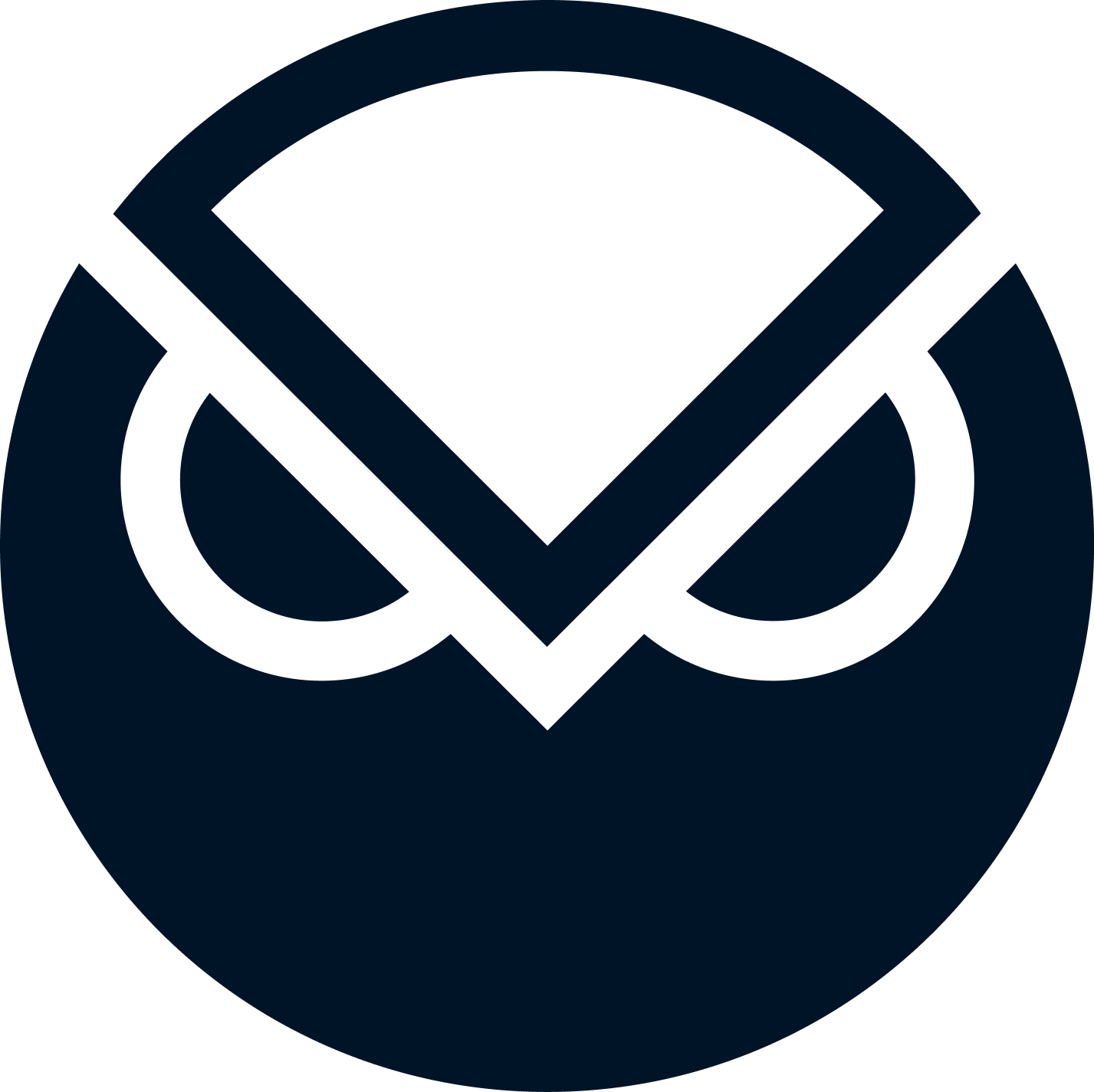
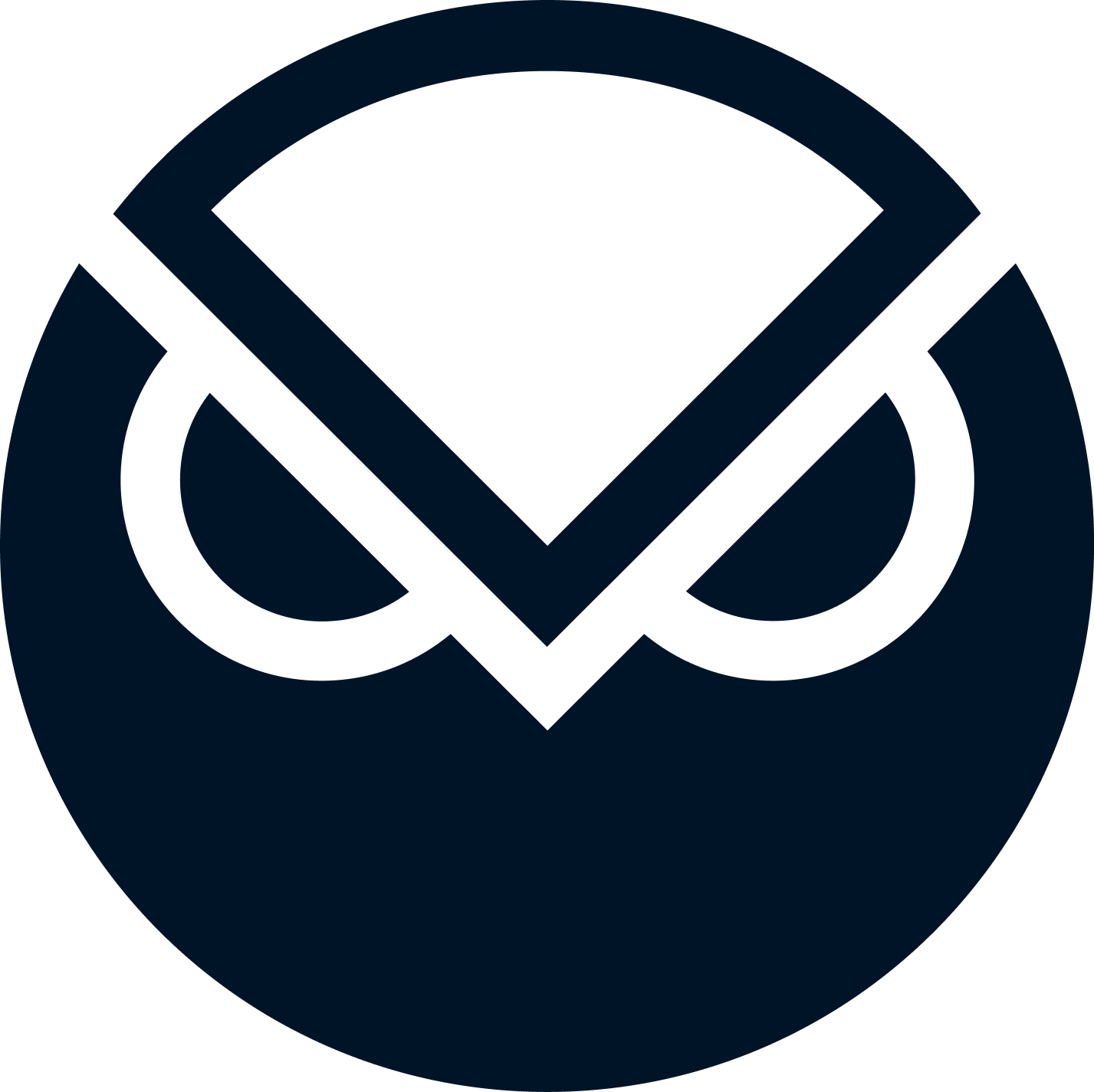
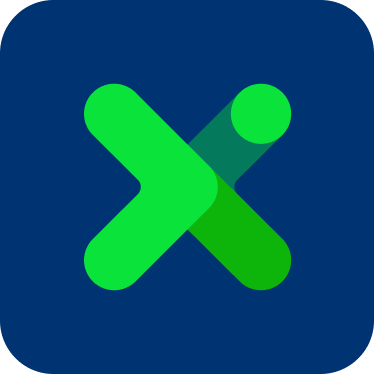
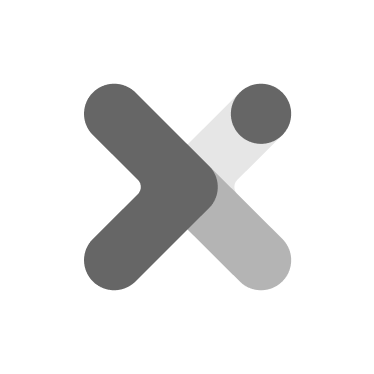
Fees and transaction limits of specific token
Click to View List
| Name | Symbol | Address | | --------------- | ------ | ------------------------------------------ | | Base Protocol | BASE | 0x07150e919b4de5fd6a63de1f9384828396f25fdc | | USDf | USDf | 0x05462671c05adc39a6521fa60d5e9443e9e9d2b9 | | xBTC | XBTC | 0xecbf566944250dde88322581024e611419715f7a | | Debase | DEBASE | 0x9248c485b0b80f76da451f167a8db30f33c70907 | | Coil | COIL | 0x3936ad01cf109a36489d93cabda11cf062fd3d48 | | Dollars | USDX | 0x2f6081e3552b1c86ce4479b80062a1dda8ef23e3 | | RMPL | RMPL | 0xe17f017475a709de58e976081eb916081ff4c9d5 | | Rebased | REB2 | 0x87f5f9ebe40786d49d35e1b5997b07ccaa8adbff | | VELO Token | VLO | 0x98ad9b32dd10f8d8486927d846d4df8baf39abe2 | | Tokens of Babel | TOB | 0x7777770f8a6632ff043c8833310e245eba9209e6 | | Rise Protocol | RISE | 0x3fa807b6f8d4c407e6e605368f4372d14658b38c | | Soft Link | SLINK | 0x10bae51262490b4f4af41e12ed52a0e744c1137a | | Ramifi Protocol | RAM | 0xac6fe9aa6b996d15f23e2e9a384fe64607bba7d5 | | GRPL Finance | GRPL | 0x15e4132dcd932e8990e794d1300011a472819cbd | | Xdef Finance | XDEF2 | 0x5166d4ce79b9bf7df477da110c560ce3045aa889 | | Antiample | XAMP | 0xf911a7ec46a2c6fa49193212fe4a2a9b95851c27 |Click to View List
| Name | Symbol | Address | | ----------------------- | ------ | ------------------------------------------ | | Lido Staked Ether | stETH | 0xae7ab96520de3a18e5e111b5eaab095312d7fe84 | | StakeHound Staked Ether | STETH | 0xdfe66b14d37c77f4e9b180ceb433d1b164f0281d | | ankrETH | AETH | 0xe95a203b1a91a908f9b9ce46459d101078c2c3cb | | Cream ETH 2 | CRETH2 | 0xcbc1065255cbc3ab41a6868c22d1f1c573ab89fd | | Binance ETH staking | BETH | 0x250632378e573c6be1ac2f97fcdf00515d0aa91b |Click to View Solidity Contract Code used in the Example
**Code**: ```solidity showLineNumbers pragma solidity 0.4.24; /** * @title Proxy * @dev Gives the possibility to delegate any call to a foreign implementation. */ contract Proxy { /** * @dev Tells the address of the implementation where every call will be delegated. * @return address of the implementation to which it will be delegated */ /* solcov ignore next */ function implementation() public view returns (address); /** * @dev Fallback function allowing to perform a delegatecall to the given implementation. * This function will return whatever the implementation call returns */ function() public payable { // solhint-disable-previous-line no-complex-fallback address _impl = implementation(); require(_impl != address(0)); assembly { /* 0x40 is the "free memory slot", meaning a pointer to next slot of empty memory. mload(0x40) loads the data in the free memory slot, so `ptr` is a pointer to the next slot of empty memory. It's needed because we're going to write the return data of delegatecall to the free memory slot. */ let ptr := mload(0x40) /* `calldatacopy` is copy calldatasize bytes from calldata First argument is the destination to which data is copied(ptr) Second argument specifies the start position of the copied data. Since calldata is sort of its own unique location in memory, 0 doesn't refer to 0 in memory or 0 in storage - it just refers to the zeroth byte of calldata. That's always going to be the zeroth byte of the function selector. Third argument, calldatasize, specifies how much data will be copied. calldata is naturally calldatasize bytes long (same thing as msg.data.length) */ calldatacopy(ptr, 0, calldatasize) /* delegatecall params explained: gas: the amount of gas to provide for the call. `gas` is an Opcode that gives us the amount of gas still available to execution _impl: address of the contract to delegate to ptr: to pass copied data calldatasize: loads the size of `bytes memory data`, same as msg.data.length 0, 0: These are for the `out` and `outsize` params. Because the output could be dynamic, these are set to 0, 0 so the output data will not be written to memory. The output data will be read using `returndatasize` and `returdatacopy` instead. result: This will be 0 if the call fails and 1 if it succeeds */ let result := delegatecall(gas, _impl, ptr, calldatasize, 0, 0) /* */ /* ptr current points to the value stored at 0x40, because we assigned it like ptr := mload(0x40). Because we use 0x40 as a free memory pointer, we want to make sure that the next time we want to allocate memory, we aren't overwriting anything important. So, by adding ptr and returndatasize, we get a memory location beyond the end of the data we will be copying to ptr. We place this in at 0x40, and any reads from 0x40 will now read from free memory */ mstore(0x40, add(ptr, returndatasize)) /* `returndatacopy` is an Opcode that copies the last return data to a slot. `ptr` is the slot it will copy to, 0 means copy from the beginning of the return data, and size is the amount of data to copy. `returndatasize` is an Opcode that gives us the size of the last return data. In this case, that is the size of the data returned from delegatecall */ returndatacopy(ptr, 0, returndatasize) /* if `result` is 0, revert. if `result` is 1, return `size` amount of data from `ptr`. This is the data that was copied to `ptr` from the delegatecall return data */ switch result case 0 { revert(ptr, returndatasize) } default { return(ptr, returndatasize) } } } } interface IPermittableTokenVersion { function version() external pure returns (string); } /** * @title TokenProxy * @dev Helps to reduces the size of the deployed bytecode for automatically created tokens, by using a proxy contract. */ contract TokenProxy is Proxy { // storage layout is copied from PermittableToken.sol string internal name; string internal symbol; uint8 internal decimals; mapping(address => uint256) internal balances; uint256 internal totalSupply; mapping(address => mapping(address => uint256)) internal allowed; address internal owner; bool internal mintingFinished; address internal bridgeContractAddr; // string public constant version = "1"; bytes32 internal DOMAIN_SEPARATOR; // bytes32 public constant PERMIT_TYPEHASH = 0xea2aa0a1be11a07ed86d755c93467f4f82362b452371d1ba94d1715123511acb; mapping(address => uint256) internal nonces; mapping(address => mapping(address => uint256)) internal expirations; /** * @dev Creates a non-upgradeable token proxy for PermitableToken.sol, initializes its eternalStorage. * @param _tokenImage address of the token image used for mirrowing all functions. * @param _name token name. * @param _symbol token symbol. * @param _decimals token decimals. * @param _chainId chain id for current network. */ constructor(address _tokenImage, string memory _name, string memory _symbol, uint8 _decimals, uint256 _chainId) public { string memory version = IPermittableTokenVersion(_tokenImage).version(); assembly { // EIP 1967 // bytes32(uint256(keccak256('eip1967.proxy.implementation')) - 1) sstore(0x360894a13ba1a3210667c828492db98dca3e2076cc3735a920a3ca505d382bbc, _tokenImage) } name = _name; symbol = _symbol; decimals = _decimals; owner = msg.sender; // msg.sender == HomeMultiAMBErc20ToErc677 mediator bridgeContractAddr = msg.sender; DOMAIN_SEPARATOR = keccak256( abi.encode( keccak256("EIP712Domain(string name,string version,uint256 chainId,address verifyingContract)"), keccak256(bytes(_name)), keccak256(bytes(version)), _chainId, address(this) ) ); } /** * @dev Retrieves the implementation contract address, mirrowed token image. * @return token image address. */ function implementation() public view returns (address impl) { assembly { impl := sload(0x360894a13ba1a3210667c828492db98dca3e2076cc3735a920a3ca505d382bbc) } } } ```gno:0xEF138856d0581641A57245Ee5CFfc9ceaA059623 | | Giveth | 0x839395e20bbB182fa440d08F850E6c7A8f6F0780 | | KarpatkeyDAO | 0xb8173f558f75EE263013fd6294177bf75279a21e | | Hopr | 0xA07888742c18d7e658132AE0148fF205fFF46481 | | Aave-Chan Initiative(ACI) | 0x329c54289Ff5D6B7b7daE13592C6B1EDA1543eD4 | | Erigon | 0xcF9ebF877688Ed88a7479A6e63457Fd78D4275cE | | Cow Protocol | 0xf59e447e97bc03c2b0c5719e2e551f0b15b724e5 | | Safe | 0xDdf2d07267EAF2cE3E13ee4319bE1F34D55ed992 | | Agave | 0xc44caeb7F0724A156806664d2361fD6f32a2d2C8 | ## Governance Process ### Phase 1: Ideation Post created on the Gnosis Forum in the [GnosisDAO](https://forum.gnosis.io/). There is no set duration on how long a proposal stays in this stage. There is no formal requirement for a proposal to pass this stage. However, if a proposal discussion fails to garner momentum from the community, it is unlikely to become a successful proposal. ### Phase 2: Specification [Gnosis Improvement Proposal](https://forum.gnosis.io/t/gip-0-template/734) (GIP) post is created. This stage lasts 5 days. For the proposal to pass this stage, one outcome with a relative majority of votes on the forum poll must be achieved. If the relative majority of votes indicates `Make no changes`, the proposal does not pass to Phase 3. ### Phase 3: Multisig Voting & Execution [Gnosis Improvement Proposal](https://forum.gnosis.io/t/gip-0-template/734) (GIP) post is refined, and there is a [GnosisDAO Snapshot](https://snapshot.org/#/gnosis.eth) poll. This stage lasts for 7 days. For proposals to be accepted there must be one outcome with a relative majority of GNO used for signaling on the GnosisDAO Snapshot poll accompanied by a yes-voting quorum of a minimum of 4% of the circulating supply of GNO. If the relative majority of GNO used in signaling on the Snapshot poll indicates the result Make no changes, the proposal will not be accepted and considered closed. :::info Check out all the governance decisions in the past in [Governance Decisions](decisions.md)! ::: ### Governor: Upgrading a Contract There are two possible scenarios for how the bridge or validators contracts can be upgraded: - a security fix when only the contract implementation is changed - an improvement when the contract implementation upgrade requires initialization of storage values. 1. Deploy a new implementation of the bridge or validators contract. 2. Depending on the contract and the chain, get the current version of the contract implementation. 3. Use the `upgradeTo` method from EternalStorageProxy ABI, the address of the new implementation, and the incremented version number to encode the data for the transaction. Tools like [ABI Encoding Service](https://abi.hashex.org/) can be useful when it comes to constructing the calldata from ABI. 4. Create the transaction on using [Governor's Safe](README.md#bridge-governor-multisig) and let all the governors sign the message. 5. Once the threshold is reached, execute the transaction. ### Governor: Adding/Removing a validator 1. Call `addValidator(address validator)` or `removeValidator(address validator)` in the [Governor's Safe](README.md#bridge-governor-multisig) to add or remove a validator. 2. (Optional) Call `setRequiredSignatures(uint256 _requiredSignatures)` to update the required signatures in order to execute a message. ### Governor: Setting bridge limits Different limits are set for the [xDai Bridge](../Token%20Bridge/xdai-bridge.md#fees--daily-limits) and the [OmniBridge](../Token%20Bridge/omnibridge.md#fees--daily-limits) by the bridge governors. Please see their respective documentation pages for more information. ## Bridge Validators Bridge Validators monitor events on both sides of the chains to ensure that the user's bridging requests are validated promptly. In the Gnosis Chain, there are both trusted and trustless validators. [Telepathy](/bridges/Token%20Bridge/amb-bridge#how-it-works-with-telepathy-validator), a trustless ZK-based validator on AMB, secures transactions using zero-knowledge proofs, while the rest of the validators sign the message to validate the message. The threshold of signatures from validators has to be reached in order to execute the message on the destination chain. - [xDai Bridge Validators](/bridges/management/validators#xdai-bridge) - [AMB & OmniBridge Validators](/bridges/management/validators#amb--omnibridge) ```mdx-code-block
Setting up GNO bridge validators: Gnosis Chain <->Ethereum
0xda286781cbbc9819c94852885a118c93ed25e064
0x758c277ca1b04da3ba3add5d61cd26337cfafd7e
0xdc3a6044440b75c5cefb023ae2d0e5b9069230cf (Gnosis DAO) | | Chiado | 0xef35547c29a7547df67ff573c158bf1b74381add(Gateway)
0xda286781cbbc9819c94852885a118c93ed25e064
0x758c277ca1b04da3ba3add5d61cd26337cfafd7e
0x9d84152df06880cdabeb30e10c2985f40d98b901
0xdc3a6044440b75c5cefb023ae2d0e5b9069230cf (Gnosis DAO) |
Setting up GNO bridge validators: Gnosis Chain <->Ethereum
Fast transaction times (5 seconds) & low transaction fees (500 tx for $0.01)
A stable token for transactions & gas fees
Smart Contract, DApp & [toolset](/tools) compatibility with other Ethereum-based chains like Ethereum, Ethereum Classic, BSC and others.
Fully-featured explorers [Gnosisscan](https://gnosisscan.io) and [BlockScout](https://blockscout.com/xdai/mainnet).
Growing ecosystem designed to support stable person-to-person transactions, micro transactions, conference currencies, community currencies, DeFi, NFTs, DAOs, games and more.
Wide-ranging [Community Support](/developers/communication).
Step by Step
Sample script
Docker Command Line Instructions (only needed if you have trouble with Wagyu)
-
Pull the docker image for the data generator
{`docker pull ghcr.io/gnosischain/validator-data-generator:latest`} -
If this is your first time running the process and there is no existing mnemonic to generate keystores and deposit data, replace the variables below with your info, and then run the command.
docker run -it --rm -v /path/to/validator_keys:/app/validator_keys ghcr.io/gnosischain/validator-data-generator:latest new-mnemonic --num_validators=NUM --mnemonic_language=english --chain=gnosis --folder=/app/validator_keys --eth1_withdrawal_address=WITHDRAWAL_ADDRESS -
Choose a secure password and confirm. You will be shown a mnemonic seed phrase. Write down and store your keystore password and mnemonic safely offline.
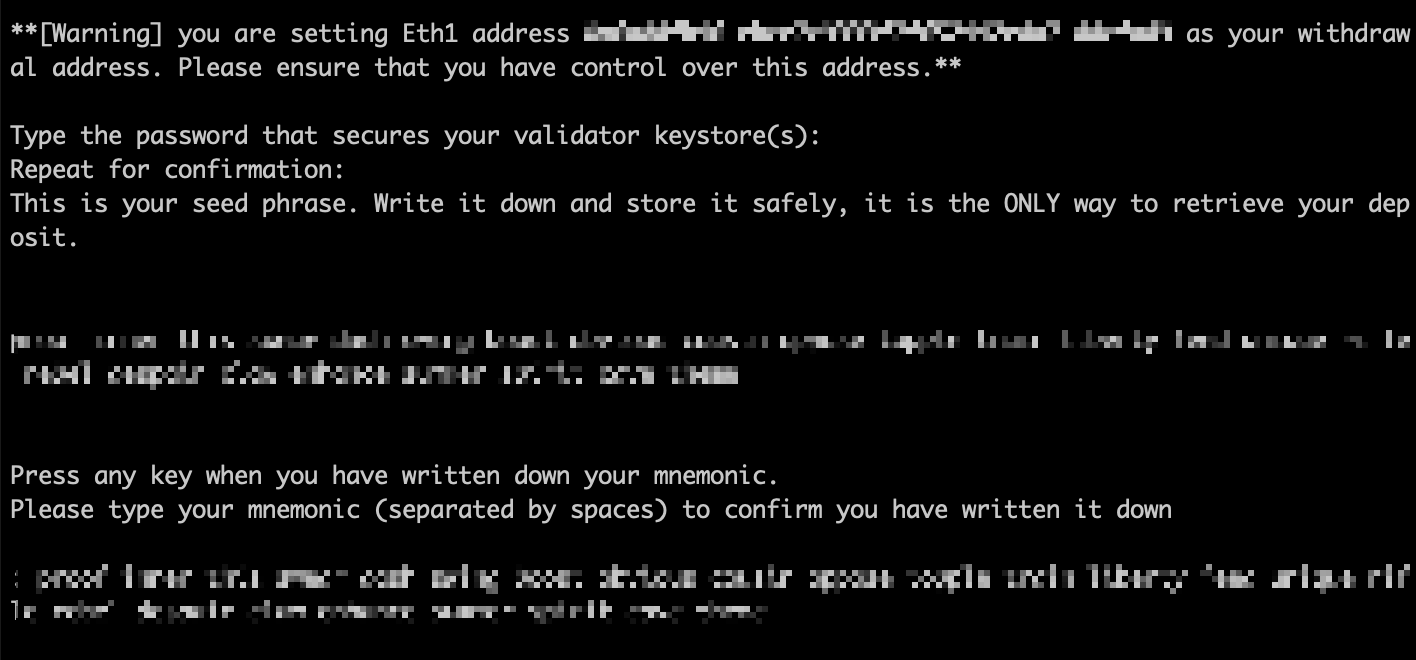 Following execution, the path you defined for
Following execution, the path you defined for /path/to/validator_keyswill contain the keystores anddeposit_data*.jsonfile.
Drop down for variable descriptions
NUMThe number of signing keys (validators) to generate.START_NUMIndex for the first validator key. If this is the first time generating keys with this mnemonic, use 0. If keys were previously generated with this mnemonic, use the subsequent index number (e.g., if 4 keys have been generated before (keys #0, #1, #2, #3, then enter 4 here).WITHDRAWAL_ADDRESSUse this parameter to provide a regular Gnosis Chain0xaddress for mGNO withdrawal. This parameter can also be omitted to generate withdrawal credentials with the mnemonic-derived withdrawal public key in the EIP-2334 format (ETH2 address format). Withdrawals will not be available until after the Shanghai upgrade./path/to/should be replaced with a valid and existing path where you want to create the validator_keys folder. Or, to create the validator_keys folder in your current working directory, use$(PWD)/validator_keys:/app/validator_keys- More details about command line arguments can be found here
FAQ
Step-by-Step tutorial
Chiado testnet does not support public participation yet.
Step 4 is omitted.
* disabled options: unsupported clients
Besu is not yet supported, use Nethermind instead.
Geth is not yet supported, use Nethermind instead.
Example Docker Compose file
Generate JWT Secret
import JwtGenerationPartial from '@site/docs/node/manual/server/_partials/_jwt-generation-partial.md';| Node type | Benefits | Requirements |
|---|---|---|
| Execution + beacon |
|
Check requirements section. |
| Validator | Lets you stake GNO, propose + validate blocks, earn staking rewards + transaction fee tips. |
|
Other ways to generate the jwt.hex file
2. Use an execution or consensus client to generate the `./jwtsecret/jwt.hex` file (check their documentation).
3. Use an online generator like [this](https://seanwasere.com/generate-random-hex/). Copy and paste this value into a `./jwtsecret/jwt.hex` file.
For options (1) and (3), create the file by running:
```shell
echo 'PLACE_HERE_YOUR_TOKEN' > ./jwtsecret/jwt.hex
```
gnosis on the network/chain name.chiado on the network/chain name.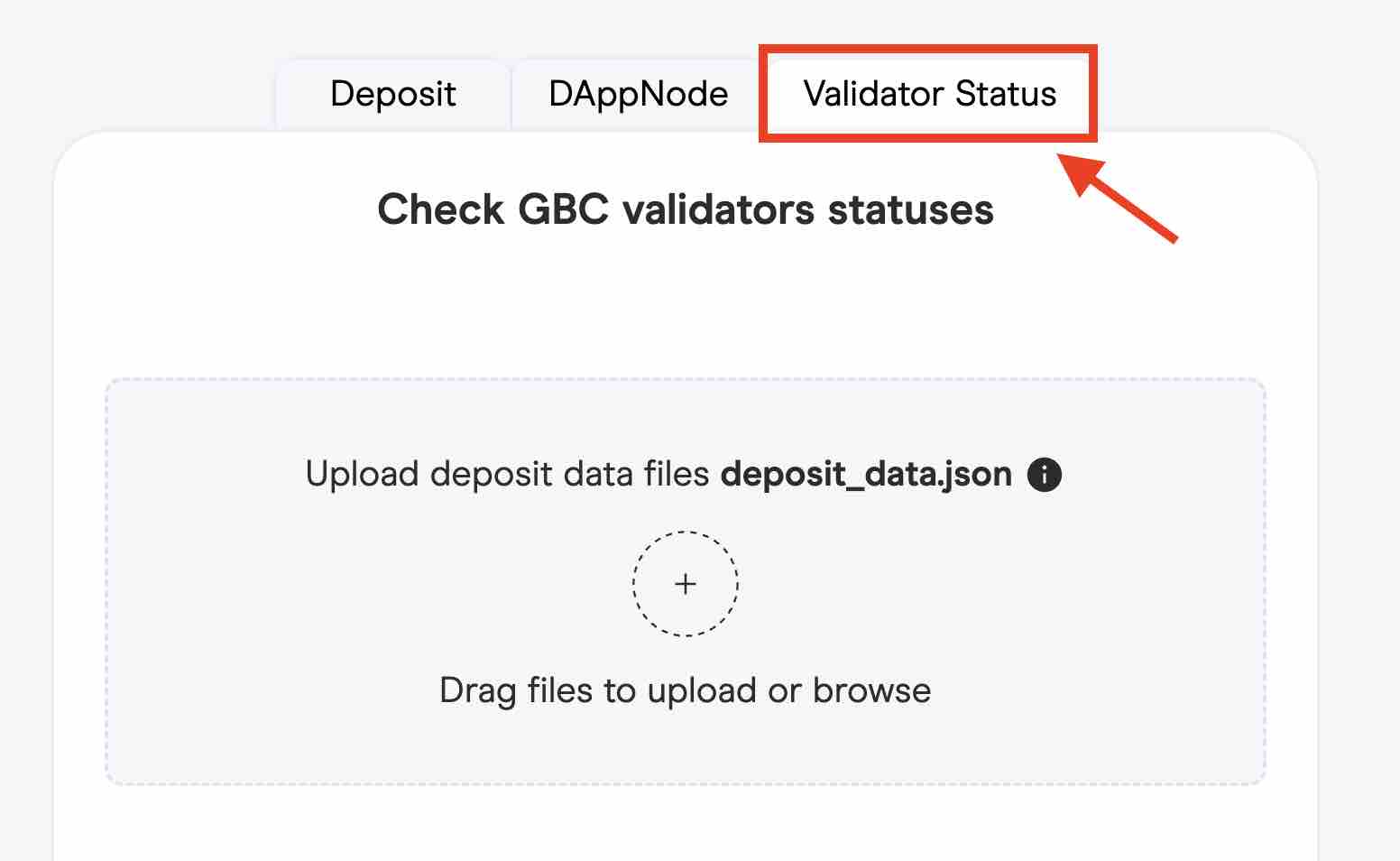
2. Upload your `deposit_data.json` file used during the [deposit](../deposit.md) step.
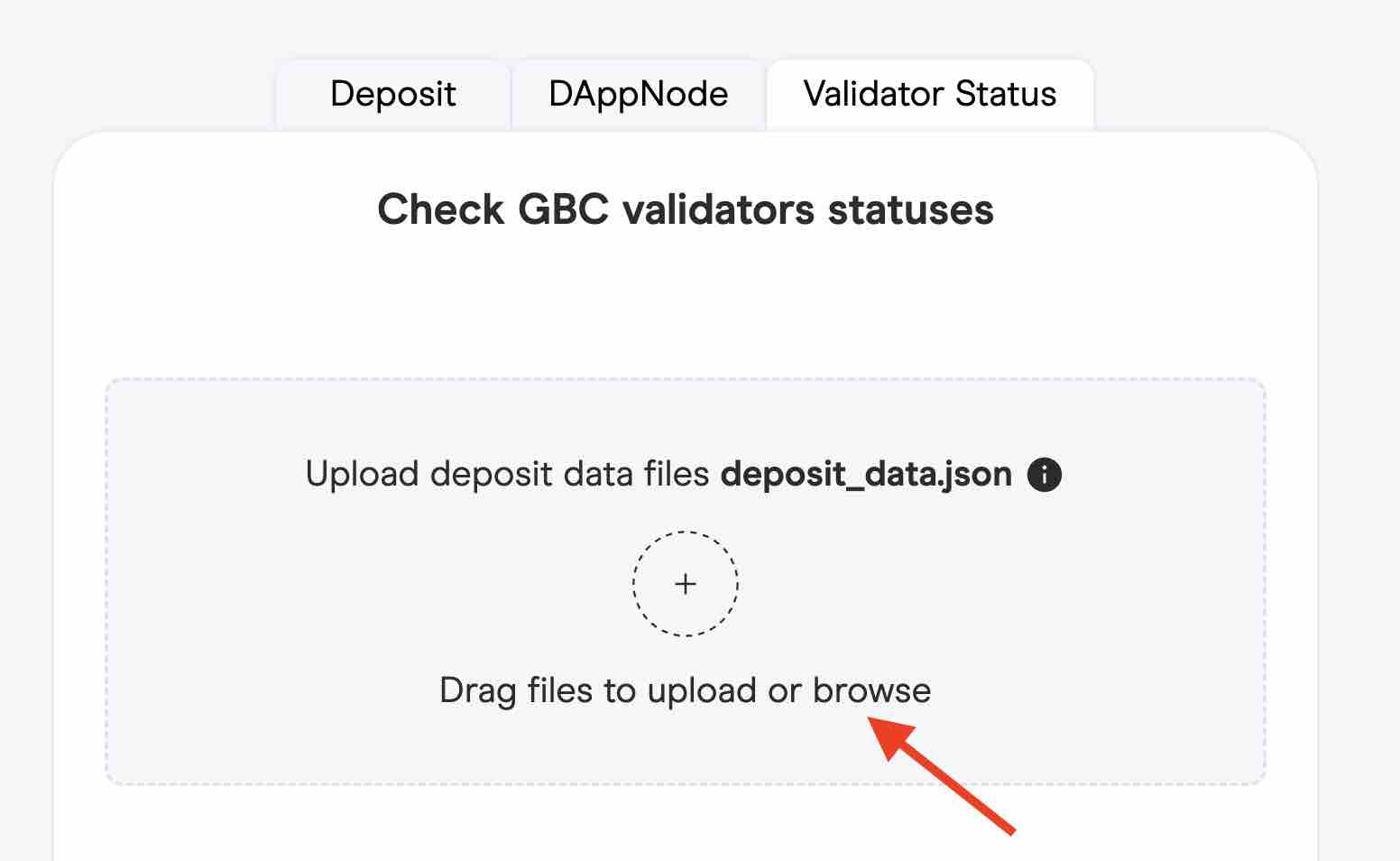
3. Check the status of all your validators included in the `deposit_data.json` file.
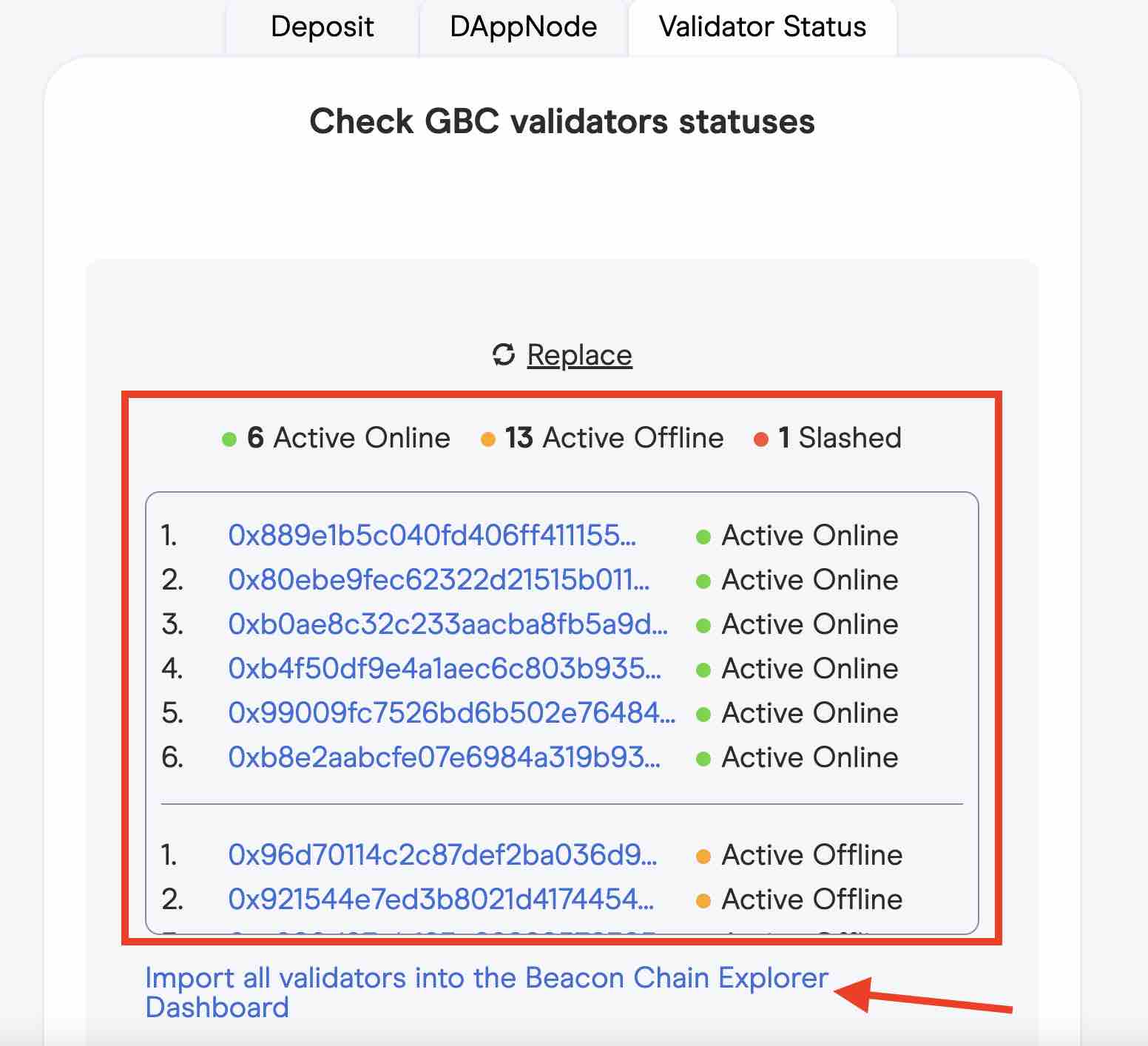
4. Optionally, click on the `import all validators into the Beacon Chain Explorer Dashboard` to see detailed status of your validators.
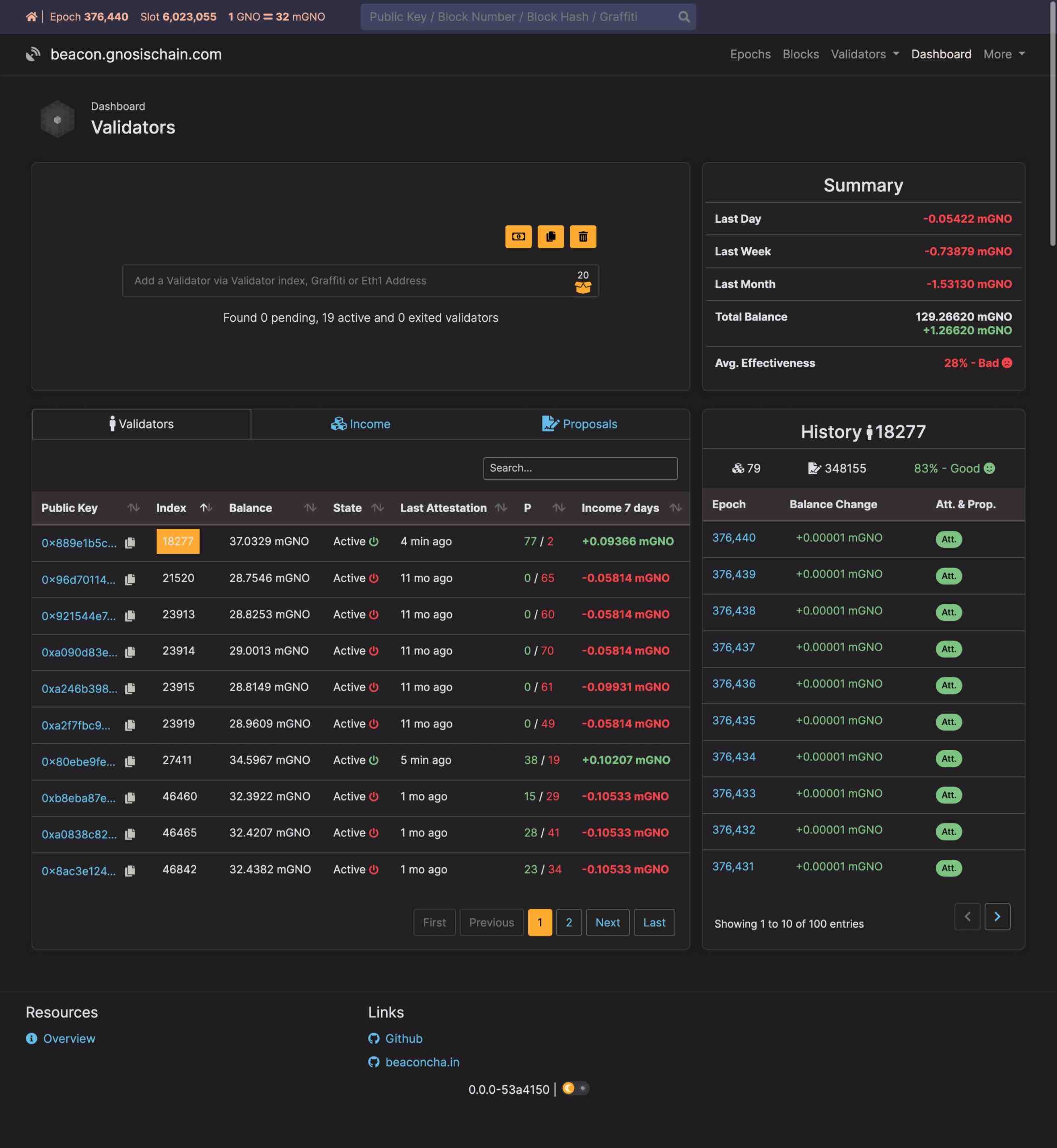
5. The Gnosis [Beacon Chain Explorer](https://gnosischa.in/) is a fork of the [Ethereum Beaconcha.in](https://beaconcha.in/) explorer. See more about the validator statuses and [Deposit Process](https://kb.beaconcha.in/ethereum-2.0-depositing) in the Beaconcha.in Knowledge Base. --- // File: node/manual/validator/_partials/clients/_install_validator_lighthouse import Tabs from '@theme/Tabs'; import TabItem from '@theme/TabItem';
What is Account Abstraction ?
Account abstraction allows for more flexible and user-friendly account models beyond the traditional externally owned accounts (EOAs). With AA, smart contract wallets can initiate transactions, enabling more complex logic like multi-signature verification, recovery mechanisms, and gas fee payments in tokens. AA revolves around the idea of avoiding the need for change in consensus layer.
{`Smart Account Address: ${address}`}
) } ``` ### 5. Sending UserOp sponsored transaction ```typescript import { parseAbi } from "viem" import { useKernelClient, useSendUserOperation } from "@zerodev/waas" function App() { const { address } = useKernelClient() const { data: userOpHash, write, isPending } = useSendUserOperation({ paymaster: { type: "SPONSOR" } }) const tokenAddress = "0x3870419Ba2BBf0127060bCB37f69A1b1C090992B" const abi = parseAbi(["function mint(address _to, uint256 amount) public"]) return ( /* ...Create & Get Smart Account */{`UserOp Hash: ${userOpHash}`}
}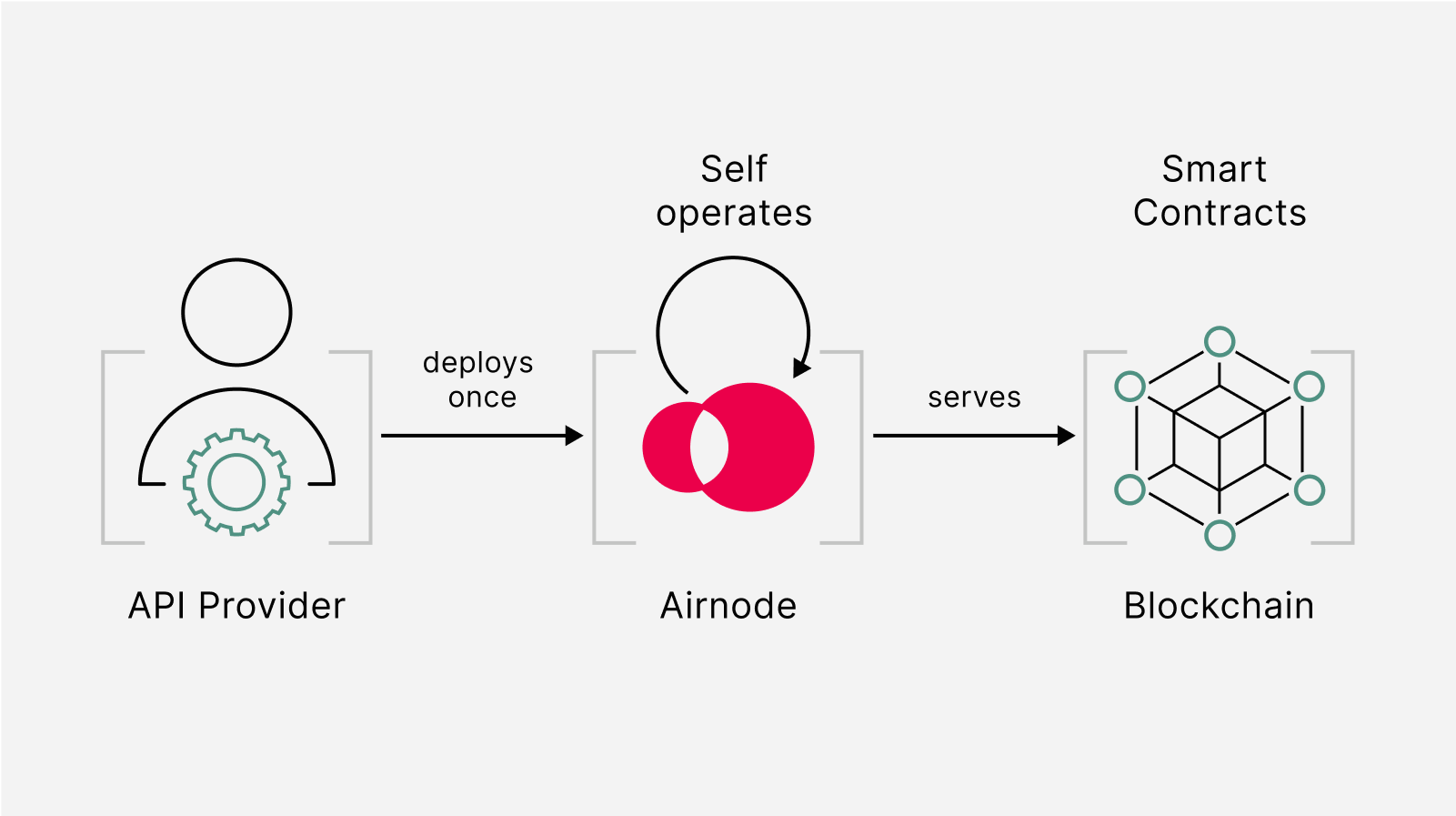 ## Requesting off-chain data by calling an Airnode
Requesting off-chain data essentially involves triggering an Airnode and getting its response through your smart contract. The smart contract in this case would be the requester contract which will make a request to the desired off-chain Airnode and then capture its response.
The requester calling an Airnode primarily focuses on two tasks:
- Make the request
- Accept and decode the response
## Requesting off-chain data by calling an Airnode
Requesting off-chain data essentially involves triggering an Airnode and getting its response through your smart contract. The smart contract in this case would be the requester contract which will make a request to the desired off-chain Airnode and then capture its response.
The requester calling an Airnode primarily focuses on two tasks:
- Make the request
- Accept and decode the response
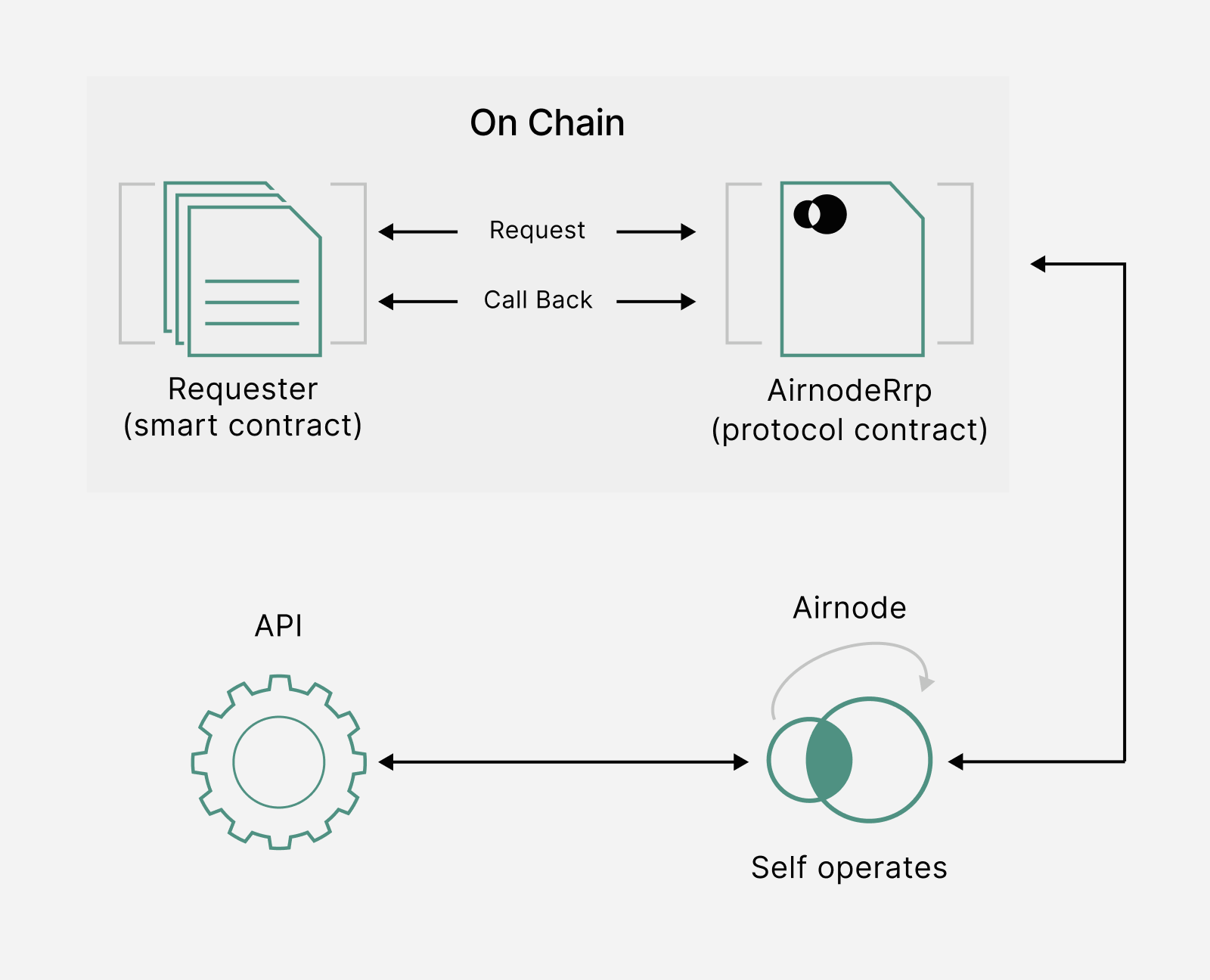
**Here is an example of a basic requester contract to request data from an Airnode:** ```solidity // SPDX-License-Identifier: MIT pragma solidity 0.8.9; import "@api3/airnode-protocol/contracts/rrp/requesters/RrpRequesterV0.sol"; import "@openzeppelin/contracts@4.9.5/access/Ownable.sol"; // A Requester that will return the requested data by calling the specified Airnode. contract Requester is RrpRequesterV0, Ownable { mapping(bytes32 => bool) public incomingFulfillments; mapping(bytes32 => int256) public fulfilledData; // Make sure you specify the right _rrpAddress for your chain while deploying the contract. constructor(address _rrpAddress) RrpRequesterV0(_rrpAddress) {} // To receive funds from the sponsor wallet and send them to the owner. receive() external payable { payable(owner()).transfer(address(this).balance); } // The main makeRequest function that will trigger the Airnode request. function makeRequest( address airnode, bytes32 endpointId, address sponsor, address sponsorWallet, bytes calldata parameters ) external { bytes32 requestId = airnodeRrp.makeFullRequest( airnode, // airnode address endpointId, // endpointId sponsor, // sponsor's address sponsorWallet, // sponsorWallet address(this), // fulfillAddress this.fulfill.selector, // fulfillFunctionId parameters // encoded API parameters ); incomingFulfillments[requestId] = true; } function fulfill(bytes32 requestId, bytes calldata data) external onlyAirnodeRrp contract Requester is RrpRequesterV0 { int256 decodedData = abi.decode(data, (int256)); fulfilledData[requestId] = decodedData; } // To withdraw funds from the sponsor wallet to the contract. function withdraw(address airnode, address sponsorWallet) external onlyOwner { airnodeRrp.requestWithdrawal( airnode, sponsorWallet ); } } ``` The `_rrpAddress` is the main `airnodeRrpAddress`. The RRP Contracts have already been deployed on-chain. You can check the address for Gnosis Chain [here](https://docs.api3.org/reference/airnode/latest/). You can also try [deploying it on Remix](https://remix.ethereum.org/#url=https://github.com/api3-ecosystem/remix-contracts/blob/master/contracts/RequesterWithWithdrawal.sol&optimize=false&runs=200&evmVersion=null&version=soljson-v0.8.9+commit.e5eed63a.js) | Contract | Addresses | |:------------------------:|:------------------------------------------------:| The callback to the Requester contains two parameters: Sponsors should not fund a `sponsorWallet` with more then they can trust the Airnode with, as the Airnode controls the private key to the `sponsorWallet`. The deployer of such Airnode undertakes no custody obligations, and the risk of loss or misuse of any excess funds sent to the `sponsorWallet` remains with the sponsor. ::: [Try deploying it on Remix!](https://remix.ethereum.org/#url=https://github.com/api3-ecosystem/remix-contracts/blob/master/contracts/RequesterWithWithdrawal.sol&optimize=false&runs=200&evmVersion=null&version=soljson-v0.8.9+commit.e5eed63a.js) ## Using dAPIs - API3 Datafeeds [dAPIs](https://docs.api3.org/reference/dapis/understand/) are continuously updated streams of off-chain data, such as the latest cryptocurrency, stock and commodity prices. They can power various decentralized applications such as DeFi lending, synthetic assets, stablecoins, derivatives, NFTs and more. The data feeds are continuously updated by [first-party oracles](https://docs.api3.org/explore/introduction/first-party.html) using signed data. dApp owners can read the on-chain value of any dAPI in real-time. Due to being composed of first-party data feeds, dAPIs offer security, transparency, cost-efficiency and scalability in a turn-key package. Apart from relying on deviation threshold and heartbeat configuration updates, unlike traditional data feeds, [OEV Network](https://docs.api3.org/explore/introduction/oracle-extractable-value.html) enables dApps using dAPIs to auction off the right to update the data feeds to searcher bots. Searcher bots can bid for price updates through the OEV Network to update the data feeds. All the OEV proceeds go back to the dApp. The [API3 Market](https://market.api3.org/gnosis) enables users to connect to a dAPI and access the associated data feed services.  [*To learn more about how dAPIs work, click here*](https://docs.api3.org/explore/dapis/what-are-dapis.html) ### Subscribing to dAPIs The [API3 Market](https://market.api3.org/gnosis) lets users access dAPIs on both [Gnosis Mainnet](https://market.api3.org/gnosis) and [Testnet](https://market.api3.org/gnosis-testnet). #### Exploring, selecting and configuring your dAPI The [API3 Market](https://market.api3.org/gnosis) provides a list of all the dAPIs available across multiple chains including testnets. You can filter the list by mainnet or testnet chains. After selecting the chain, you can now search for a specific dAPI by name. Once selected, you will land on the details page (eg ETH/USD on Gnosis Testnet) where you can find more information about the dAPI. The current supported configurations for dAPIs are: | Deviation | Heartbeat | | --------- | --------- | | 0.25% | 24 hours | | 0.5% | 24 hours | | 1% | 24 hours | | 5% | 24 hours |  #### Activating your dAPI :::note Note If a dAPI is already activated, make sure to check the expiration date and update parameters. You can update the parameters and extend the subscription by purchasing a new configuration. ::: After selecting the dAPI and the configuration, you will be presented with an option to purchase the dAPI and activate it. Make sure to check the time and amount of the subscription. If everything looks good, click on Purchase.  You can then connect your wallet and confirm the transaction. Once it's confirmed, you will be able to see the updated configuration for the dAPI. #### Getting the proxy address Once you are done configuring and activating the dAPI, you can now integrate it. To do so, click on the **Integrate** button on the dAPI details page.  You can now see the deployed proxy contract address. You can now use this to read from the configured dAPI. ### Reading from a dAPI Here's an example of a basic contract that reads from a dAPI. ``` // SPDX-License-Identifier: MIT pragma solidity 0.8.17; import "@openzeppelin/contracts@4.9.5/access/Ownable.sol"; import "@api3/contracts/api3-server-v1/proxies/interfaces/IProxy.sol"; contract DataFeedReaderExample is Ownable { // The proxy contract address obtained from the API3 Market UI. address public proxyAddress; // Updating the proxy contract address is a security-critical // action. In this example, only the owner is allowed to do so. function setProxyAddress(address _proxyAddress) public onlyOwner { proxyAddress = _proxyAddress; } function readDataFeed() external view returns (int224 value, uint256 timestamp) { // Use the IProxy interface to read a dAPI via its // proxy contract . (value, timestamp) = IProxy(proxyAddress).read(); // If you have any assumptions about `value` and `timestamp`, // make sure to validate them after reading from the proxy. } } ``` - `setProxyAddress()` is used to set the address of the dAPI Proxy Contract. - `readDataFeed()` is a view function that returns the latest price of the set dAPI. You can read more about dAPIs [here](https://docs.api3.org/guides/dapis/subscribing-to-dapis/). ### [Try deploying it on Remix!](https://remix.ethereum.org/#url=https://github.com/api3-ecosystem/remix-contracts/blob/master/contracts/DapiReader.sol&lang=en&optimize=false&runs=200&evmVersion=null&version=soljson-v0.8.18+commit.87f61d96.js) ## API3 QRNG [API3 QRNG](https://docs.api3.org/explore/qrng/) is a public utility we provide with the courtesy of Australian National University (ANU), Quintessence Labs and Quantum Blockchains. It is powered by an Airnode hosted by the QRNG Providers, meaning that it is a first-party service. It is served as a public good and is free of charge (apart from the gas costs), and it provides ‘true’ quantum randomness via an easy-to-use solution when requiring RNG on-chain. To request randomness on-chain, the requester submits a request for a random number to `AirnodeRrpV0`. The QRNG Airnode gathers the request from the `AirnodeRrpV0` protocol contract, retrieves the random number off-chain, and sends it back to `AirnodeRrpV0`. Once received, it performs a callback to the requester with the random number. Click here to check out the [AirnodeRrpV0](https://docs.api3.org/reference/qrng/chains.html) and available [QRNG Providers](https://docs.api3.org/reference/qrng/providers.html) on Gnosis. Here is an example of a basic `QrngRequester` that requests a random number: ```solidity //SPDX-License-Identifier: MIT pragma solidity 0.8.9; import "@api3/airnode-protocol/contracts/rrp/requesters/RrpRequesterV0.sol"; import "@openzeppelin/contracts@4.9.5/access/Ownable.sol"; /// @title Example contract that uses Airnode RRP to access QRNG services contract QrngExample is RrpRequesterV0, Ownable { event RequestedUint256(bytes32 indexed requestId); event ReceivedUint256(bytes32 indexed requestId, uint256 response); event RequestedUint256Array(bytes32 indexed requestId, uint256 size); event ReceivedUint256Array(bytes32 indexed requestId, uint256[] response); event WithdrawalRequested(address indexed airnode, address indexed sponsorWallet); address public airnode; /// The address of the QRNG Airnode bytes32 public endpointIdUint256; /// The endpoint ID for requesting a single random number bytes32 public endpointIdUint256Array; /// The endpoint ID for requesting an array of random numbers address public sponsorWallet; /// The wallet that will cover the gas costs of the request uint256 public _qrngUint256; /// The random number returned by the QRNG Airnode uint256[] public _qrngUint256Array; /// The array of random numbers returned by the QRNG Airnode mapping(bytes32 => bool) public expectingRequestWithIdToBeFulfilled; constructor(address _airnodeRrp) RrpRequesterV0(_airnodeRrp) {} /// @notice Sets the parameters for making requests function setRequestParameters( address _airnode, bytes32 _endpointIdUint256, bytes32 _endpointIdUint256Array, address _sponsorWallet ) external { airnode = _airnode; endpointIdUint256 = _endpointIdUint256; endpointIdUint256Array = _endpointIdUint256Array; sponsorWallet = _sponsorWallet; } /// @notice To receive funds from the sponsor wallet and send them to the owner. receive() external payable { payable(owner()).transfer(msg.value); emit WithdrawalRequested(airnode, sponsorWallet); } /// @notice Requests a `uint256` /// @dev This request will be fulfilled by the contract's sponsor wallet, /// which means spamming it may drain the sponsor wallet. function makeRequestUint256() external { bytes32 requestId = airnodeRrp.makeFullRequest( airnode, contract RemixQrngExample is RrpRequesterV0 { this.fulfillUint256.selector, "" ); expectingRequestWithIdToBeFulfilled[requestId] = true; emit RequestedUint256(requestId); } /// @notice Called by the Airnode through the AirnodeRrp contract to /// fulfill the request function fulfillUint256(bytes32 requestId, bytes calldata data) external onlyAirnodeRrp { require( expectingRequestWithIdToBeFulfilled[requestId], "Request ID not known" ); expectingRequestWithIdToBeFulfilled[requestId] = false; uint256 qrngUint256 = abi.decode(data, (uint256)); _qrngUint256 = qrngUint256; // Do what you want with `qrngUint256` here... emit ReceivedUint256(requestId, qrngUint256); } /// @notice Requests a `uint256[]` /// @param size Size of the requested array function makeRequestUint256Array(uint256 size) external { bytes32 requestId = airnodeRrp.makeFullRequest( airnode, endpointIdUint256Array, address(this), sponsorWallet, address(this), this.fulfillUint256Array.selector, // Using Airnode ABI to encode the parameters abi.encode(bytes32("1u"), bytes32("size"), size) ); expectingRequestWithIdToBeFulfilled[requestId] = true; emit RequestedUint256Array(requestId, size); } /// @notice Called by the Airnode through the AirnodeRrp contract to /// fulfill the request function fulfillUint256Array(bytes32 requestId, bytes calldata data) external onlyAirnodeRrp { require( expectingRequestWithIdToBeFulfilled[requestId], "Request ID not known" ); expectingRequestWithIdToBeFulfilled[requestId] = false; uint256[] memory qrngUint256Array = abi.decode(data, (uint256[])); // Do what you want with `qrngUint256Array` here... _qrngUint256Array = qrngUint256Array; emit ReceivedUint256Array(requestId, qrngUint256Array); } /// @notice Getter functions to check the returned value. function getRandomNumber() public view returns (uint256) { return _qrngUint256; } function getRandomNumberArray() public view returns(uint256[] memory) { return _qrngUint256Array; } /// @notice To withdraw funds from the sponsor wallet to the contract. function withdraw() external onlyOwner { airnodeRrp.requestWithdrawal( airnode, sponsorWallet ); } } ``` - The `setRequestParameters()` takes in `airnode` , `endpointIdUint256`, `sponsorWallet` and sets these parameters. You can get the Airnode address and the endpoint ID [here](https://docs.api3.org/reference/qrng/providers.html). - The `makeRequestUint256()` function calls the `airnodeRrp.makeFullRequest()` function of the `AirnodeRrpV0.sol` protocol contract which adds the request to its storage and returns a `requestId`. You can try QRNG on the Gnosis Chain for free. Check out the all the QRNG Provid Here are some additional developer resources - [API3 Docs](https://docs.api3.org/) - [API3 Market](https://market.api3.org/gnosis) - [Get started with dAPIs](https://docs.api3.org/guides/dapis/) - [get started with QRNG](https://docs.api3.org/guides/qrng/) - [Github](https://github.com/api3dao/) - [Medium](https://medium.com/api3) - [YouTube](https://www.youtube.com/API3DAO) --- // File: tools/Oracle Providers/chainlink # Chainlink Price Feeds Chainlink allows smart contracts to receive aggregated price feeds and access external data using a decentralized network of oracles. The Gnosis \<->\ Chainlink integration was completed by [Protofire with a Chainlink Community Grant.](https://blog.chain.link/protofire-receives-a-chainlink-community-grant-for-an-integration-with-xdai/) :::info Chainlink offers a tutorial on using secure data feeds with Gnosis. [See it in action](https://blog.chain.link/build-a-dapp-on-xdai-chain-with-secure-data-feeds/) ::: ## Addresses - **LINK Token on Gnosis**: [`0xE2e73A1c69ecF83F464EFCE6A5be353a37cA09b2`](https://gnosis.blockscout.com/address/0xE2e73A1c69ecF83F464EFCE6A5be353a37cA09b2) - **Price Feeds on Gnosis:** [Latest list is available in the Chainlink Documentation](https://docs.chain.link/docs/data-feeds-gnosis-chain/#Gnosis%20Chain%20Mainnet) ## Basic Tutorial: Price Feeds See the [Chainlink documentation](https://docs.chain.link/docs/getting-started) for more advanced tutorials and information. The following shows how to use MetaMask/Remix with Gnosis to deploy a simple price feed contract, then call the function using Blockscout. ### 1) Install and configure MetaMask See [MetaMask setup page](/tools/wallets/metamask) and follow the setup and configuration sections ### 2) Get xDai with Faucet You can get enough xDai to deploy your contracts and more with the a [Faucet](/tools/faucets). You should see it added to your address in a few seconds. ### 3) Open Remix and Create File Go to [https://remix.ethereum.org/](https://remix.ethereum.org/) There are several ways to create a new file. Here we: 1. Create a folder called Gnosis Price Feed. 2. Create a file in the folder called `PriceFeedTest.sol`. 3. Paste in the example code below the image.  ### Example Code ```solidity /** This example code is designed to quickly deploy an example contract using Remix. * If you have never used Remix, try our example walkthrough: https://docs.chain.link/docs/example-walkthrough * You will need xDai to deploy on Gnosis. * - xDai Faucet: https://docs.gnosischain.com/tools/faucets * - LINK address on xDai: 0xE2e73A1c69ecF83F464EFCE6A5be353a37cA09b2 */ pragma solidity ^0.6.7; import "https://github.com/smartcontractkit/chainlink/blob/master/evm-contracts/src/v0.6/interfaces/AggregatorV3Interface.sol"; contract PriceConsumerV3 { AggregatorV3Interface internal priceFeed; /** * Network: Gnosis * Aggregator: ETH/USD * Address: 0xa767f745331D267c7751297D982b050c93985627 */ constructor() public { priceFeed = AggregatorV3Interface(0xa767f745331D267c7751297D982b050c93985627); } /** * Returns the latest price */ function getLatestPrice() public view returns (int) { ( uint80 roundID, int price, uint startedAt, uint timeStamp, uint80 answeredInRound ) = priceFeed.latestRoundData(); return price; } } ``` The code below uses the Chainlink standard Price Consumer contract along with several modifications: - We initialize the ETH/USD Gnosis Price Feed in the constructor ```solidity priceFeed = AggregatorV3Interface(0xa767f745331D267c7751297D982b050c93985627); ``` We use the `getLatestPrice` function to return the current price. It pulls this from the `latestRoundData` function in the imported `AggregatorV3Interface.sol` Contract ### 4) Compile Contract in Remix Click on the Compiler Icon, adjust items (if necessary, we keep defaults here) and click the Compile button.  ### 5) Deploy Contract 1. Select **Deploy** Icon. 2. Change Environment to Web3. 3. Click **Deploy**. 4. Confirm the transaction in MetaMask. You account must be connected to Gnosis and have a small amount of xDai (see steps 1 and 2).  ### 6) Check Contract Once deployed, click to expand the contract. Click `getLatestPrice` to check the ETH/USD price.  ## Verify Contract in BlockScout Block Explorer ### 1) Find Deployed Contract For transparency and interaction purposes, you can verify your contract on [BlockScout](https://blockscout.com/xdai/mainnet/). _Note, if a contract with the same bytecode has already been deployed and verified, your contract code may be viewable._ [_See this example_](https://gnosis.blockscout.com/address/0x681ef0446AA72723256f1De4d1BE7Dd9bb7F84Cf/contracts)_._ 1. Copy the deployed contract address in Remix. 2. Go to [BlockScout](https://blockscout.com/xdai/mainnet/) and paste into the search field. 3. Click the Code tab for verification methods. 4. Click the **Verify and Publish** Button.    ### 2) Add Sources to Verify Select either a flattened file or Sources. In this example we select the Sources and metadata JSON files from Remix  Remix does not have an auto-export feature. You can use the [`remixd`](https://ethereum.stackexchange.com/questions/60115/how-to-save-solidity-remix-ethereum-file-in-local-disk-with-sol-extensionhow-to) or copy the contents of each file and save in a text editor computer using the same names and file extensions. **Include all imported files called by the contract**, in this case the `AggregatorV3Interface.sol` file.  Drag and drop the files into the interface and click **Verify & publish**.  ### 3) View your Contract in BlockScout Once verified, you will see the checkmark next to the code, and you can read (and write) to your contract within the BlockScout environment.  --- // File: tools/Oracle Providers/chronicle # Chronicle [Chronicle Protocol](https://chroniclelabs.org/) is a novel Oracle solution that has exclusively secured over $10B in assets for MakerDAO and its ecosystem since 2017. Chronicle overcomes the current limitations of transferring data on-chain by developing scalable, cost-efficient, decentralized, and verifiable Oracles, rewriting the rulebook on data transparency and accessibility. ### Querying the price of GNO using Chronicle Chronicle contracts are read-protected by a whitelist, meaning you won't be able to read them on-chain without your address being added to the whitelist. On the Testnet, users can add themselves to the whitelist through the SelfKisser contract, a process playfully referred to as "kissing" themselves. For access to production Oracles on the Mainnet, please open a support ticket on [Discord](https://discord.com/invite/CjgvJ9EspJ) in the 🆘|support channel. For the deployment addresses, please check out the [Dashboard](https://chroniclelabs.org/dashboard/oracles). ```solidity // SPDX-License-Identifier: MIT pragma solidity ^0.8.16; /** * @title OracleReader * @notice A simple contract to read from Chronicle oracles * @dev To see the full repository, visit https://github.com/chronicleprotocol/OracleReader-Example. * @dev Addresses in this contract are hardcoded for Gnosis. * For other supported networks, check the https://chroniclelabs.org/dashboard/oracles. */ contract OracleReader { /** * @notice The Chronicle oracle to read from. * GNO/USD - Chronicle_GNO_USD_2 - 0xBcC6BFFde7888A3008f17c88D5a5e5F0D7462cf9 * Network: Gnosis */ IChronicle public chronicle = IChronicle(address(0xBcC6BFFde7888A3008f17c88D5a5e5F0D7462cf9)); /** * @notice The SelfKisser granting access to Chronicle oracles. * SelfKisser_1:0x0Dcc19657007713483A5cA76e6A7bbe5f56EA37d * Network: Gnosis */ ISelfKisser public selfKisser = ISelfKisser(address(0x0Dcc19657007713483A5cA76e6A7bbe5f56EA37d)); constructor() { // Note to add address(this) to chronicle oracle's whitelist. // This allows the contract to read from the chronicle oracle. selfKisser.selfKiss(address(chronicle)); } /** * @notice Function to read the latest data from the Chronicle oracle. * @return val The current value returned by the oracle. * @return age The timestamp of the last update from the oracle. */ function read() external view returns (uint256 val, uint256 age) { (val, age) = chronicle.readWithAge(); } } // Copied from [chronicle-std](https://github.com/chronicleprotocol/chronicle-std/blob/main/src/IChronicle.sol). interface IChronicle { /** * @notice Returns the oracle's current value. * @dev Reverts if no value set. * @return value The oracle's current value. */ function read() external view returns (uint256 value); /** * @notice Returns the oracle's current value and its age. * @dev Reverts if no value set. * @return value The oracle's current value using 18 decimals places. * @return age The value's age as a Unix Timestamp . * */ function readWithAge() external view returns (uint256 value, uint256 age); } // Copied from [self-kisser](https://github.com/chronicleprotocol/self-kisser/blob/main/src/ISelfKisser.sol). interface ISelfKisser { /// @notice Kisses caller on oracle `oracle`. function selfKiss(address oracle) external; } ``` ### More examples For more examples on integrating Chronicle Oracles, please check the [documentation portal](https://docs.chroniclelabs.org/). ### Get in touch If you have any questions or need support, drop us a message on [Discord](https://discord.com/invite/CjgvJ9EspJ). --- // File: tools/Oracle Providers/gas-price # Gas Price Oracle ## Gnosisscan Endpoint Gnosisscan has a [gas tracker page](https://gnosisscan.io/gastracker) and an API endpoint to query the value. ```bash title="Gnosisscan endpoint - Gnosis Mainnet" https://api.gnosisscan.io/api?module=proxy&action=eth_gasPrice ``` Check the [Gnosisscan APIs documentation](https://docs.gnosisscan.io/) for more endpoints. ### Example response ```json {"jsonrpc":"2.0","result":"0xa83efbe0","id":73} ``` ![Gas price display on Gnosisscan]() ## Blockscout Endpoint The BlockScout gas price api endpoint shows a recommended gas price for average, fast and slow transactions based on recently accepted transactions. Users can decide whether to increase the gas price to speed up a transaction or input a lower gas price which may take longer but is still likely to be successful. ```bash title="Blockscout endpoint - Gnosis Mainnet" https://blockscout.com/xdai/mainnet/api/v1/gas-price-oracle ``` ```bash title="Blockscout endpoint - Chiado Testnet" https://blockscout.chiadochain.net/api/v1/gas-price-oracle ``` * Response calculated for **previous 200 blocks** and **updated every 30 seconds**. * Response criteria for average, fast and slow gas estimates follow [EthGasStation recommendations](https://github.com/ethgasstation/gasstation-express-oracle/blob/master/gasExpress.py#L16-L18). ### Example response ```json {"average":2.0,"fast":3.0,"slow":1.51} ``` | Response | Denomination |
Response Threshold
(Min gas price per block from previous 200 blocks)