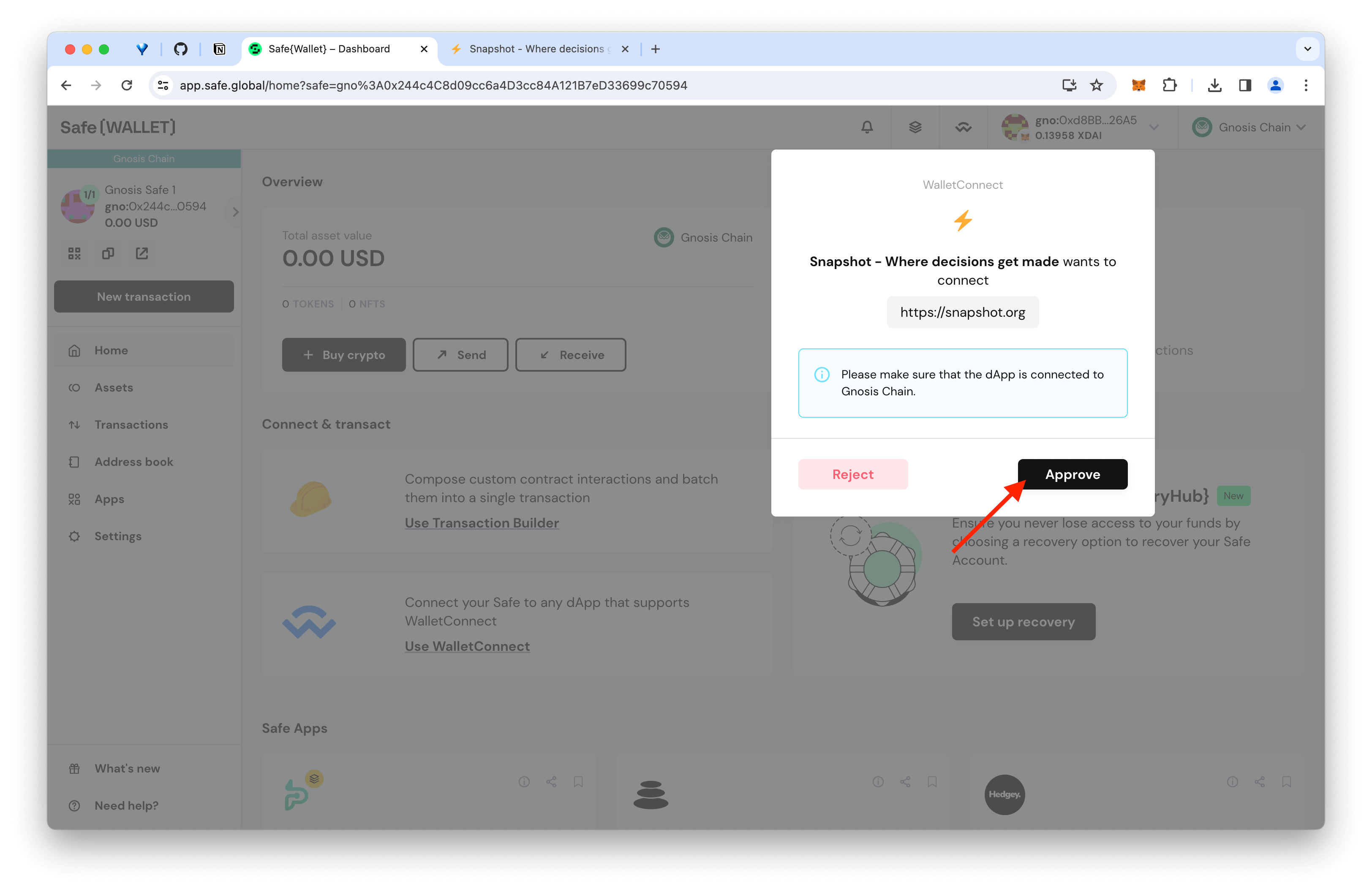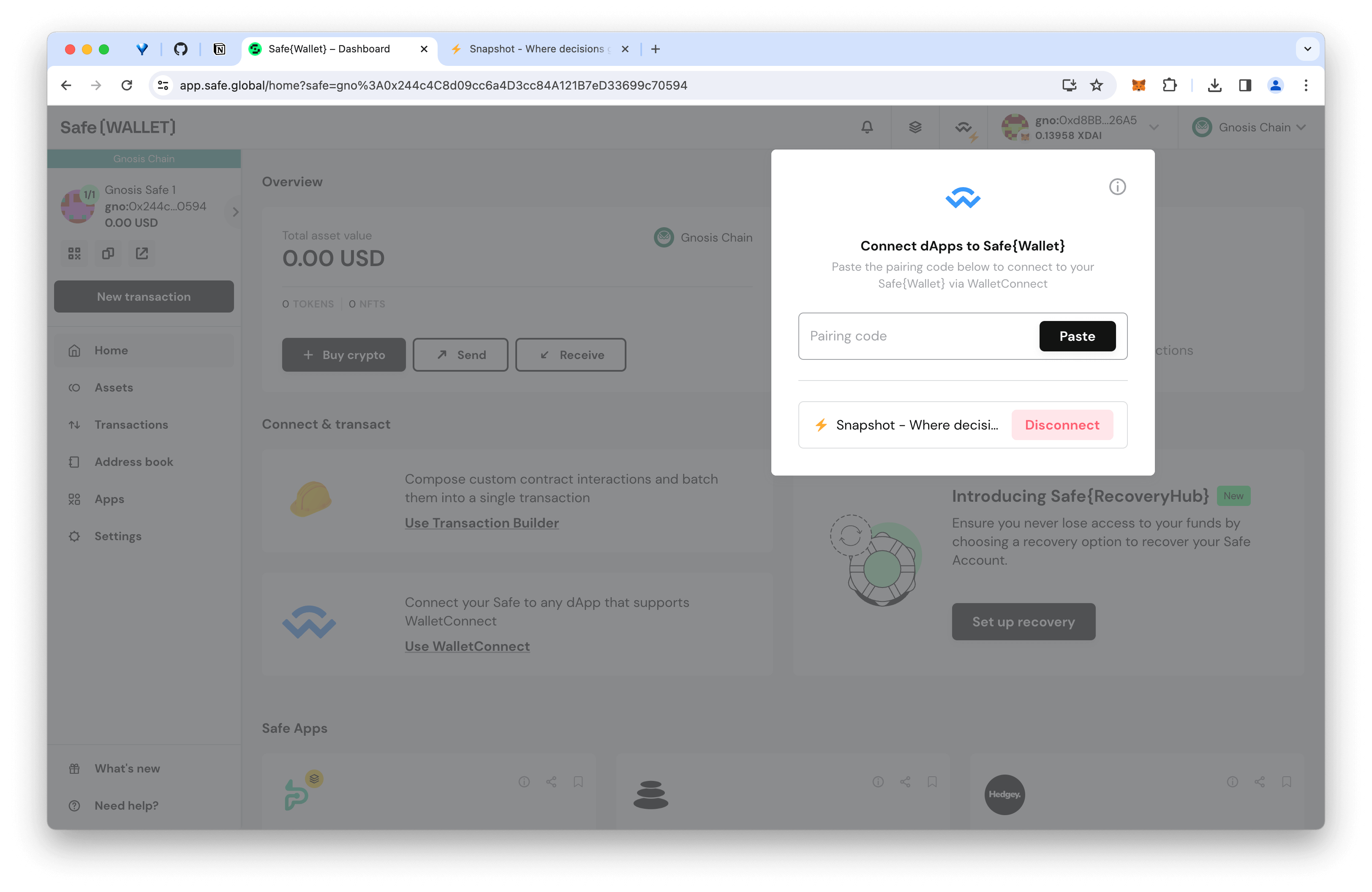Safe
The most trusted platform to manage digital assets on Gnosis
Safe on Gnosis
- Safe Application: https://app.safe.global/?chain=gno
- Safe Tutorials: https://help.safe.global/en/
Connect a Wallet
There are several options including MetaMask, hardware wallets, and WalletConnect. WalletConnect allows you to use a 3rd party wallet on your mobile device.
- Go to the Safe application on Gnosis. Click Connect.
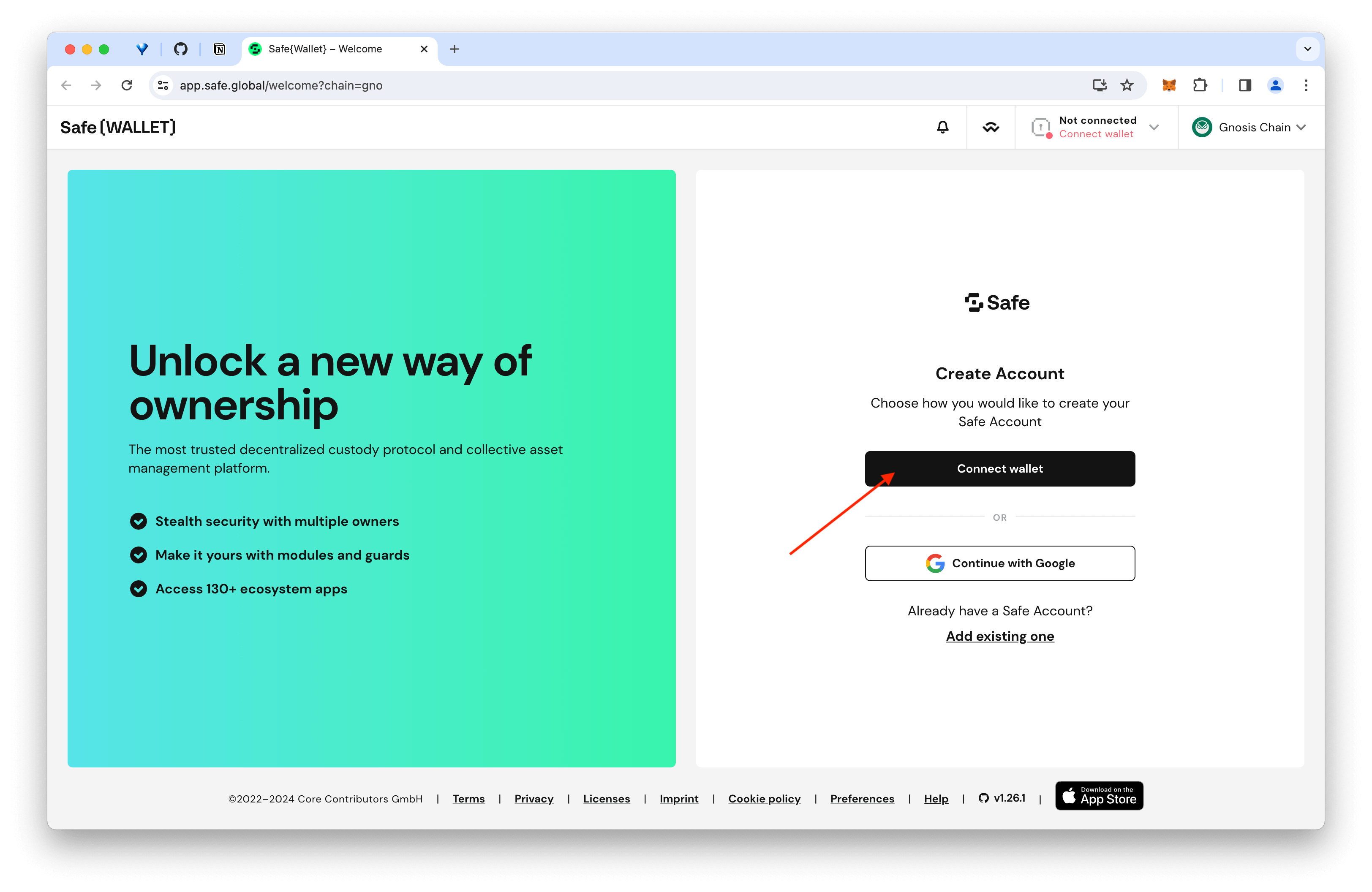
- Choose your wallet.
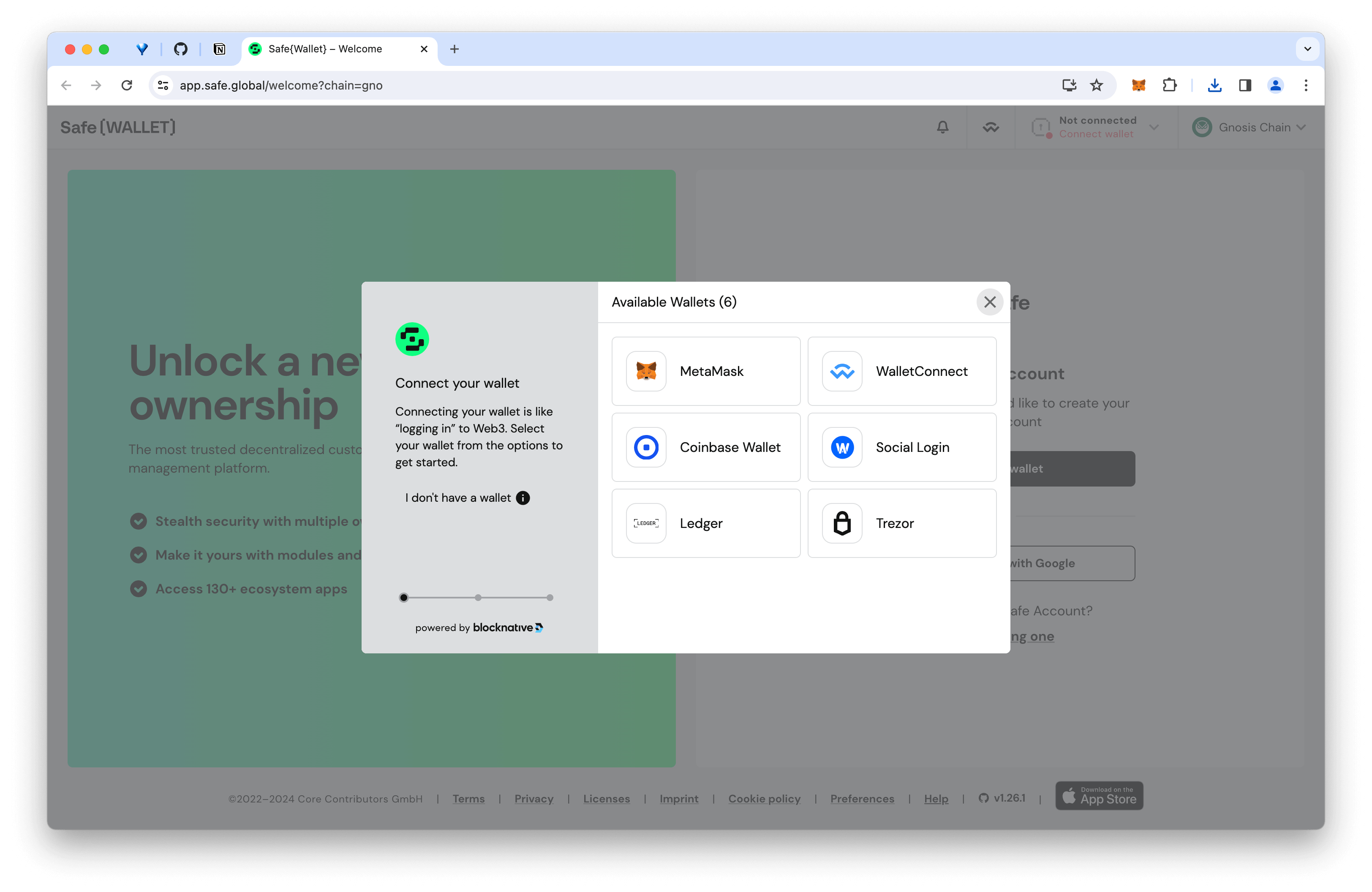
Connecting with MetaMask
Select the MetaMask option in the connect wallet menu. Check that the correct MetaMask account is active and connected to Safe.
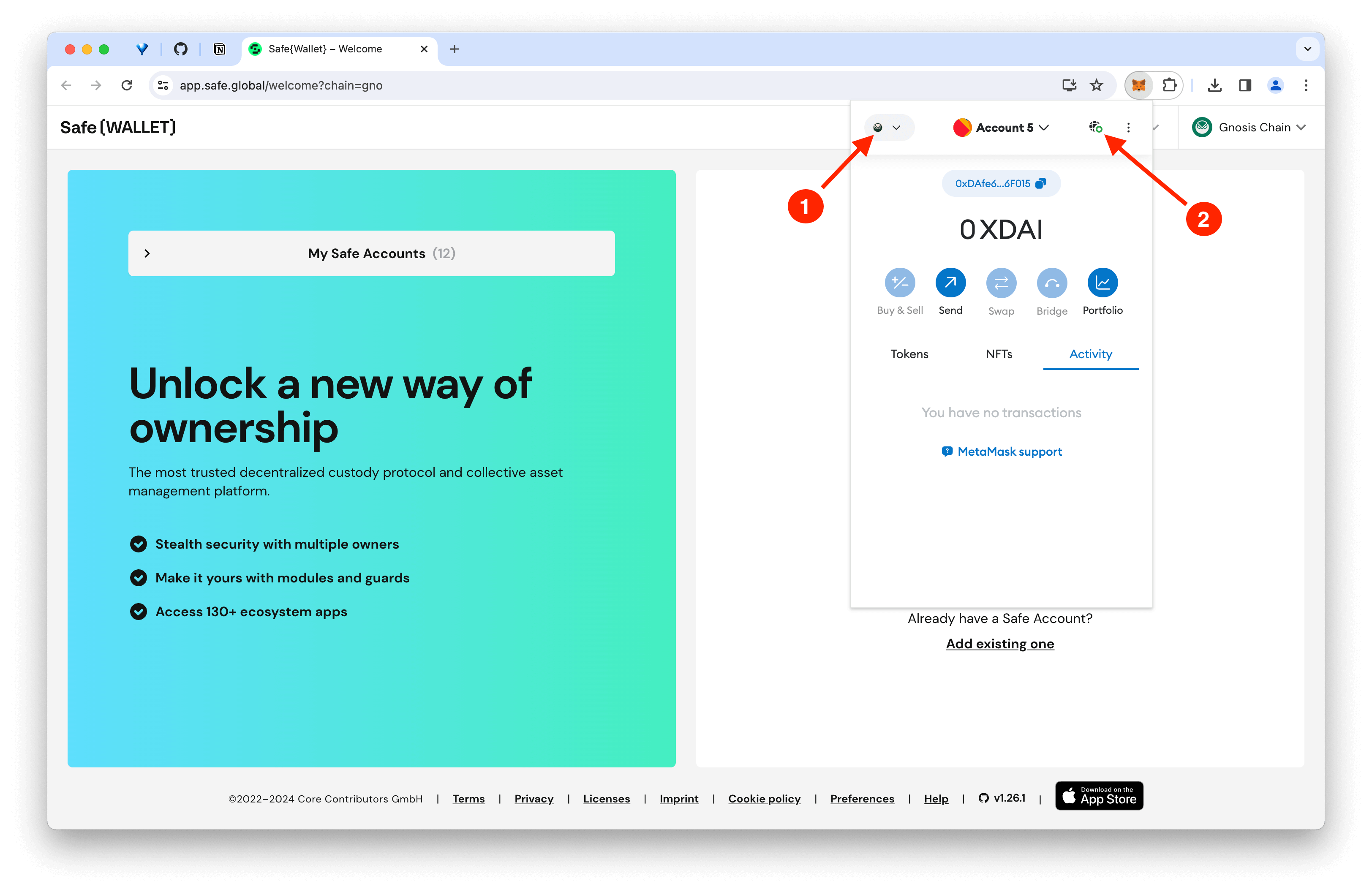
Connecting with WalletConnect
Current WalletConnect functionality is limited to wallets that support Gnosis Chain. You can use MetaMask Mobile with WalletConnect if you have set up the Gnosis custom RPC.
If you choose to use WalletConnect, select the WalletConnect option in the connect wallet menu. Scan the QR code with your application and accept the message to connect in your mobile wallet.
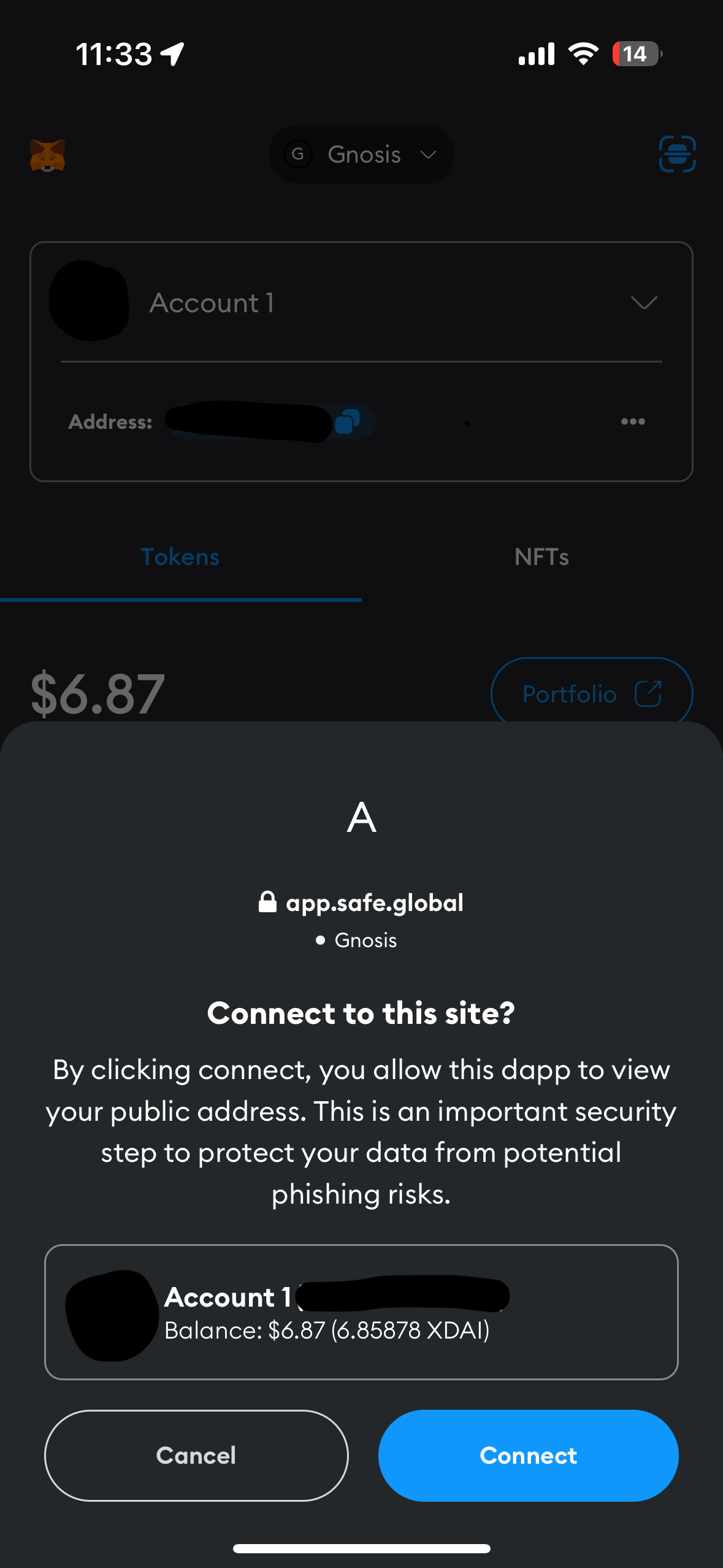
Create A New Safe
- Press Continue with MetaMask.
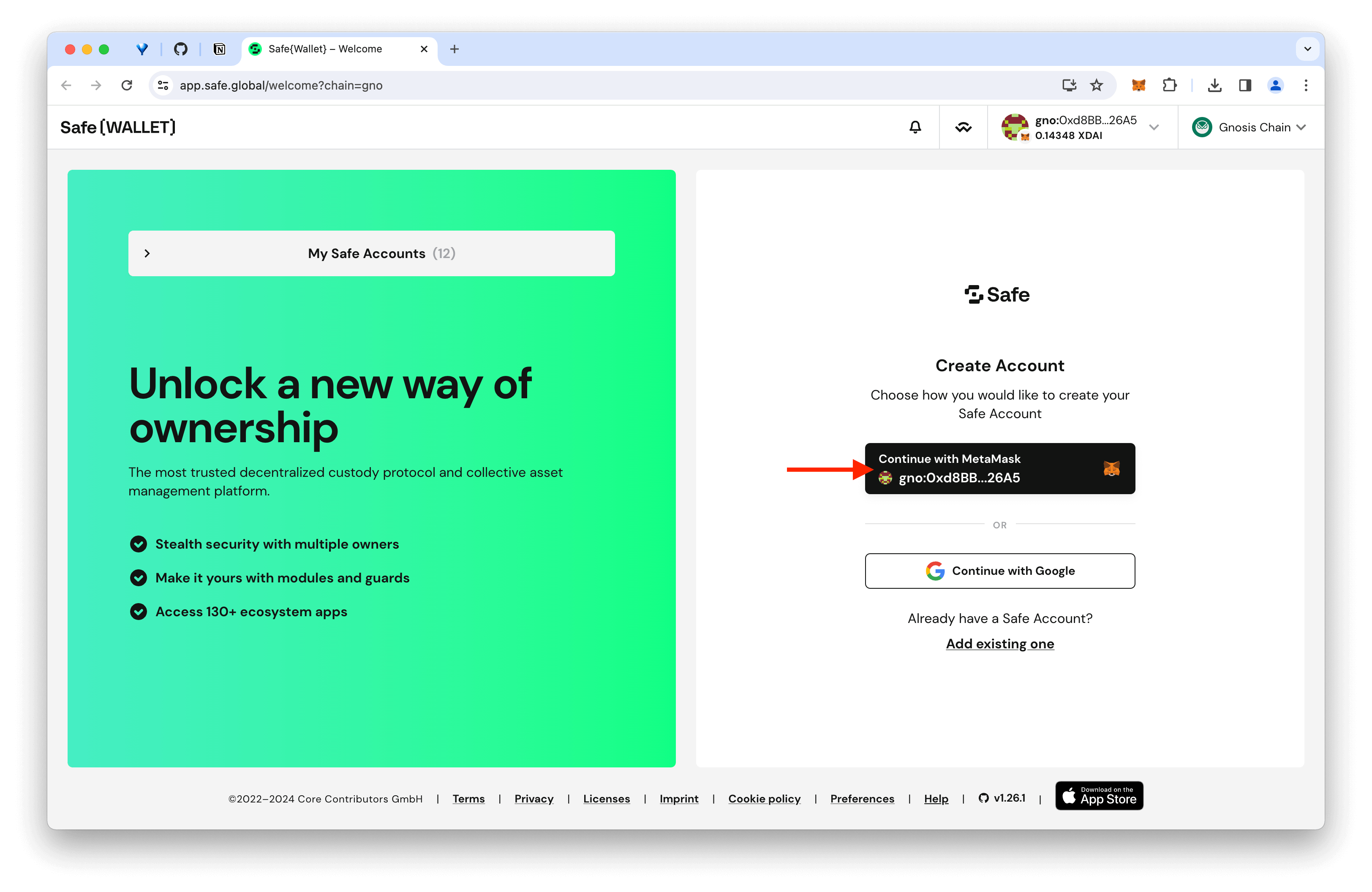
- Name the Safe. This will be stored locally. Press Next to continue.
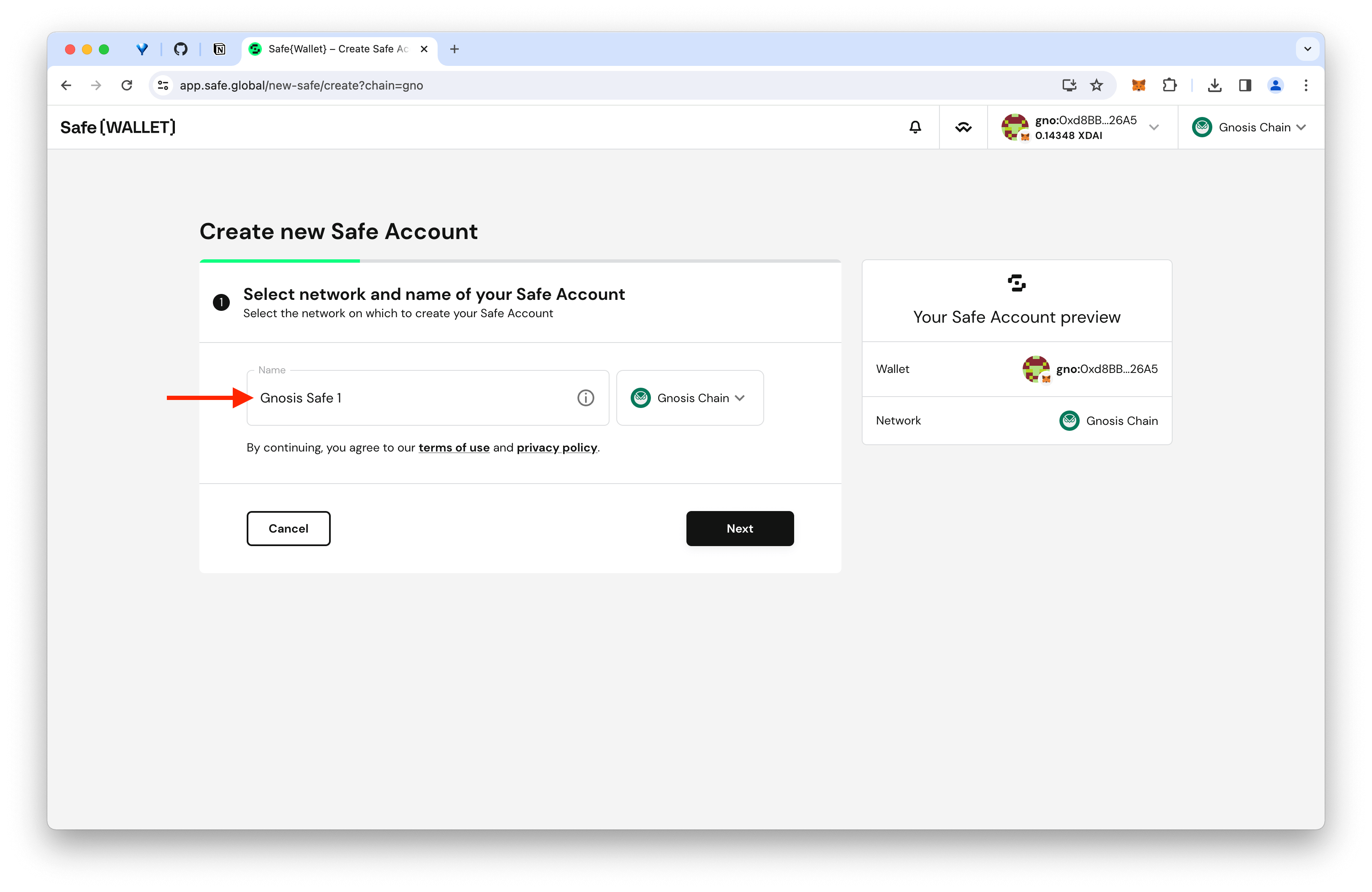
- Add additional owners if wanted. For each additional owner:
- Click Add new owner.
- Give Owner a Name.
- Enter Owner Address.
- Select how many owners will be required to confirm a transaction.
- Press Next.
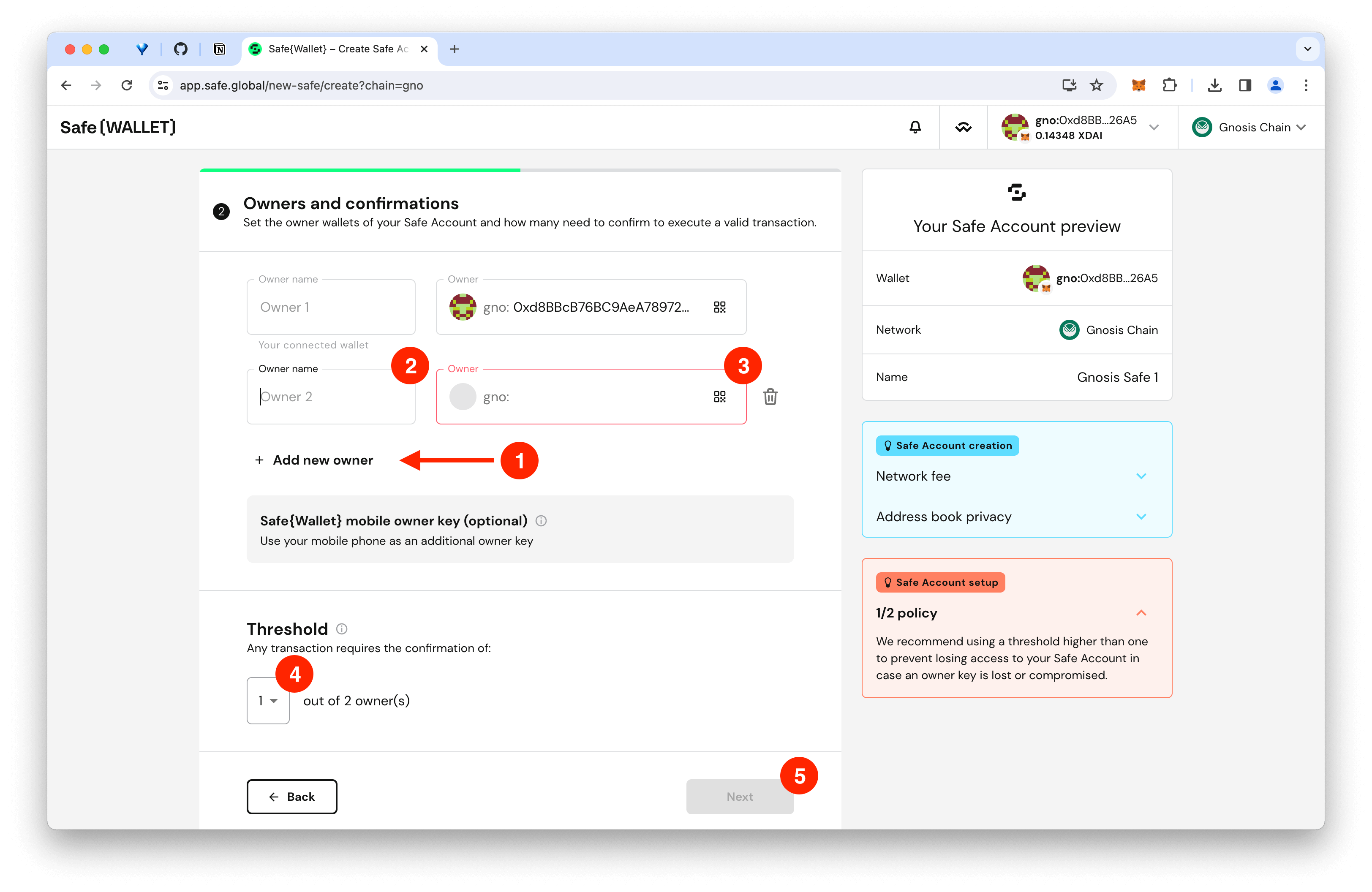
- Confirm the transaction. You will need a very small amount of xDai to confirm the tx.
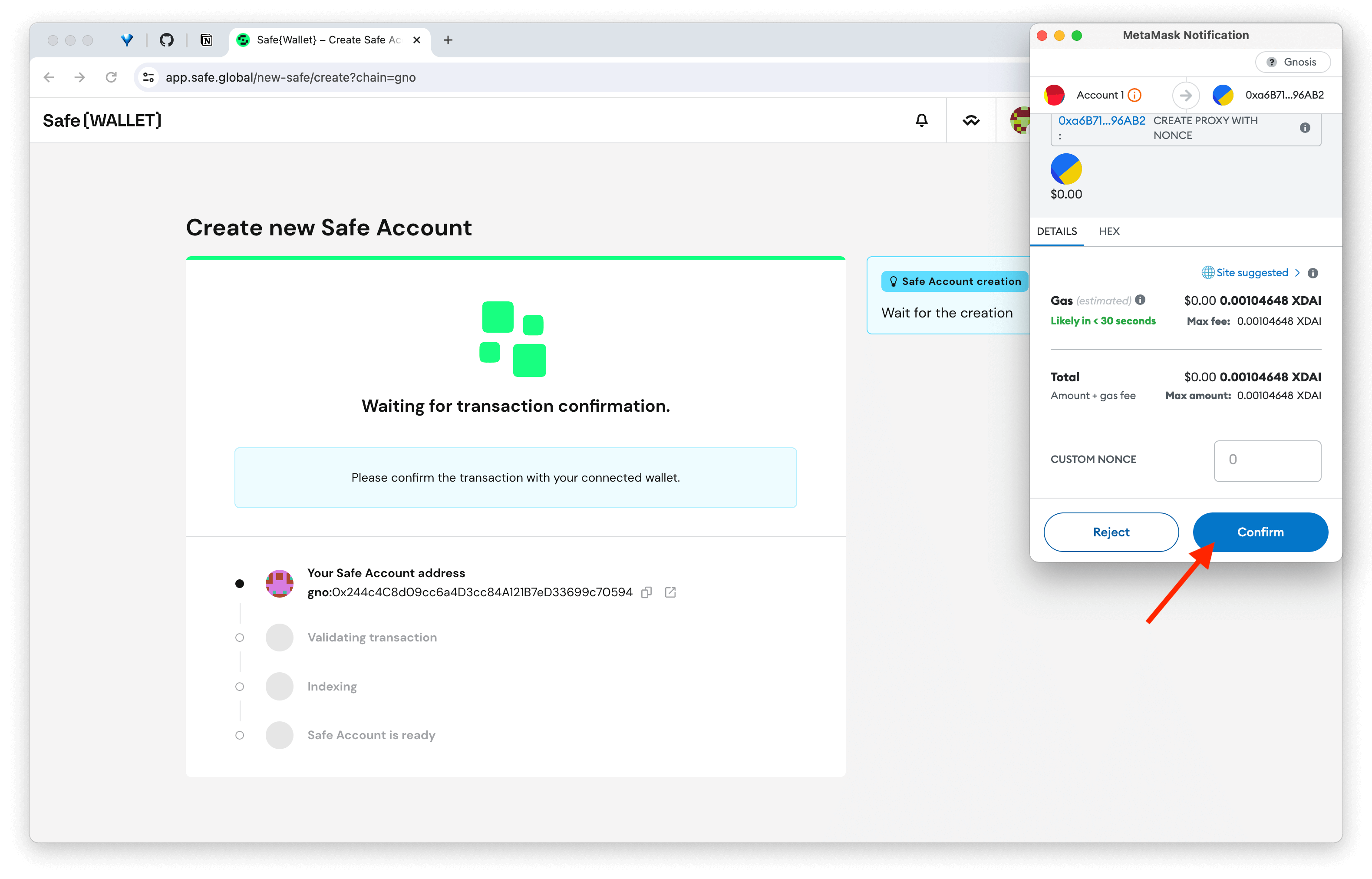
Deposit Assets
When sending to your new Safe, make sure you are connected to Gnosis Chain, copy the Safe address, and process as you would any other Gnosis transaction. For more information, see this tutorial from Safe:
The Safe deployed to Gnosis Chain is not present in Ethereum or other networks. So, the Safe address is not shared across chains. Be careful when sending assets, ensure you are doing it in the correct network.
Connect a DApp with WalletConnect
You can connect to WalletConnect to interact with supported DApps using Safe.
- Press the Button with the WalletConnect icon in the header.
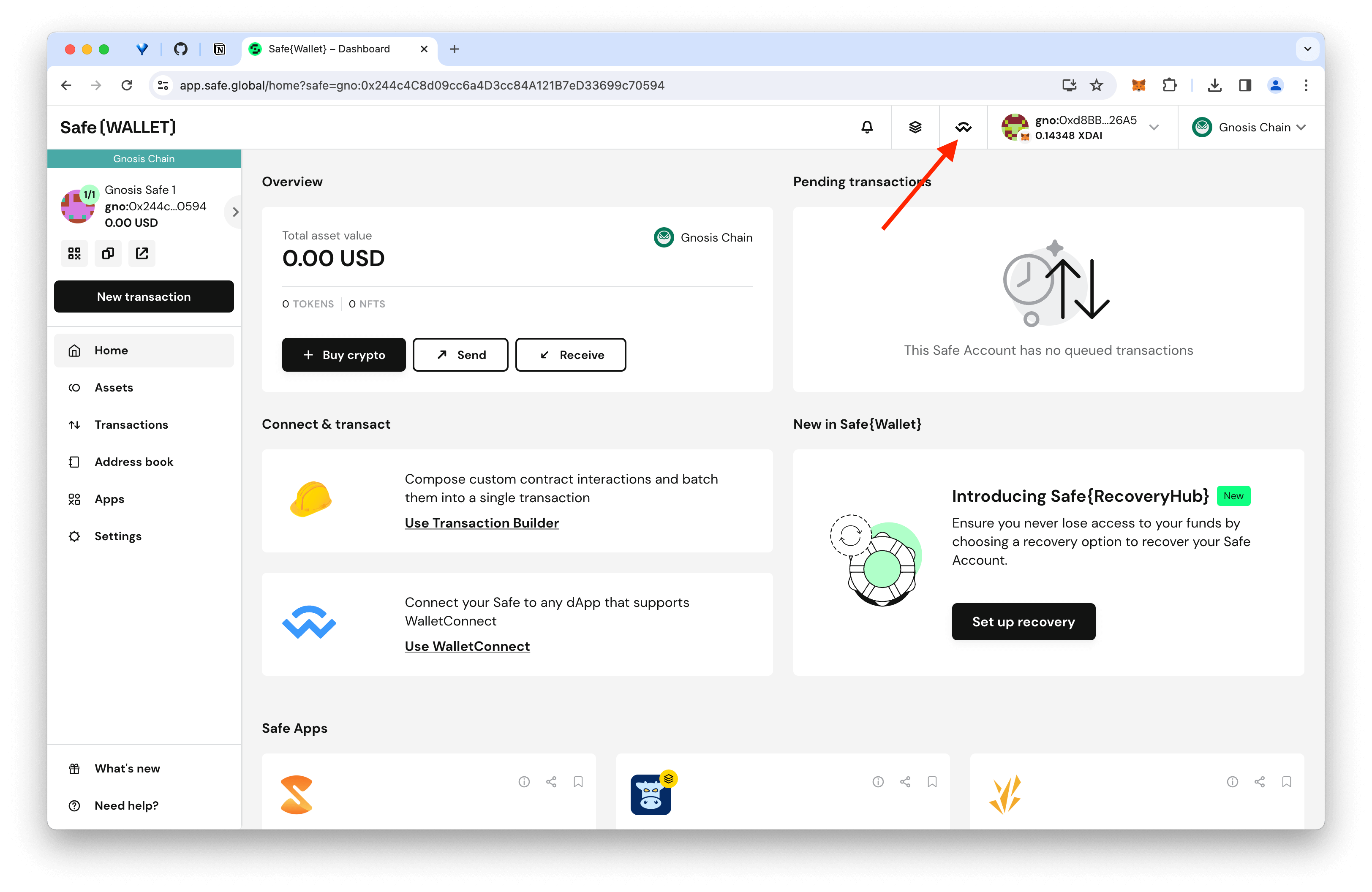
- Visit the application and connect to your wallet. This will differ based on the application (the DApp must be deployed on Gnosis Chain). Here we use Snapshot.
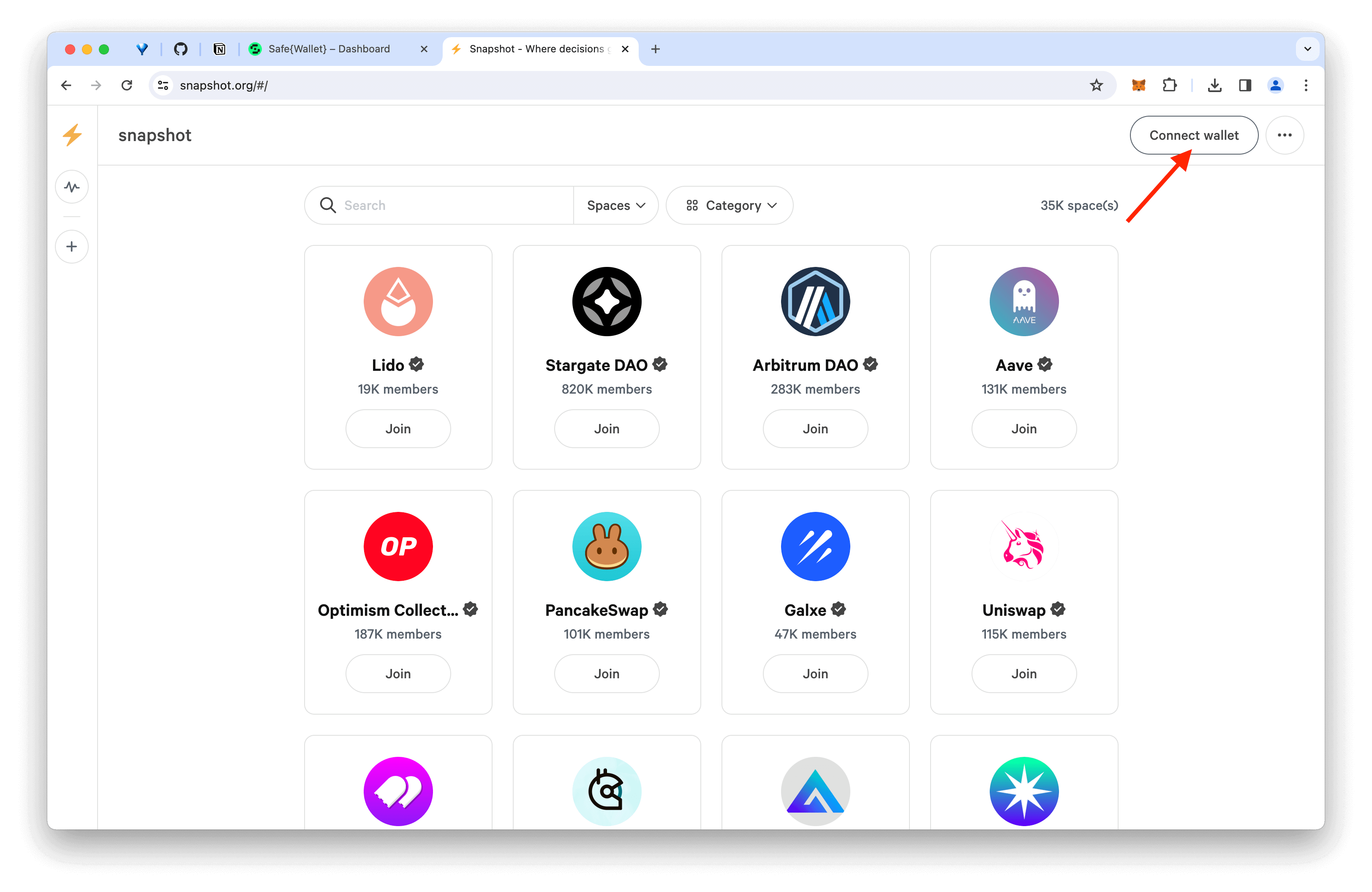
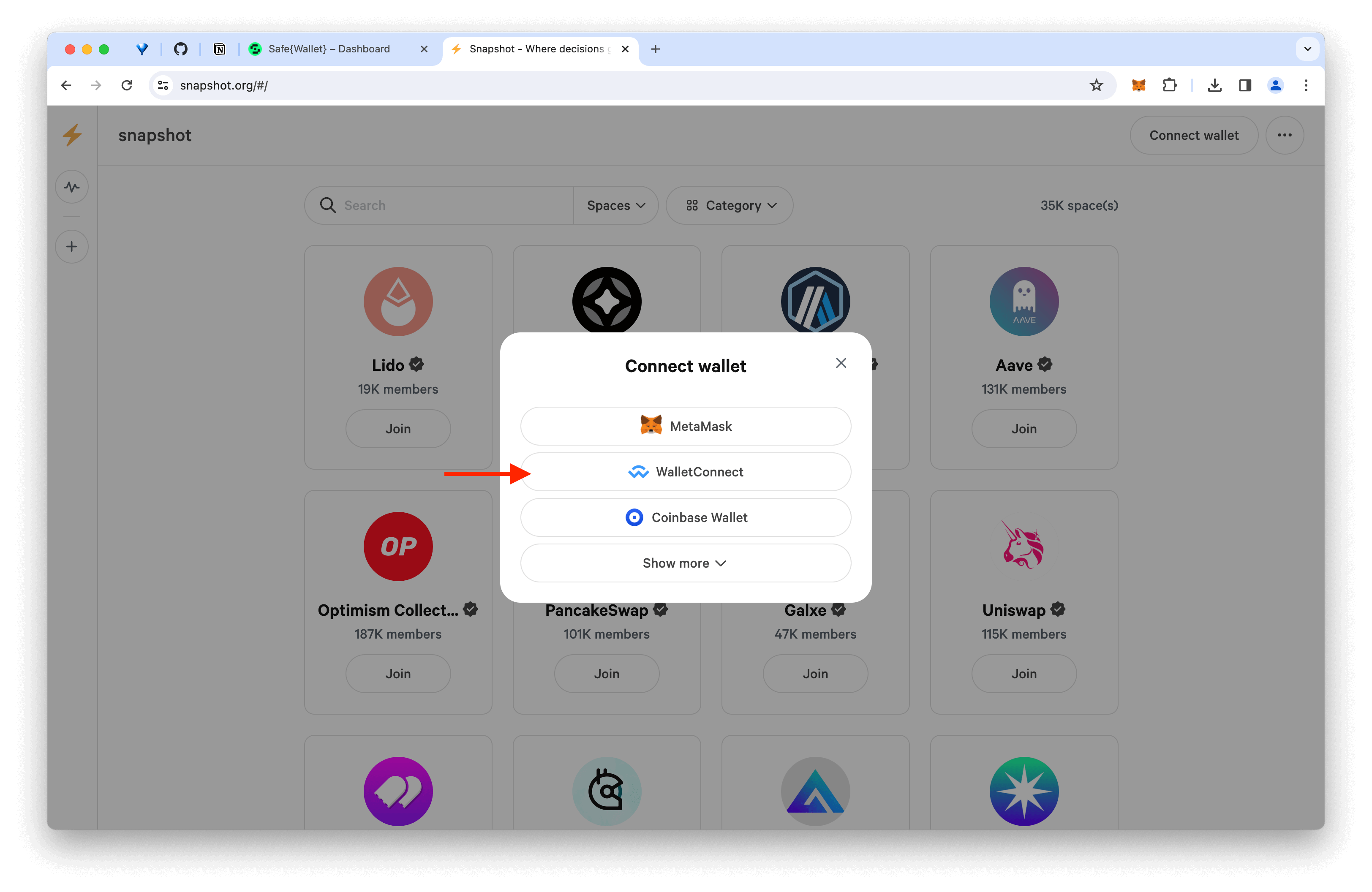

- Return to Safe, paste the image into the Paste QR code field and click Approve. The DApp will now be connected, and you can use the Safe to confirm transactions.