Wagyu Key Gen
- Download the latest release of the Gnosis Wagyu Key Gen from here. There are binaries posted for Windows, macOS, Linux AMD64, and Linux ARM64, choose the appropriate binary for your OS, (or build from the source code if you’re so inclined).
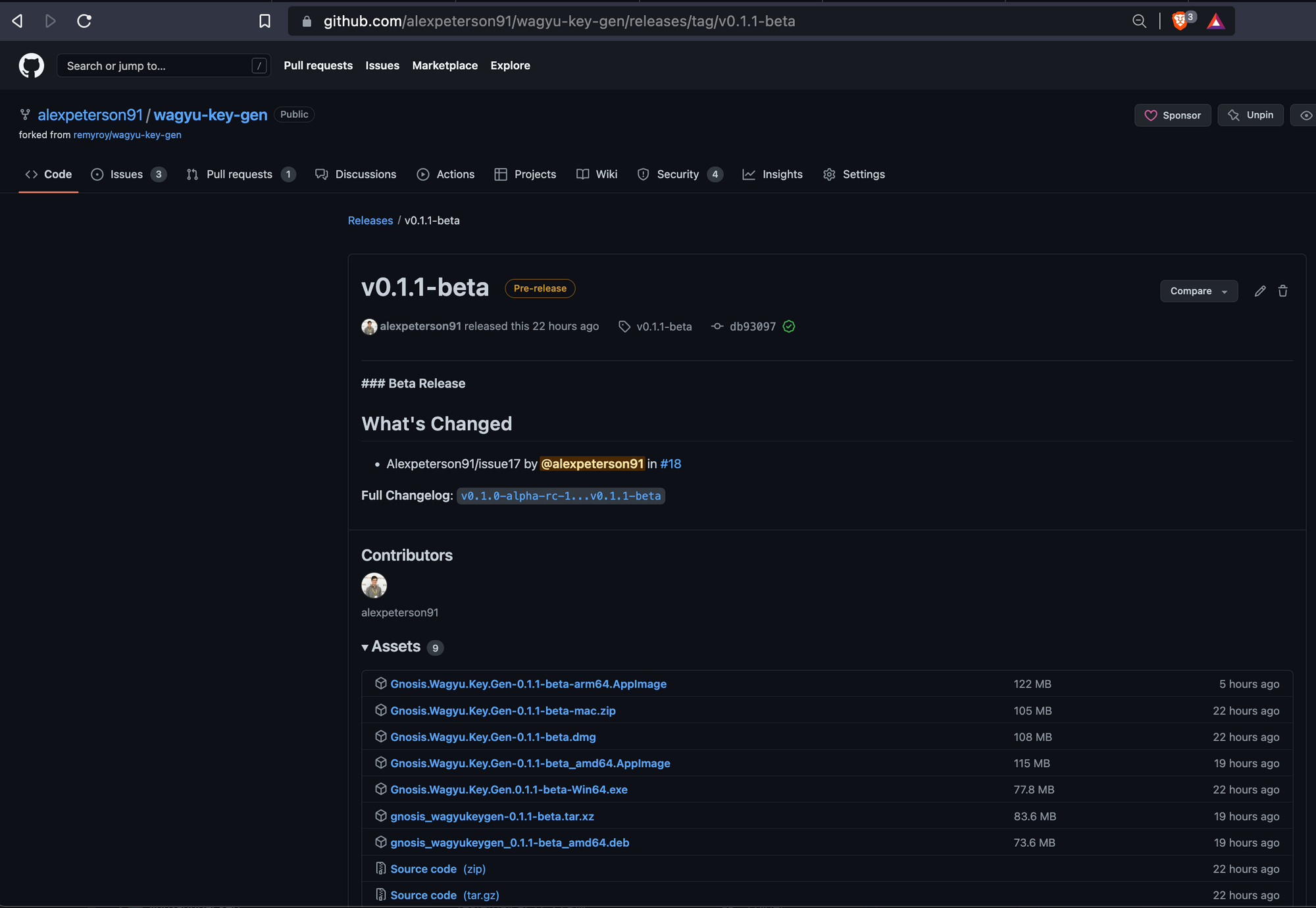
- Once you have downloaded the appropriate binary for your OS and are disconnected from the internet, go ahead and open the program. You will be given 2 options, either create a new mnemonic or import an existing mnemonic. The GUI is very user friendly and explains all steps along the way. Below are screenshots showing the flow for creating a new mnemonic. If importing a mnemonic you will need to ensure you select the proper start index on the configuration page so that you don’t create duplicate keys.
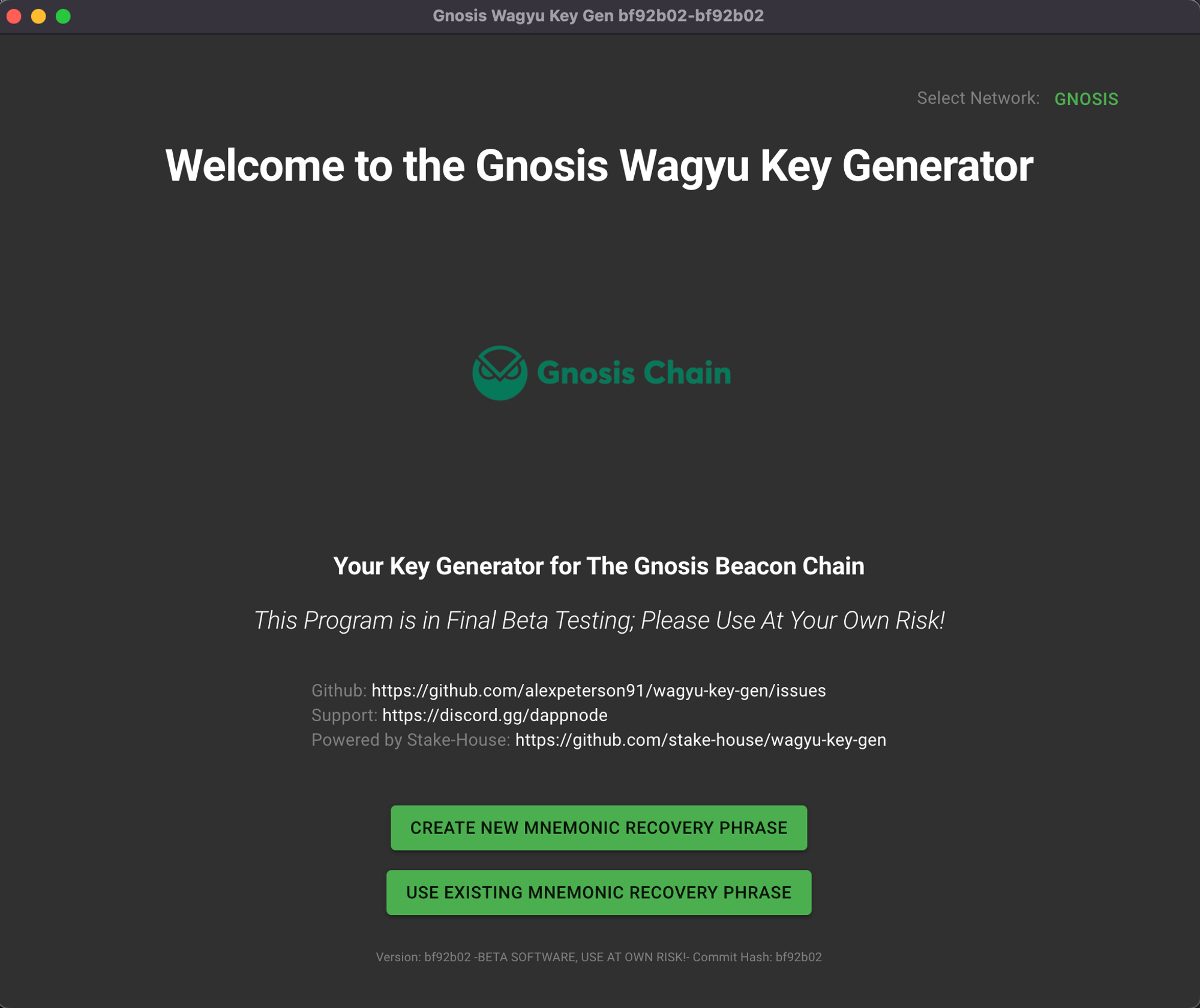
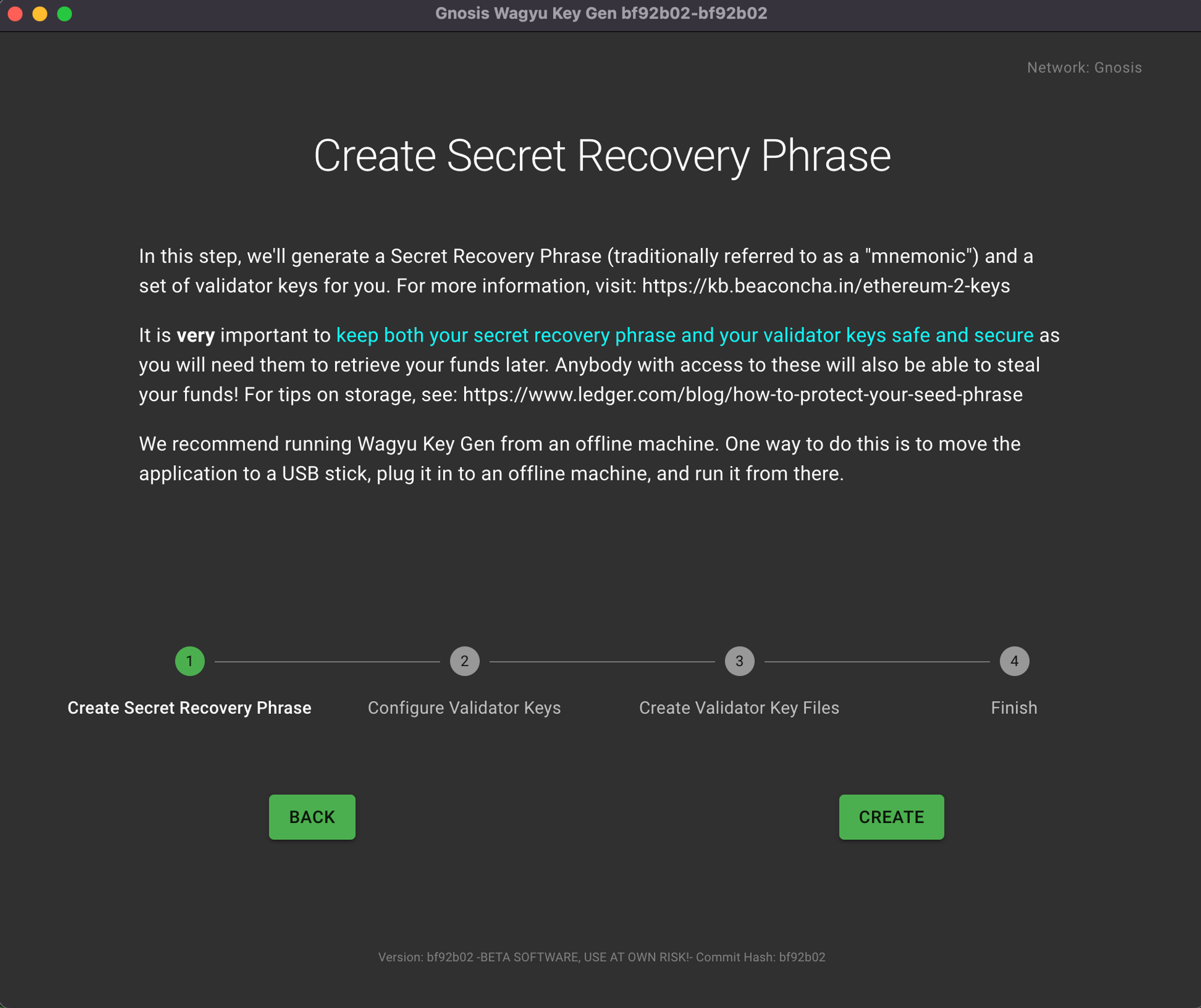
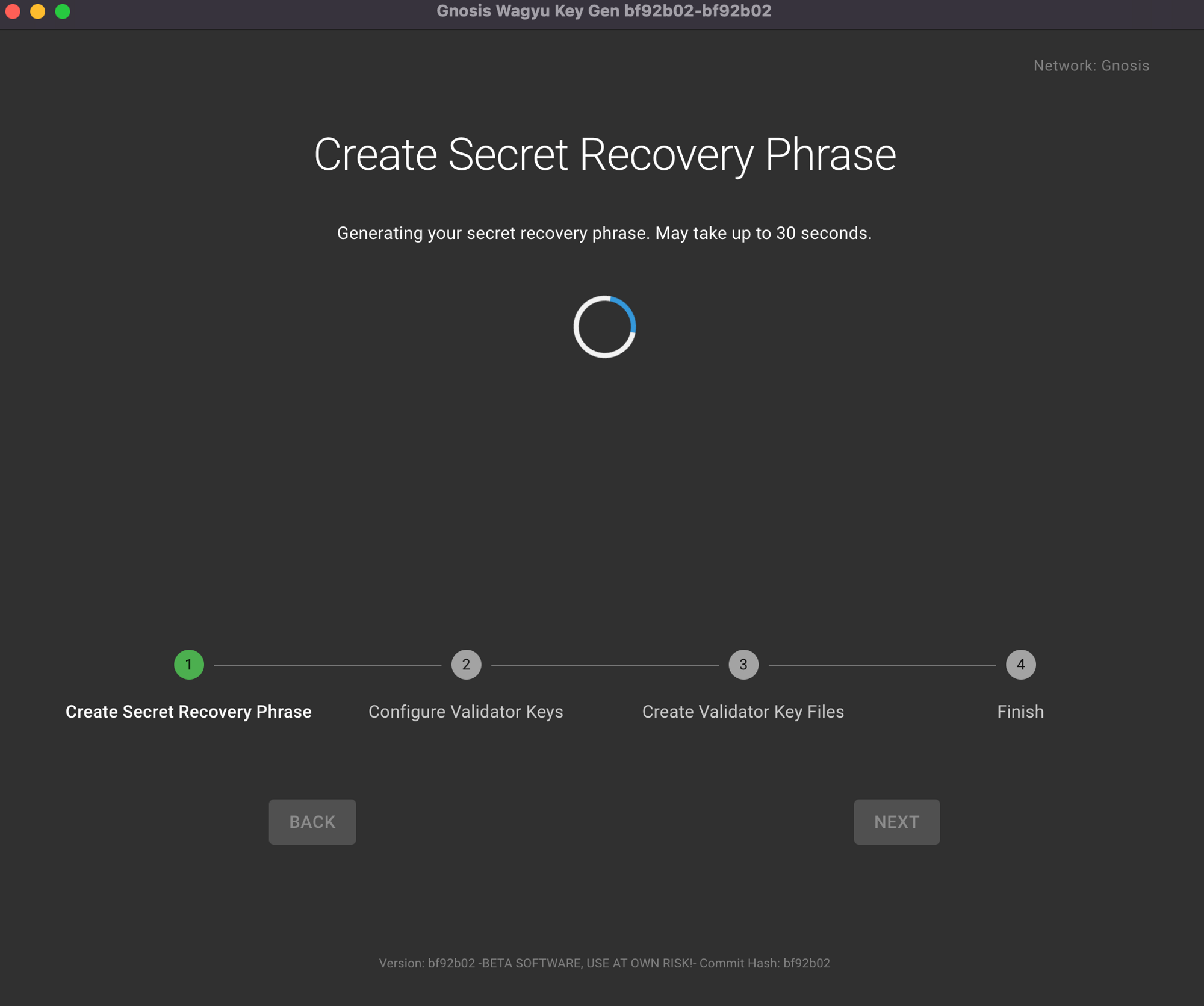
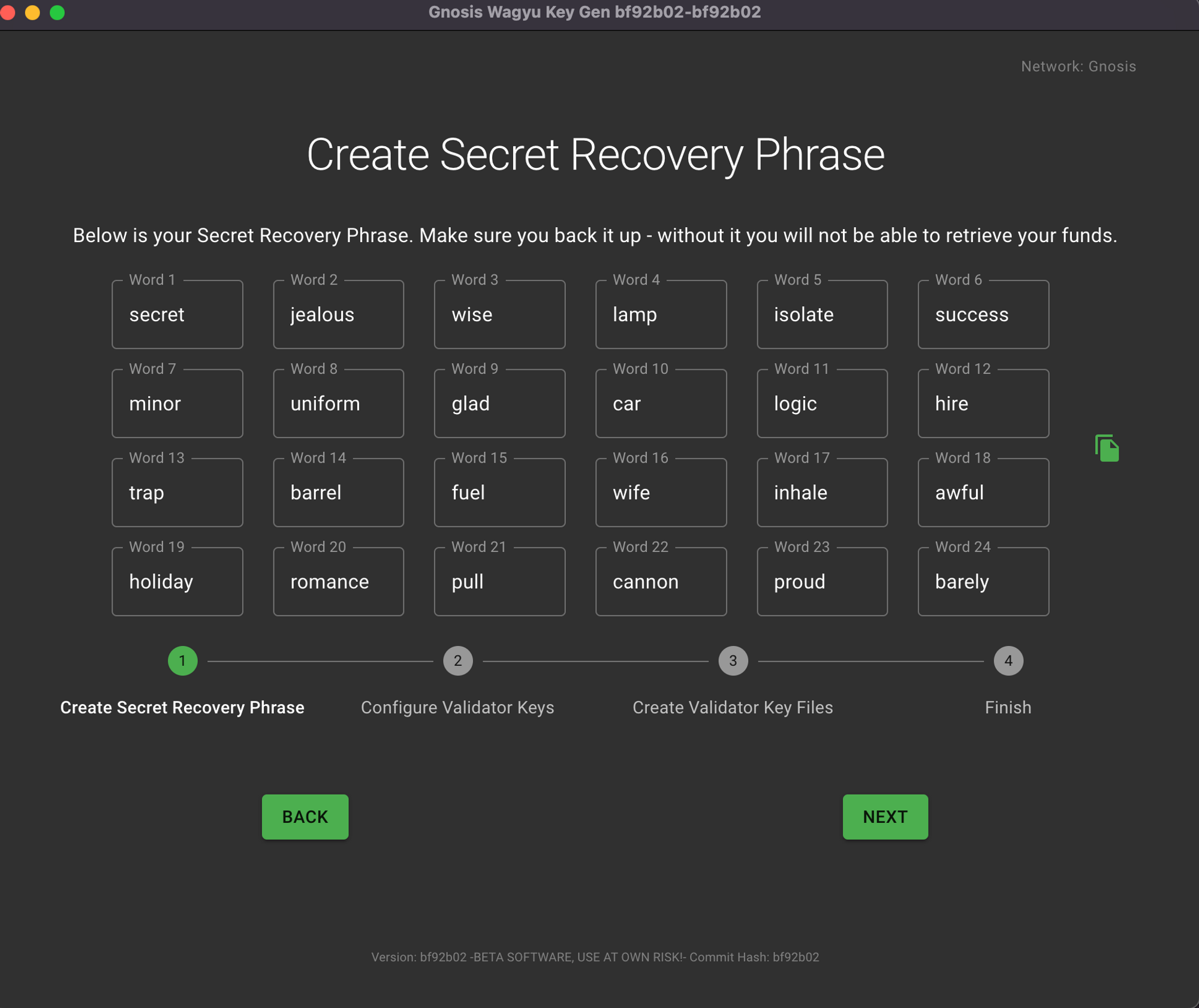
You will be shown this once again before you need to confirm it by entering each word one at a time.
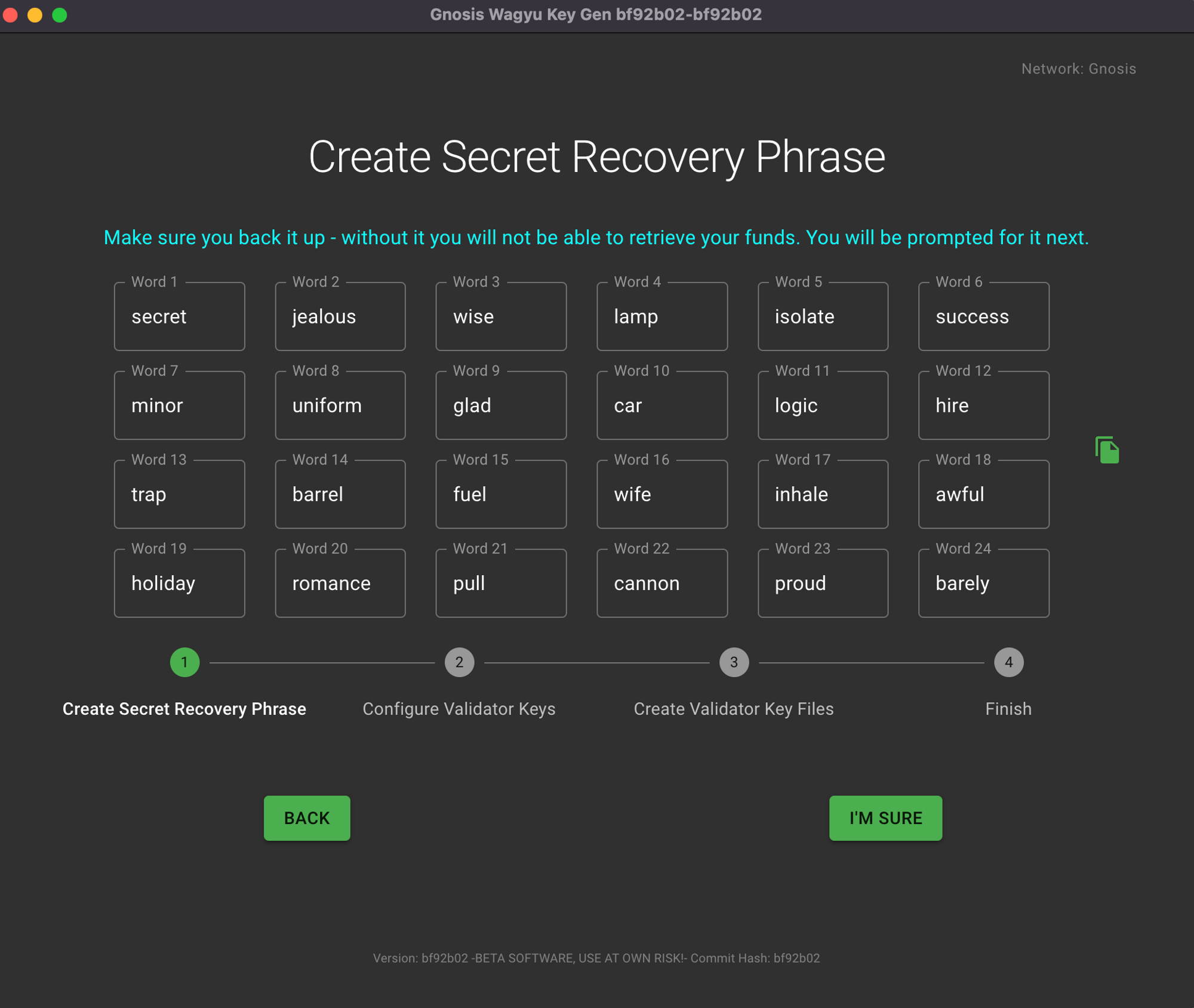
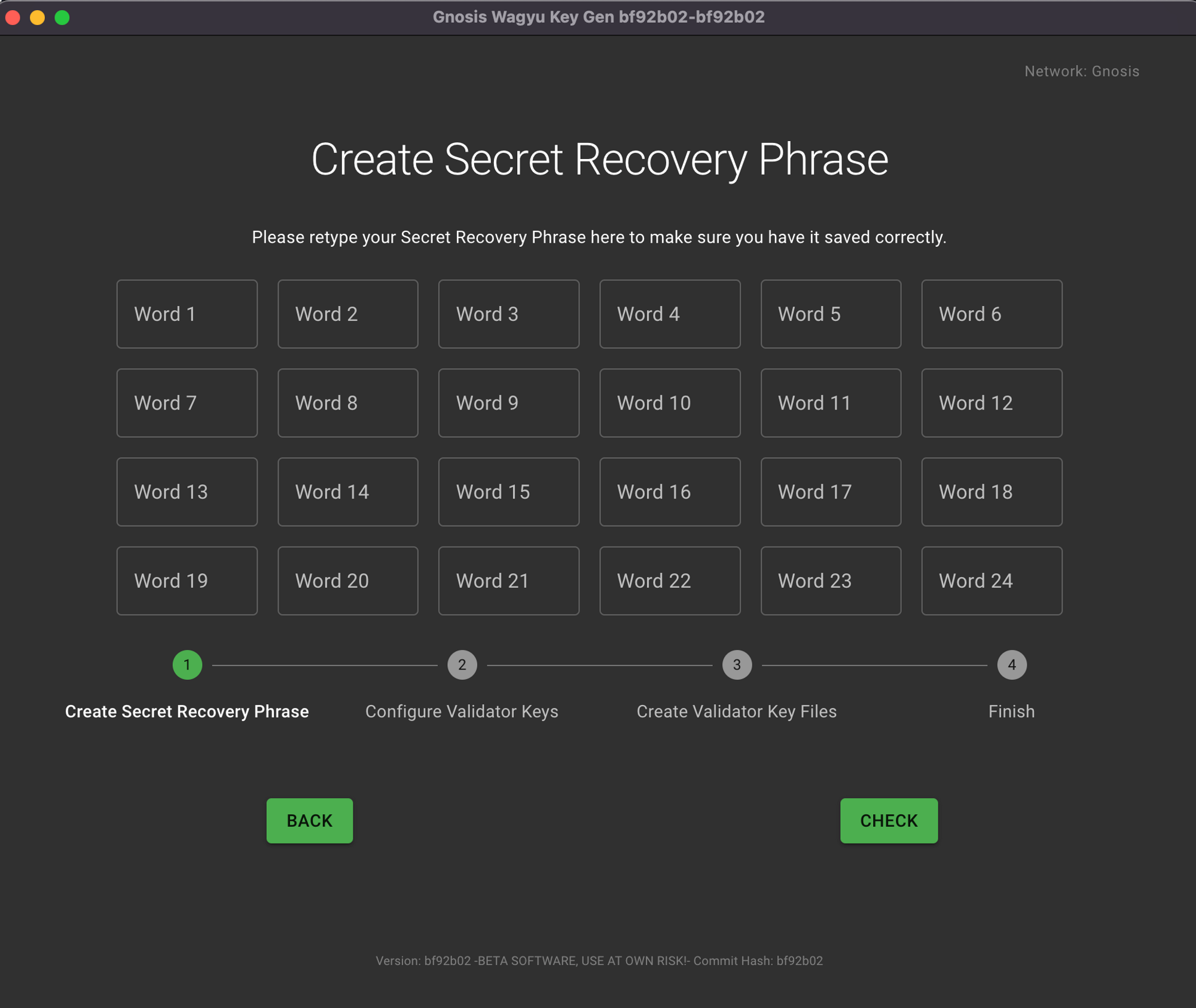
Fill this with the mnemonic you just created to confirm.
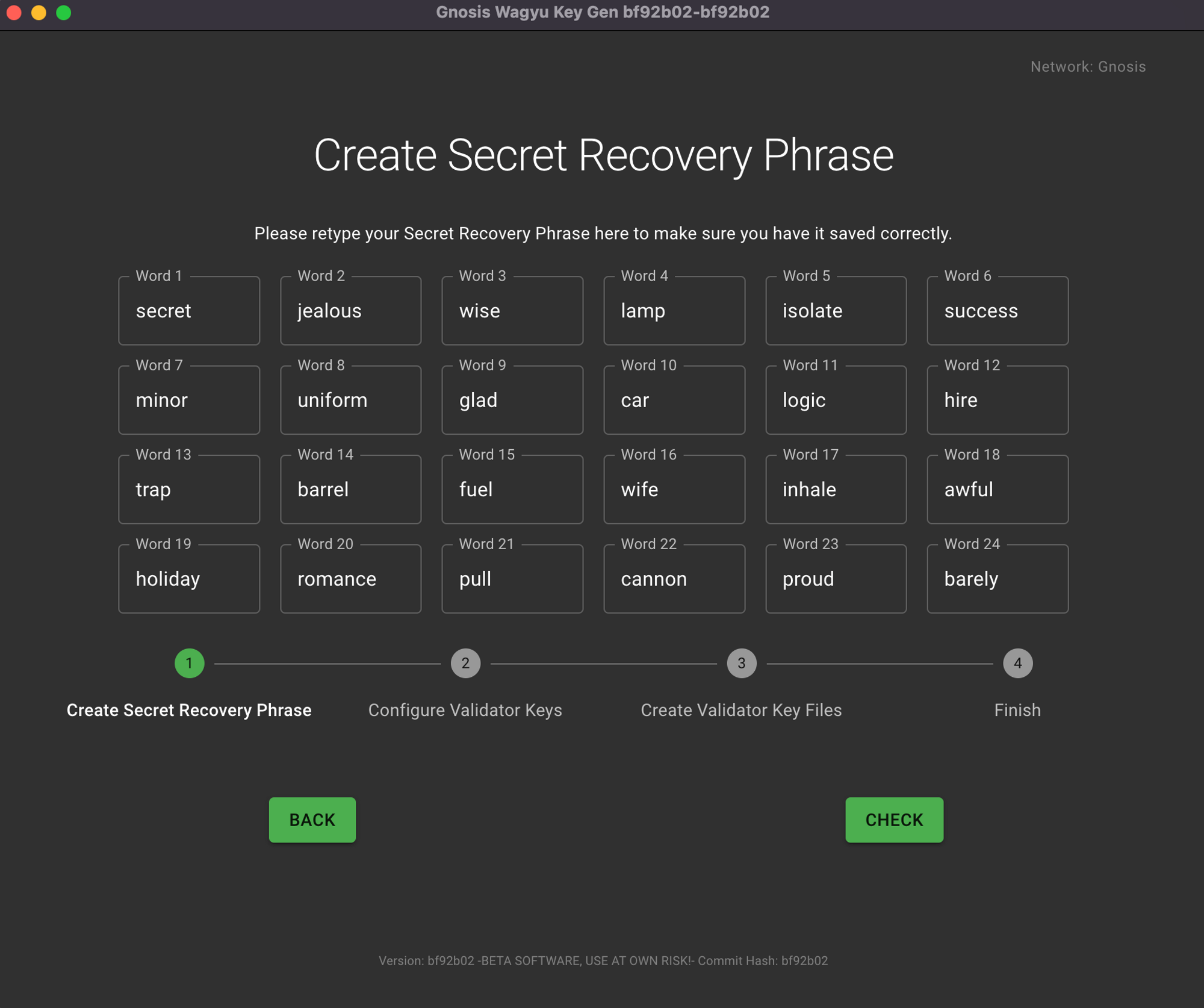
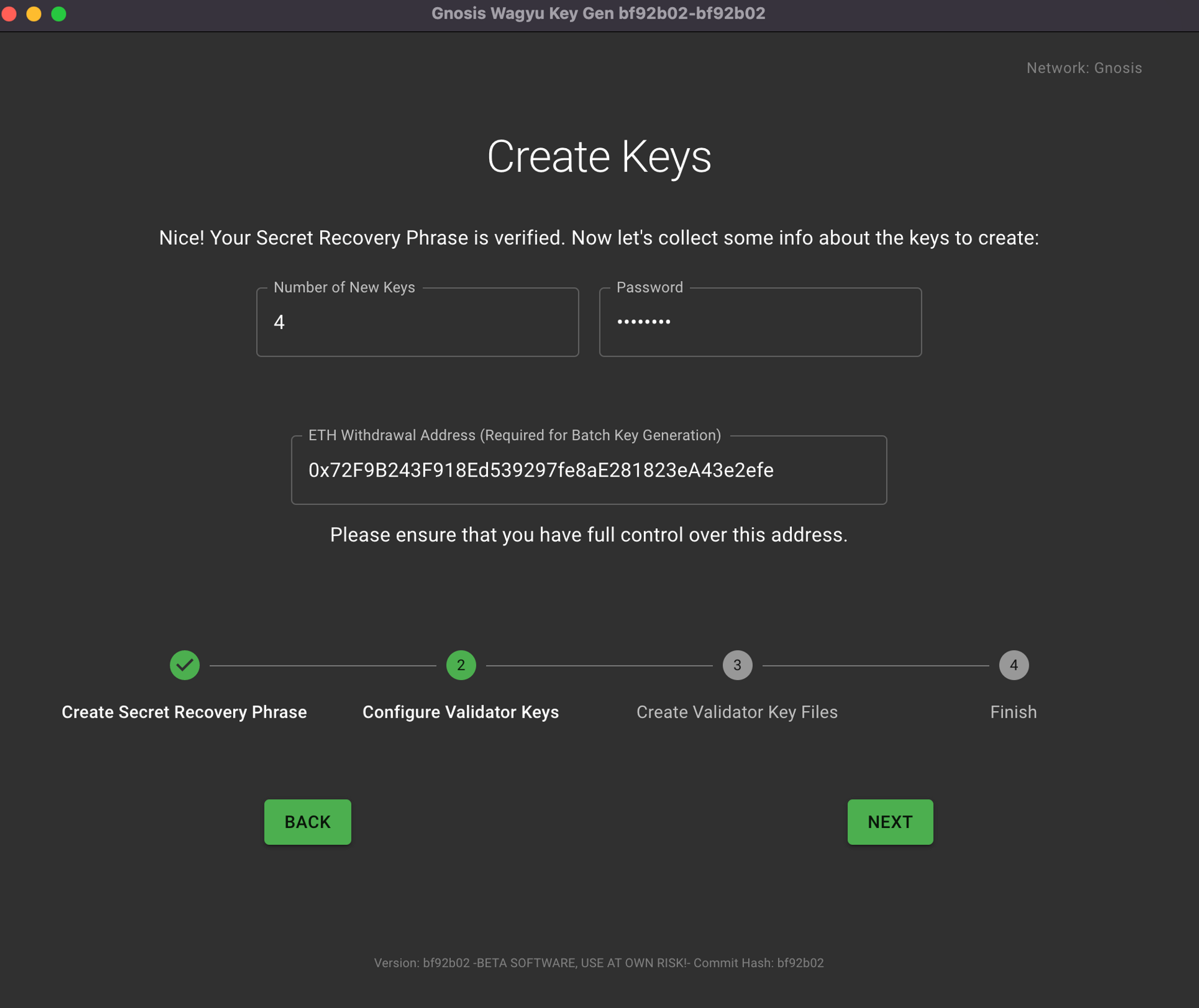
Please note that once you have chosen a withdrawal address (either at this step or later), it will not be possible to update it to another address. Therefore, make sure to choose an address that you control and that is secure. :::
If you are running this program to generate keys within the context of the DAppNode Gnosis Chain Hardware Validator Incentive Program, make sure to generate 4 validators and to fill in the ETH1 Withdrawal Address Field with an address you have full control over. Also make sure to choose a directory that reflects the folder where you want the files to be saved.
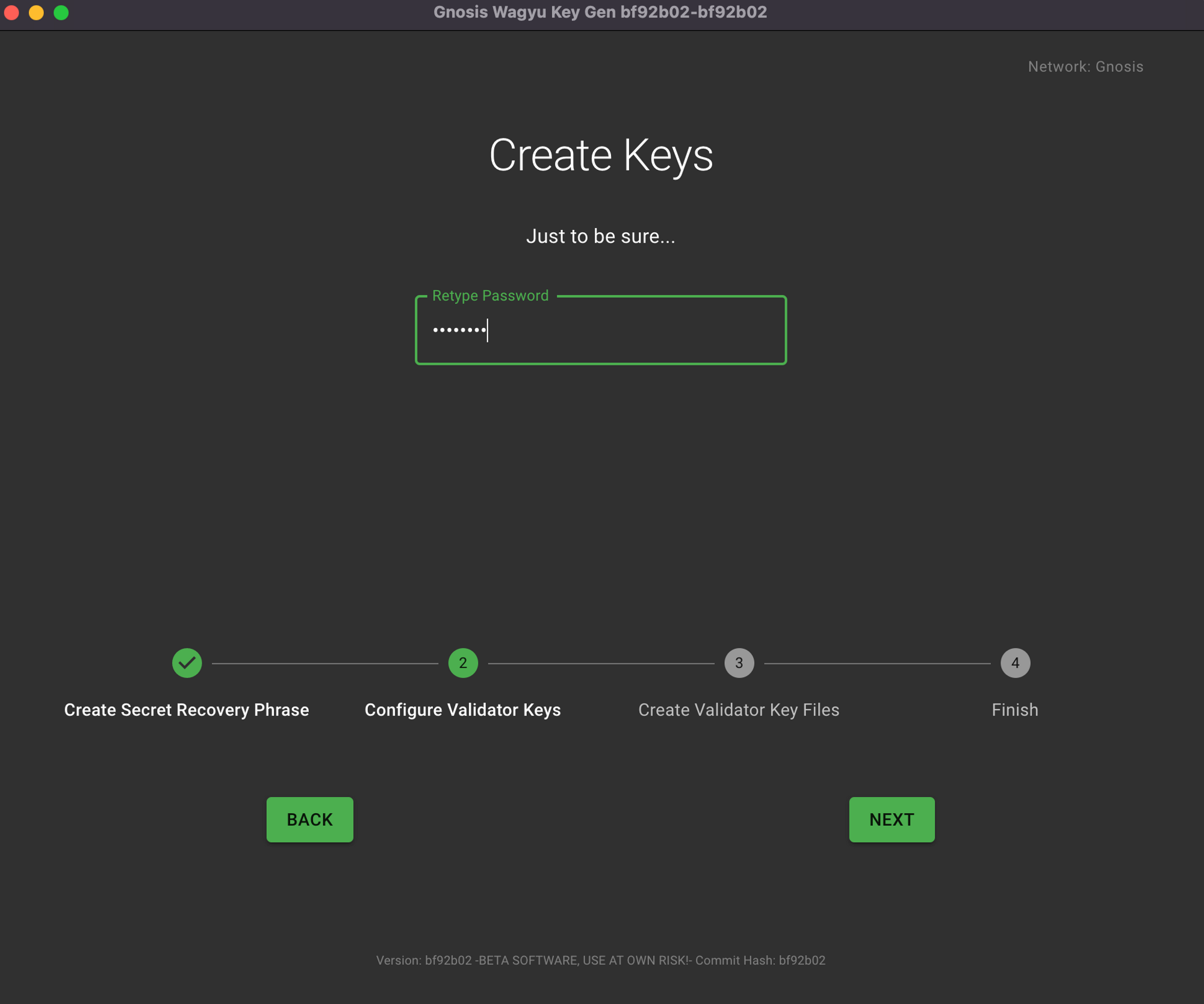
Confirm your keystore password.
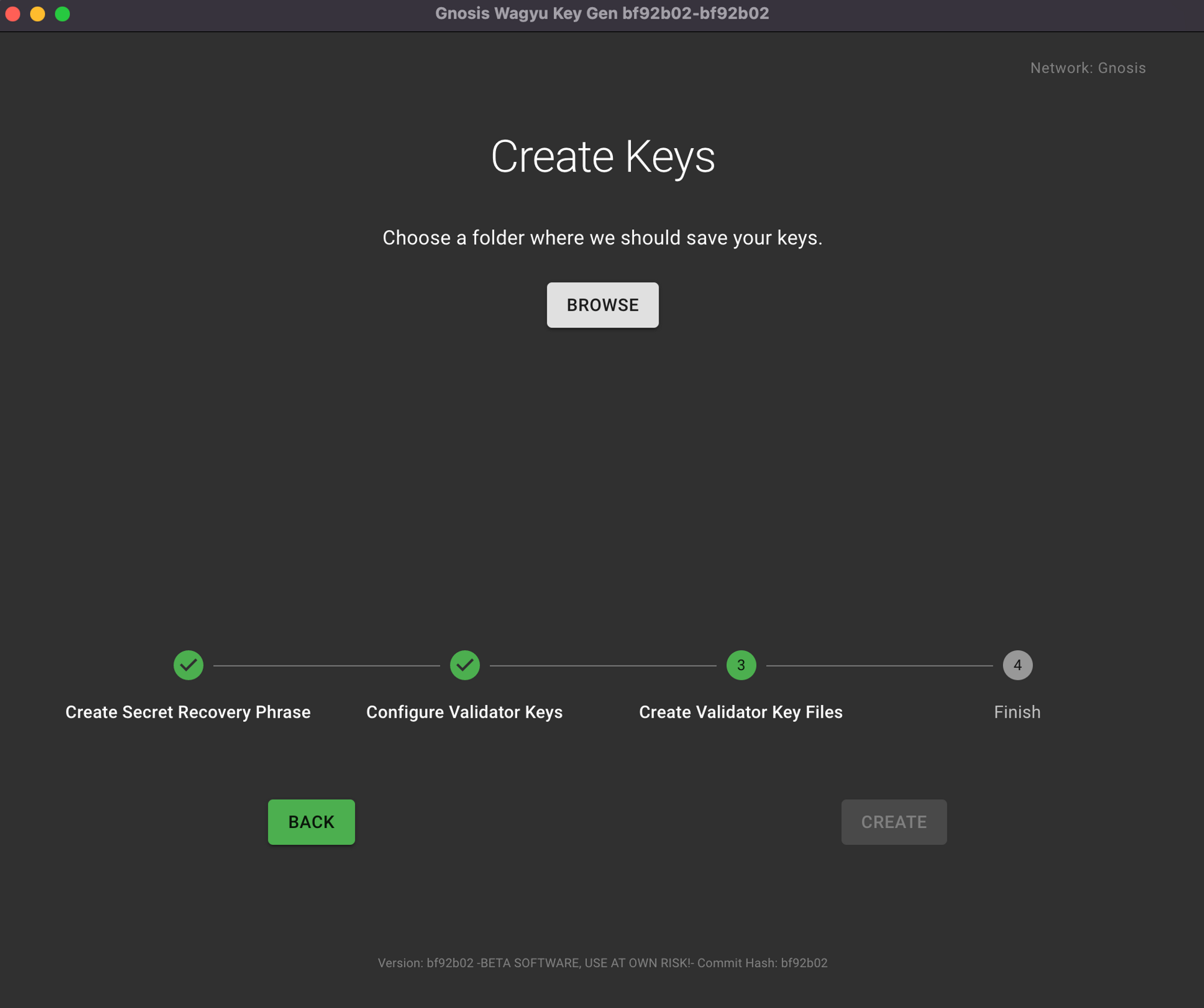
Select the folder where your keys should be saved.
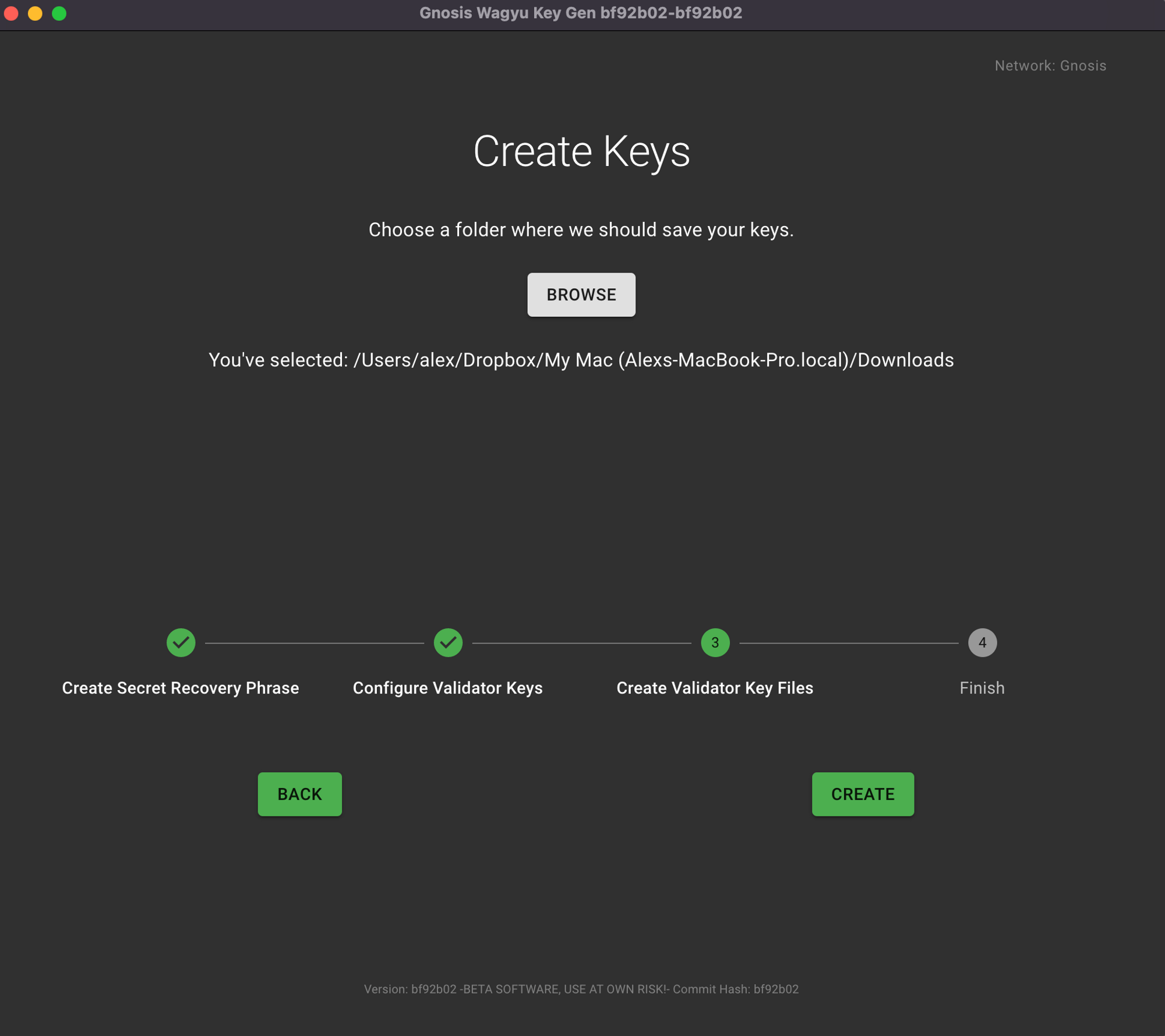
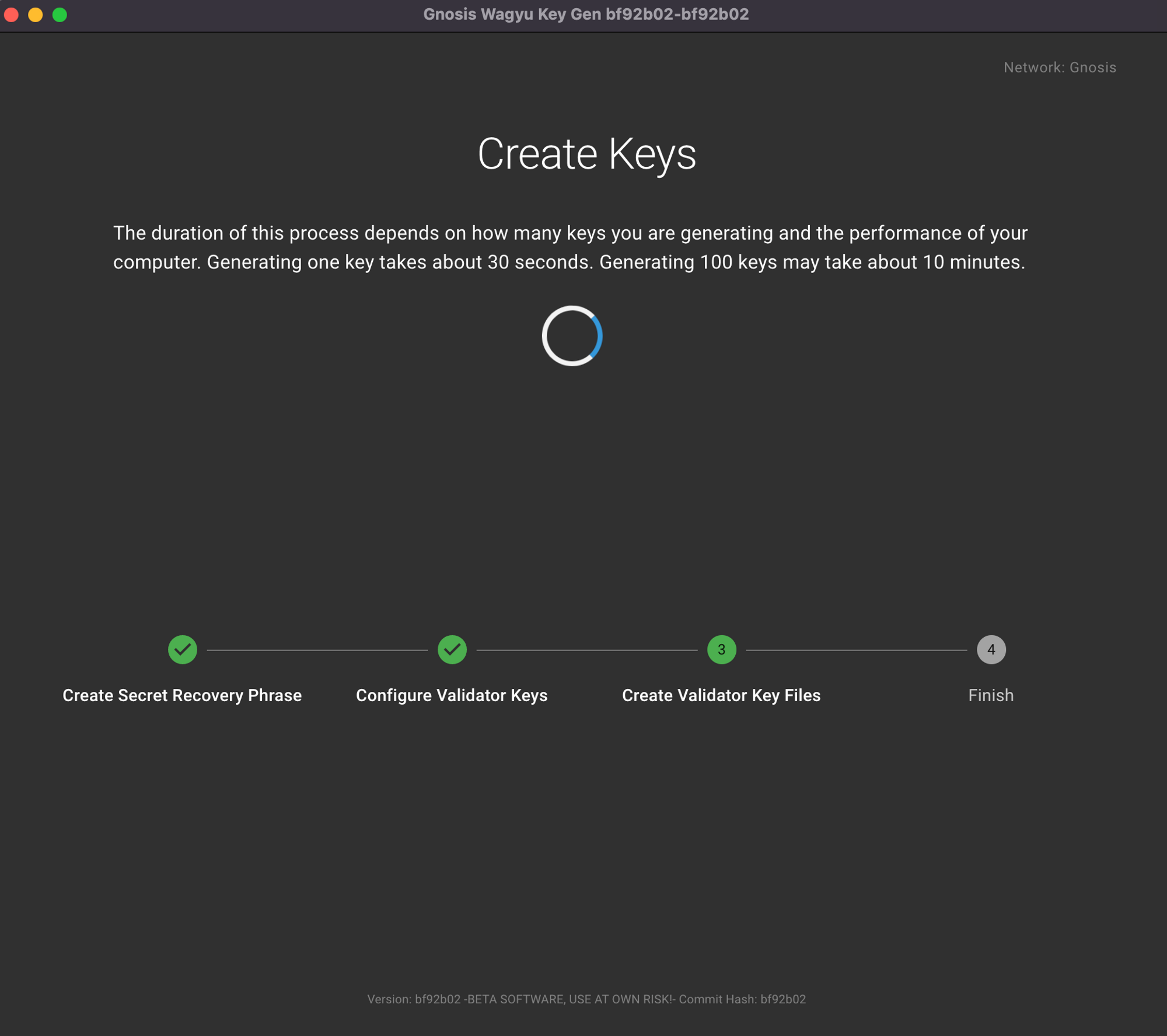
Confirm that your keys have been generated.
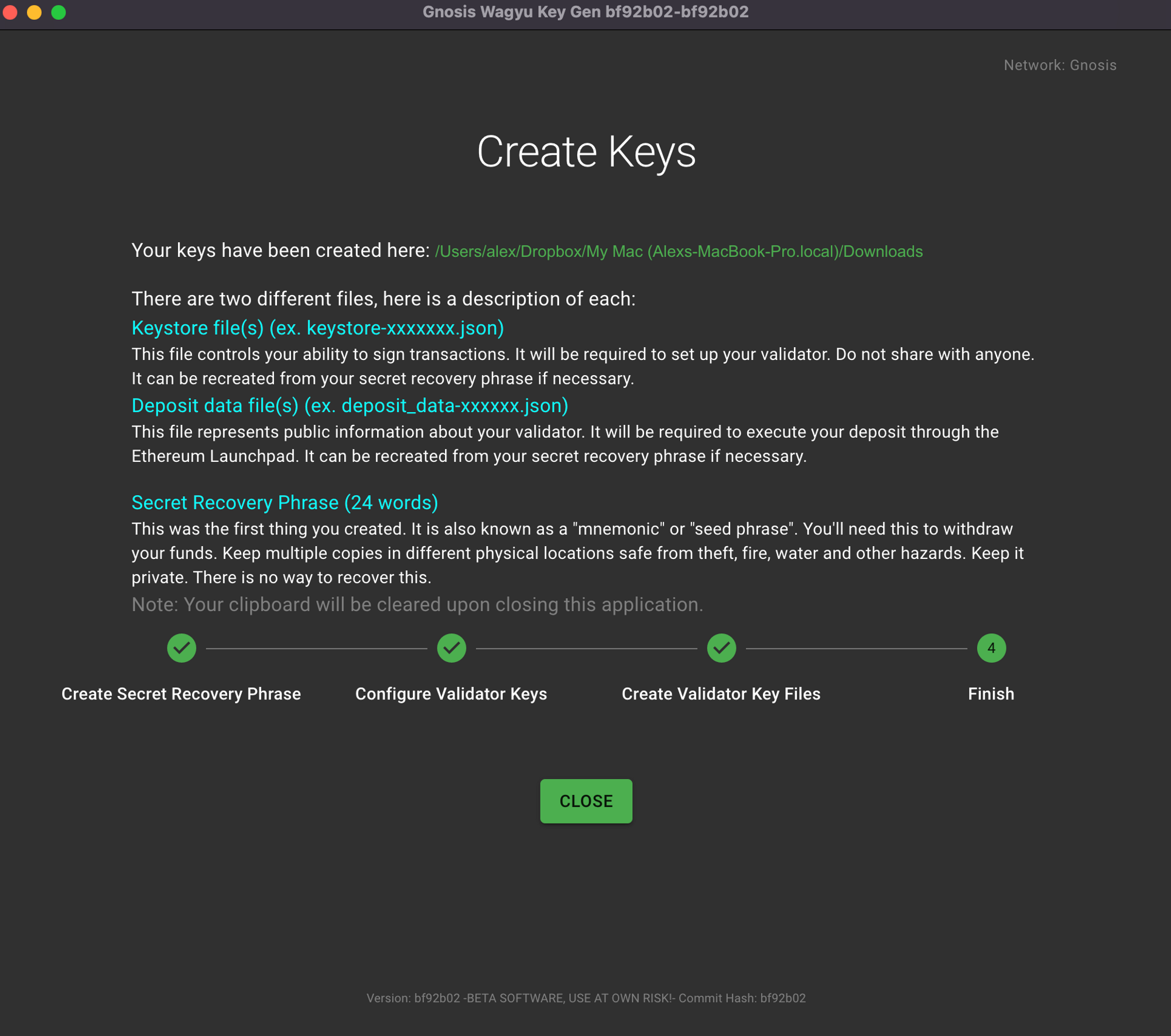
The key generation is complete, and your keys have been saved to the folder you selected.